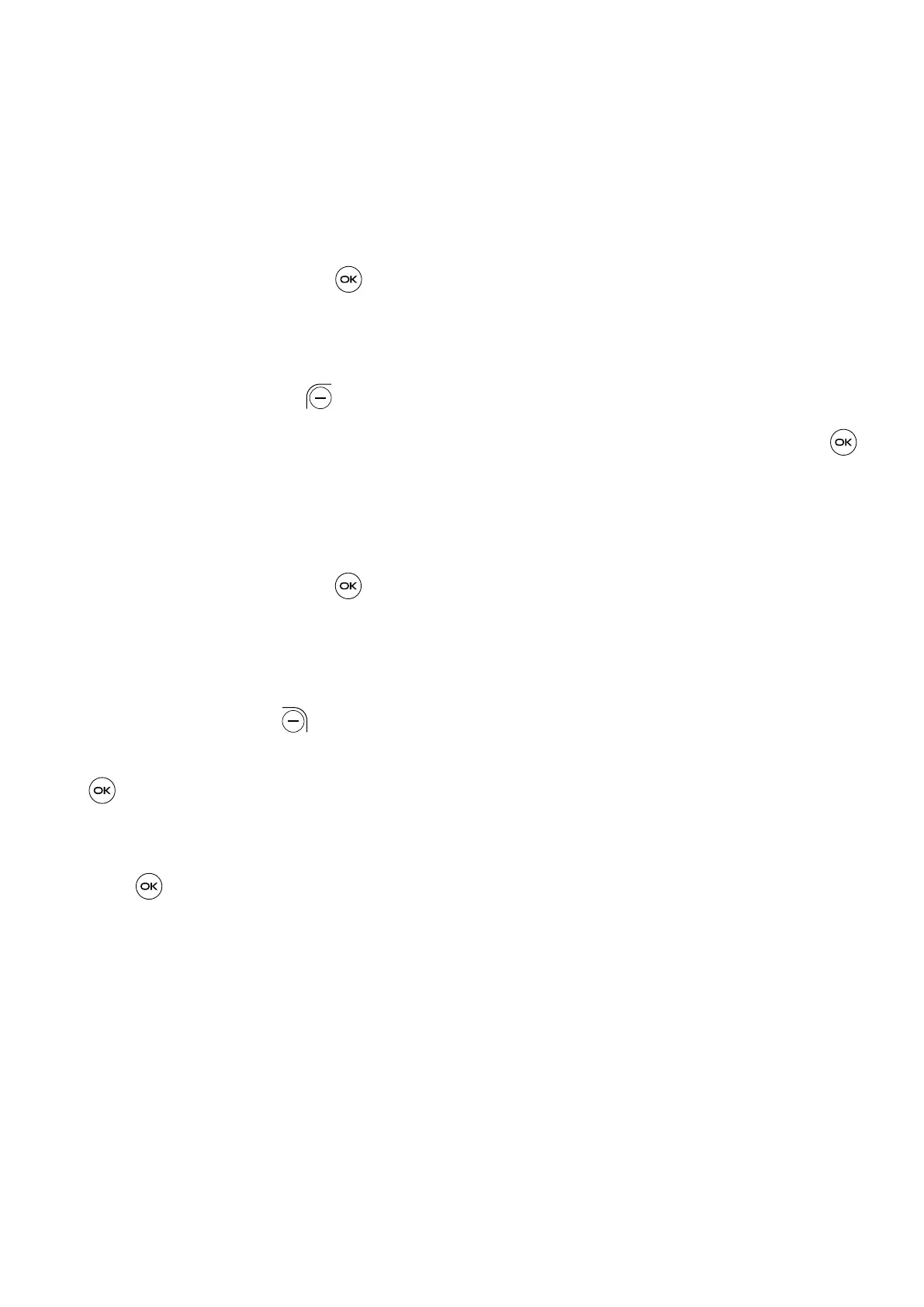36
Network operators
The first time you turn on your phone with your SIM card inserted, it will
automatically configure your network service: 2G, 3G, or 4G.
Network type and strength
Press the Center Soft Key to view detail information.
Access Point Name
Press the Left Soft Key to add new APN.
Enter the required APN information, when finished, press the Center Soft Key
to save.
Roaming state
Press the Center Soft Key to view roaming state.
6.7 Wireless emergency alerts
Press Right Soft Key to access Settings.
• Press the Up and Down of the Navigation Key and press the Center Soft Key
to select one of Extreme threats, Severe threats, AMBER alerts, Public safety
messages, Sate and local tests, or Spanish.
• Press the Up and Down of the Navigation Key to On, press the Center Soft
Key to enable the corresponding functions.
Alert reminder
Set alert reminder as Once, Every 2 min, Every 15 min or Off.
