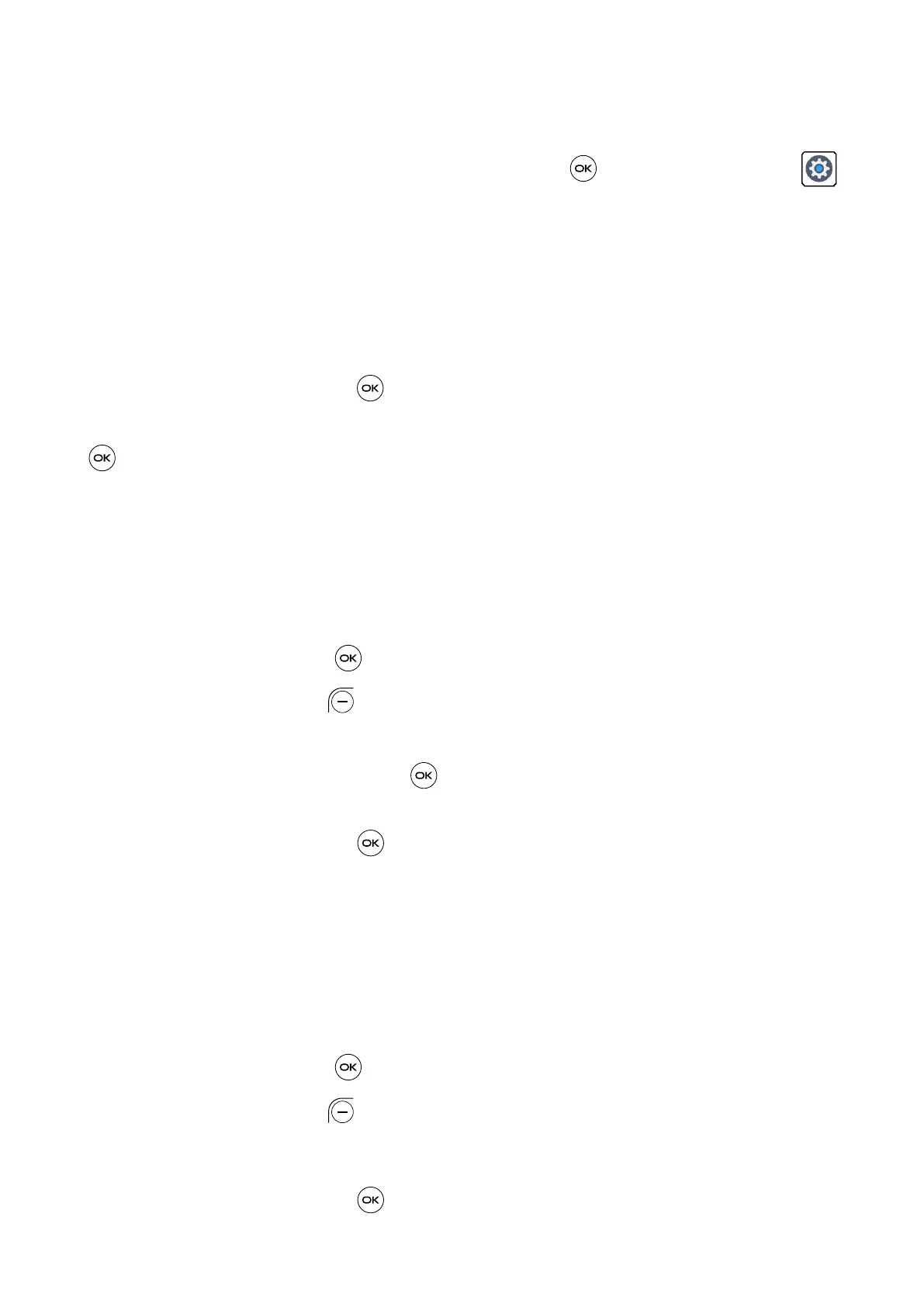33
6
Wireless & networks .........................
From the Home screen, press the Center Soft Key and select Settings >
Wireless & networks.
6.1 Airplane mode
When Airplane mode is on, all wireless connections are disabled simultaneously,
including Wi-Fi and Bluetooth.
• Press the Center Soft Key to enter Airplane mode.
• Press the Navigation Key to select On or Off, then press the Center Soft Key
to confirm.
6.2 Wi-Fi
Wi-Fi will allow you to surf the internet without using your mobile network when in
range of a wireless network.
Press the Center Soft Key to enter Wi-Fi.
• Press the Left Soft Key to turn on or turn off Wi-Fi.
• Press the Up and Down of the Navigation Key to select one available network,
then press the Center Soft Key to configure the access point and connect
your phone. Be advised you may need to enter a password if applicable.
• Press the Center Soft Key to connect.
6.3 Bluetooth
Bluetooth allows your phone to exchange data (videos, images, music, etc.) with
other Bluetooth devices within a close range such as another phone, computer,
printer, headset, car kit, etc.
Press the Center Soft Key to enter Bluetooth.
• Press the Left Soft Key to turn on Bluetooth.
• Press the Up and Down of the Navigation Key to select one available device.
• Press the Center Soft Key to Pair.
