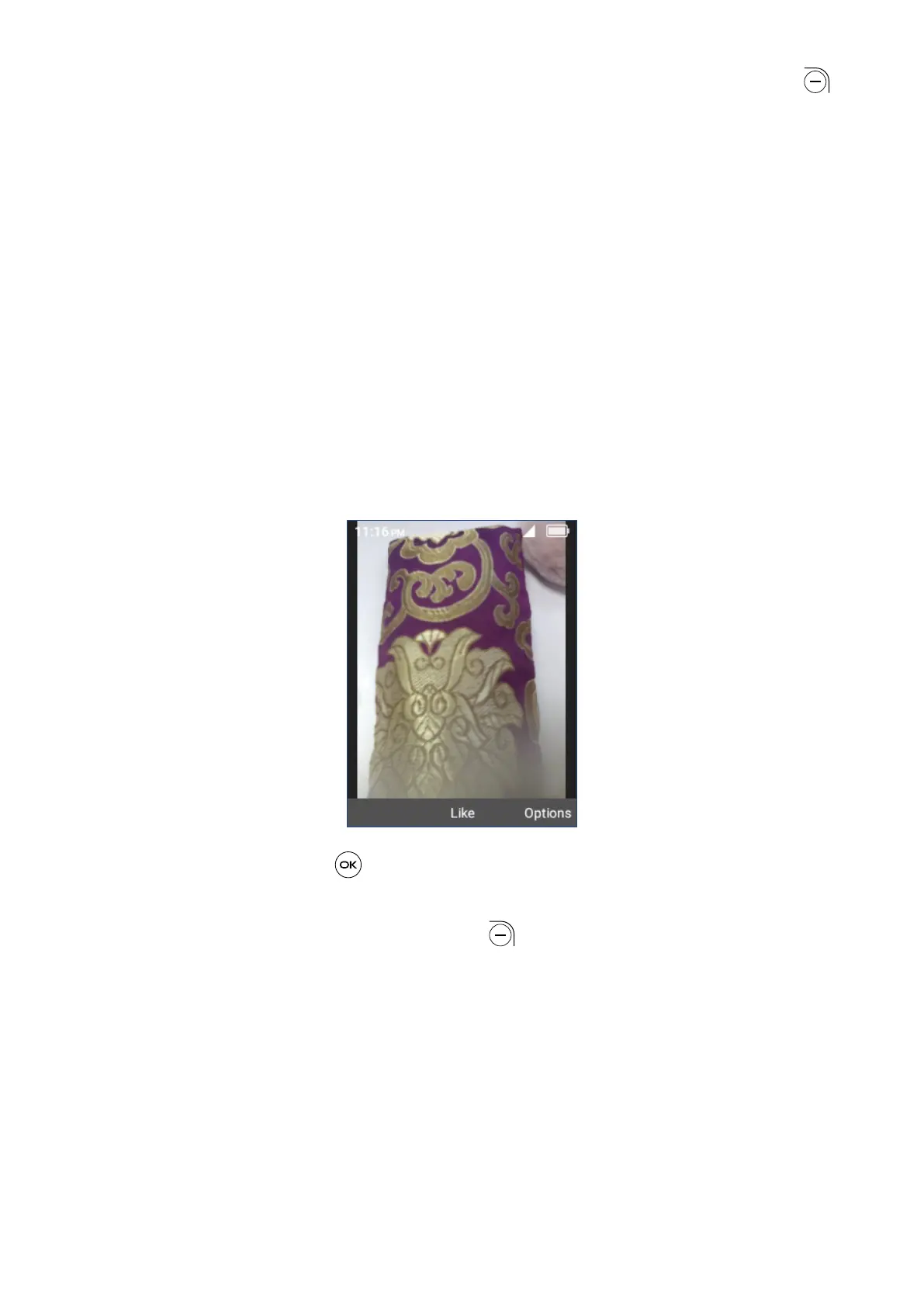25
Use the Navigation Key to select an image and press the Right Soft Key to
access options below:
• Delete: Delete the selected photo.
• Share: Share the photo via Email, Messages and Bluetooth.
• Select files: Allows you to select more than one photo in the Gallery.
• Edit: Select this option to adjust exposure value, rotate the photo, crop, add
filters, and auto-enhance.
• Set as wallpaper: Set the photo as Wallpaper.
• Set as contact photo: Set the photo as Image for existing contact.
• View favorites: View favorites photo list.
Individual photo view options
Press the Center Soft Key to mark as favorites photo or unmark.
When previewing an individual image in Gallery app, the options above are also
available by pressing the Right Soft Key with the under additional options
below:
• View full screen: View the photo with full screen.
• Info: Displays file name, size, type, date taken, path and resolution.
