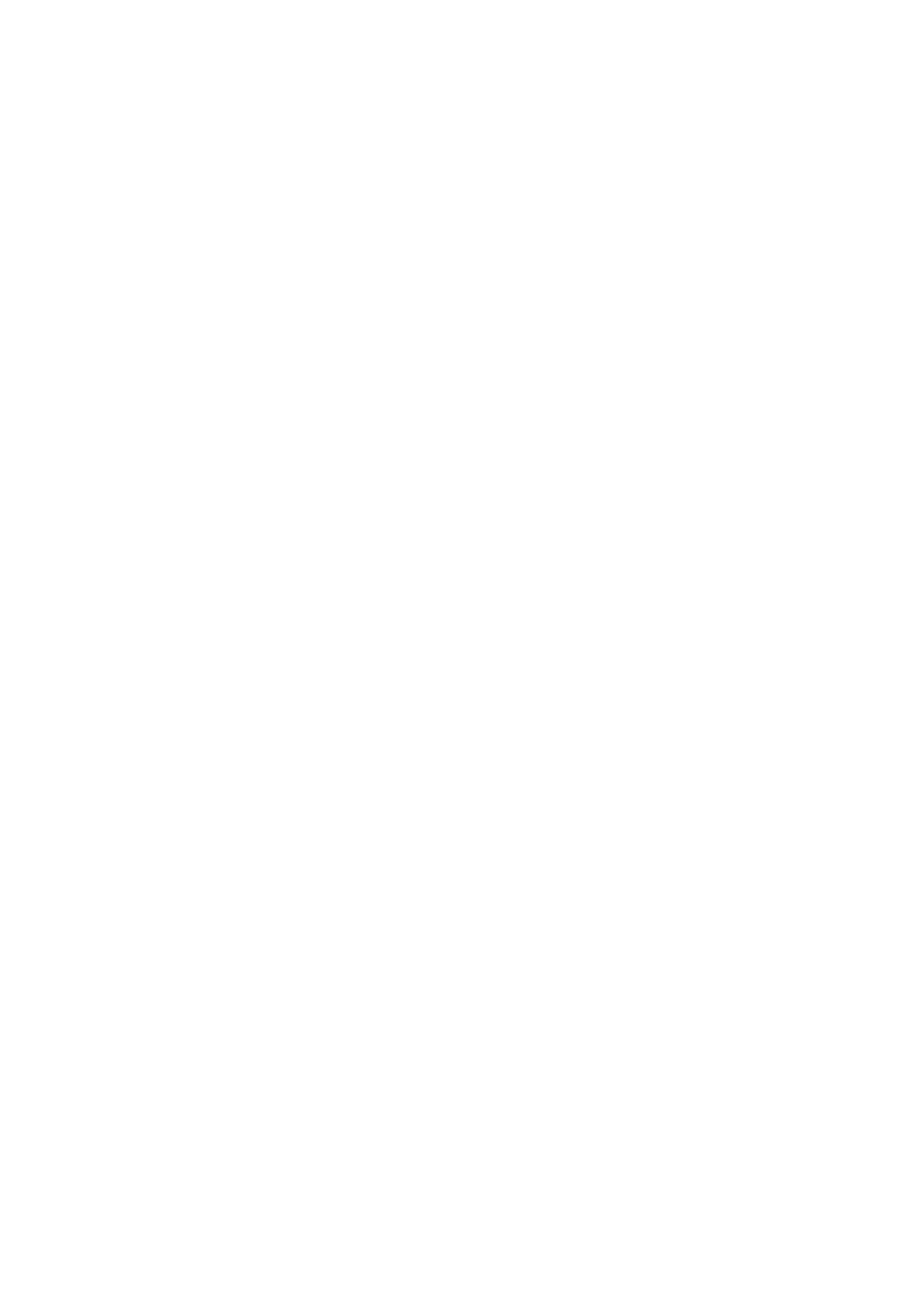TM8100 Mobile Radio Service Manual Servicing Procedure 111
May 2004 © Tait Electronics Limited
Tas k 2 —
Read Programming File
Given that the radio powers up, the next task is to read the radio’s
programming file or upload a default file.
1. Run the programming application on the test PC as described in
Subsection 4.5 (on page 93).
2. Attempt to read the radio’s programming file. If it seems that the
file cannot be read, cycle the power to the radio and again attempt
to read the file. First cycling the power is essential if the radio is
programmed to power up in transparent-data mode (both
1200 baud FFSK and Tait high-speed data) and if the selected data
port is the microphone connector (control head with UI) or
programming connector (blank control head).
3. If the file can be read, store a copy on the test PC and proceed to
Task 3. If the file cannot be read, attempt to rectify the fault as
described in the chart of Figure 5.2.
4. If the repair succeeded — without the need for replacing the
main-board assembly — continue with Step 5. Otherwise
continue with Step 8.
5. If the programming file can be read now, store a copy on the test
PC and proceed to Task 3. If the file still cannot be read, set up a
default programming file.
6. Attempt to upload the default programming file to the radio.
7. If the upload succeeds, proceed to Task 4. If the upload fails,
continue with Step 8.
8. If the main-board assembly was replaced or if the repair failed, re-
assemble the radio as described in Subsection 6.4 (on page 144)
and Subsection 6.5 (on page 148). Conclude with the tasks of
Subsection 5.3 (on page 121).
Tas k 3 —
Obtain SFE Details
Determine if any software features have been enabled for the radio under
repair.
1. Use the programming application to obtain details of software
features. On the menu bar click “Tools” > “Optional Features”. The
“Software Feature Enabler” dialogue box appears.
2. In the dialogue box all available features are listed in the “Feature
Set” field. The corresponding product codes are given in the
“Feature Code” field.
3. Click the “Read Radio” button.
4. The status of each feature listed — whether enabled or disabled —
is shown in the “Status” field. Note if any features are enabled.