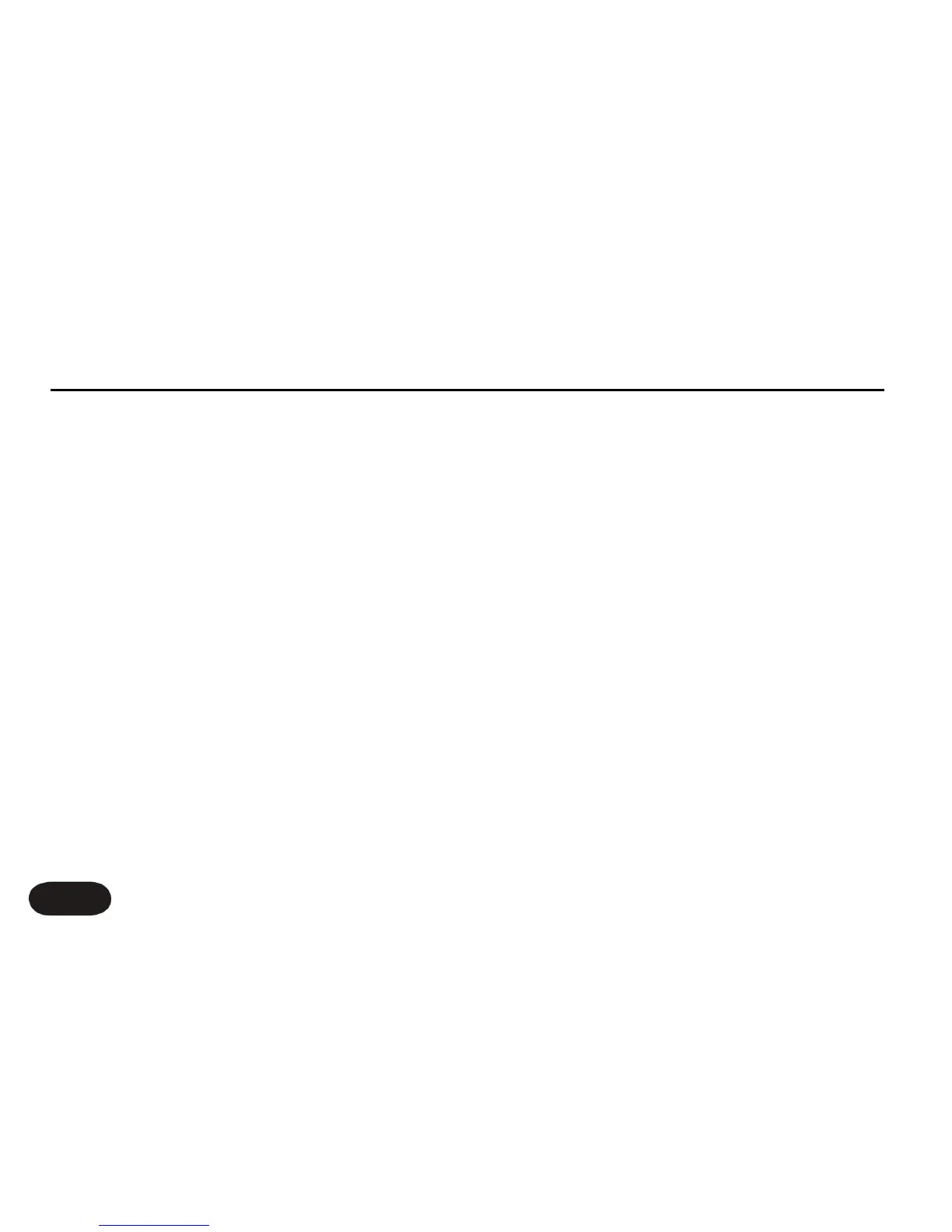Compression gently reduces the dynamic peaks of your
singing so that when your voice is amplified, it sounds
smoother.
De-essing is a process that reduces the level of
“S” sounds, also known as sibilance and this also
contributes to a smoother vocal sound.
The channel you connect Create XT into should have its
tone controls set to the middle or off so they have no
effect. Create XT’s Tone is all the shaping you’ll need.
Also, the graphic EQ on the main output of your PA, if
it has one, should be set to flat or used only to cut
feedback frequencies.
Because the Tone feature adds brightness which can
contribute to feedback, you should make sure your
monitors are pointed to the dead area of your mic and
your PA is in front of you facing your audience.
Getting To Know Create XT
18
Using The Tone Feature
This deceptively simple button engages a complex signal
chain that gives your vocals more professional polish. In
most cases, all you need to do is turn the feature on and
leave it on.
There are three effects in Tone that are commonly used
in recordings to smooth and brighten vocals:
Adaptive Shape EQ
Compression
De-essing
Adaptive Shape EQ offers tone shaping that adapts to
the sound of your individual voice by reducing the extra
low frequencies that come from singing very close to a
microphone and by boosting high frequencies that help
the voice cut through a mix.