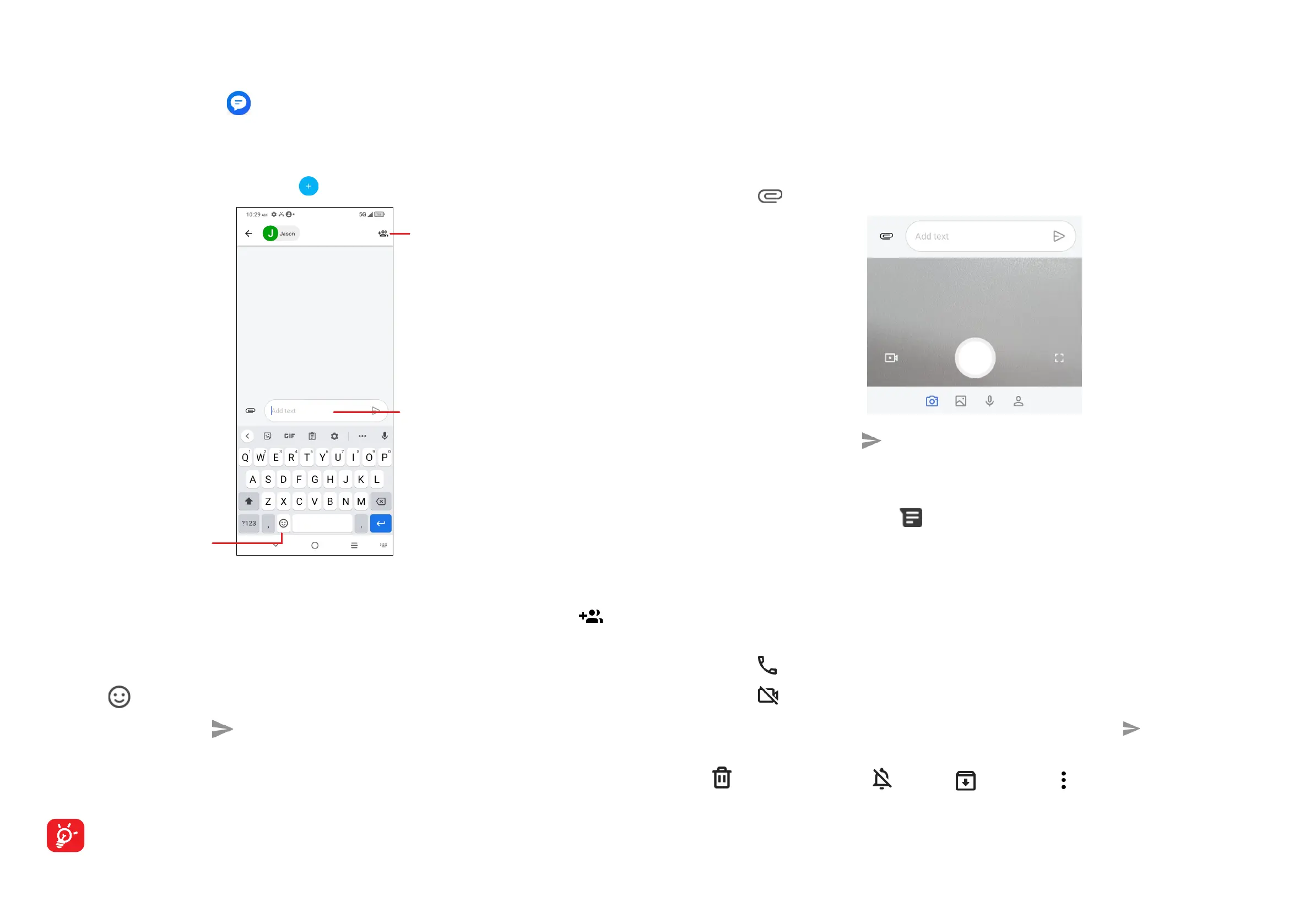21 22
4.3 Messages ..............................................................
Use the messaging app to send and receive text (SMS) and multimedia
(MMS) messages.
Creating a message
On the Messaging list screen, touch to write text/multimedia messages.
Type the text message
Insert emoticons
Add recipients
Sending a text message
• Enter the name or the phone number of the recipient in the To bar or touch
to add recipients.
• Touch the Add text bar to enter the text of the message.
• Touch to insert emoticons.
• When finished, touch to send the text message.
An SMS message of more than 160 characters will be charged as several SMS.
A counter will be on the right of the text box to remind you how many characters
can be entered in one message.
Specific letters (accented) will also increase the size of the SMS, this may
cause multiple SMS to be sent to your recipient.
Sending a multimedia message
MMS enables you to send video clips, images, audios and Vcard to other
compatible mobile devices and e-mail addresses.
• Enter the recipient's phone number in the To bar.
• Touch the Add text bar to enter the text of the message.
• Touch to attach a picture, video, audio or contact.
• When finished, touch to send the multimedia message.
Managing messages
When receiving a message, will appear in the Status bar as a notification.
Drag down the Status bar to open the Notification panel, touch the new message
to open and read it. You can also access the Messaging application and touch the
message to open it.
Messages are displayed as a conversation.
Touch a message to enter the message composing screen:
• Touch to call the number.
• Touch to launch a video call.
• To reply to a message, enter the text. When finished, touch .
• If you touch and hold a message, the following options will be available: delete
, turn off notification , archive , etc. Touch to add contact.
