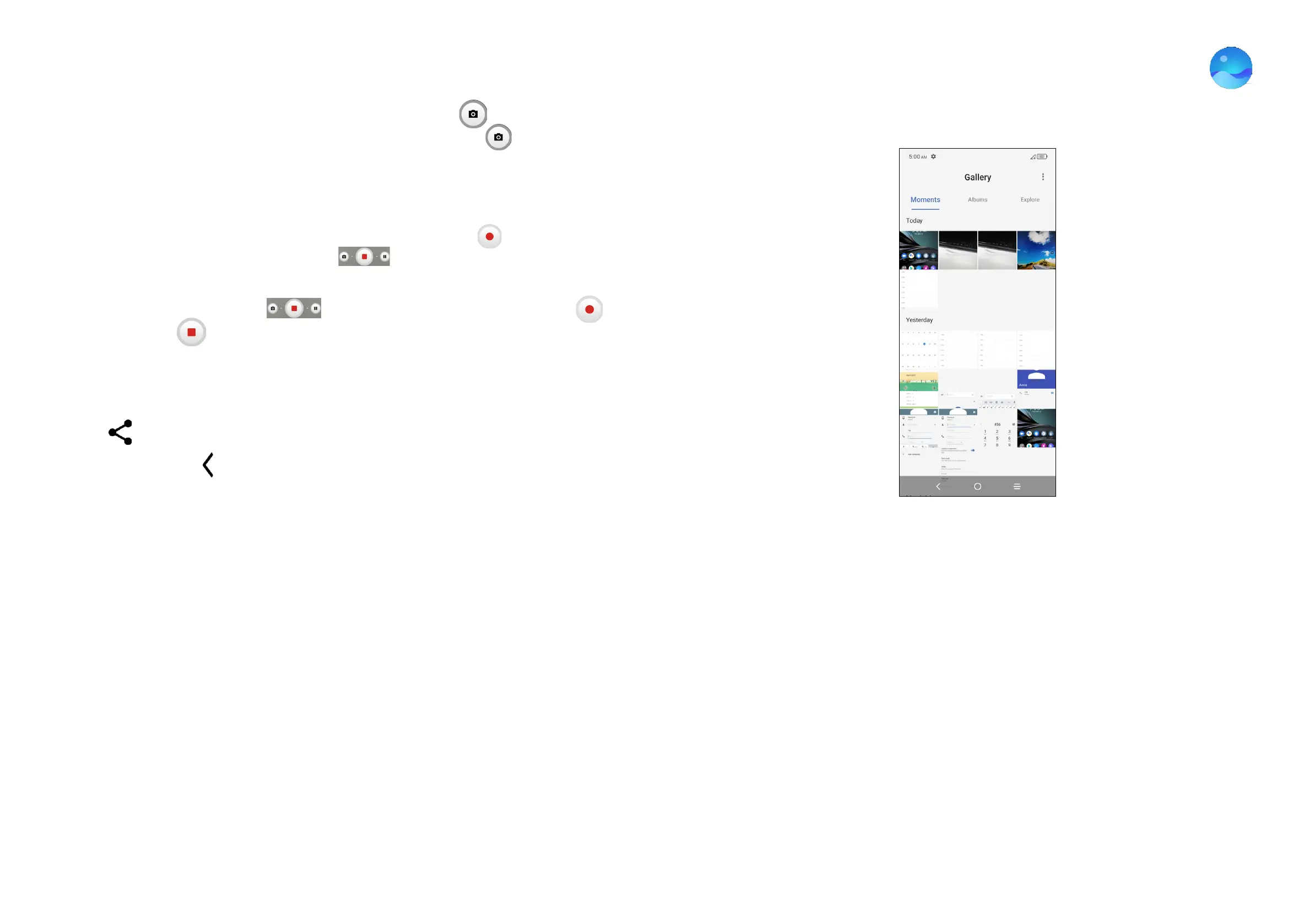27 28
To take a photo
The screen acts as the viewfinder. First, position the object or landscape in the
viewfinder, touch the screen to focus if necessary. Touch to capture. The
photo will be automatically saved. You can also touch and hold to take burst
shots, the maximum number is 20.
To take a video
Touch VIDEO to change the camera mode to video. Touch to start video
recording. Touch the left part of this icon to take a picture during video
recording.
Touch the right part of this icon to pause video recording and touch
to continue. Touch to stop recording. The video will be automatically saved.
Further operations when viewing a photo/video you have taken
• Slide left or right to view the photos or videos you have taken.
• Touch , then Gmail/Bluetooth/MMS/etc. to share the photo or video.
• Touch Back button to return to Camera.
4.6 Gallery ............................................................
Photos acts as a media player for you to view photos and play videos.
Pictures and videos are displayed by moments and albums in Gallery.
• Touch the picture/video directly to view or play.
• Slide left/right to view previous or next pictures/videos.
