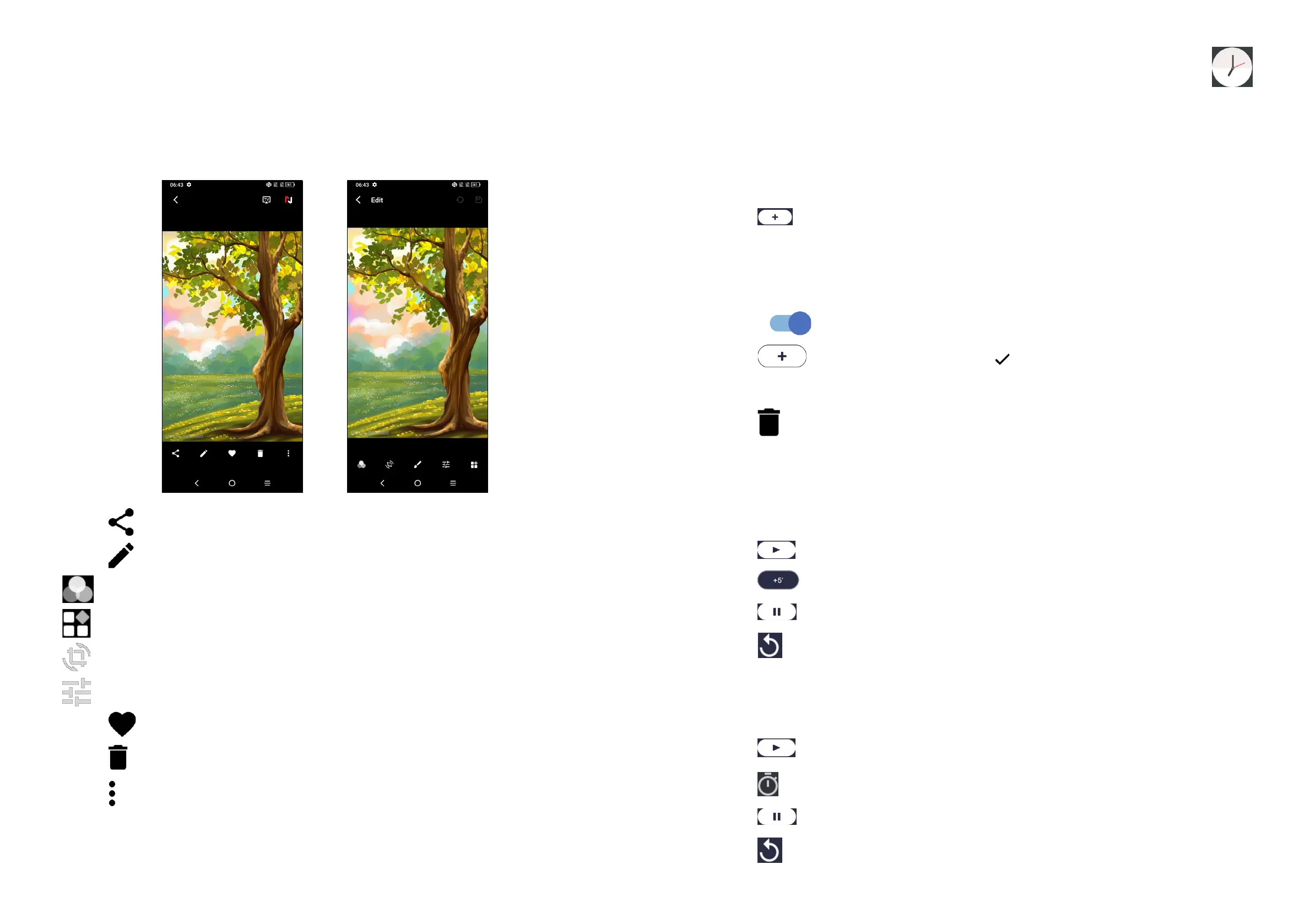29 30
Working with pictures
You can work with pictures by rotating or cropping them, sharing them with friends,
setting them as a contact photo or wallpaper, etc.
Find the picture you want to work on, and touch the picture in the full-screen
picture view.
• Touch to share the picture.
• Touch to edit the picture.
Choose picture effect.
Set as Dehaze or Sky.
Crop, Straighten, Rotate the picture.
Adjust the picture colour.
• Touch to set the picture as your favourite.
• Touch to delete the picture.
• Touch > Set as to set the picture as a Contact photo or Wallpaper.
4.7 Clock................................................................
To access clock, swipe up from the Home screen, touch Tools folder and select
Clock.
Setting world clocks
• Touch Clock on the clock screen.
• Touch to add a time zone.
Setting alarms
From the Clock screen, touch Alarm to enter.
• Turn on to enable the alarm.
• Touch to add a new alarm, touch to save.
• Touch a currently existing alarm to enter the alarm editing screen.
• Touch to delete the selected alarm.
Setting timer
Touch Timer on the clock screen.
• Enter time in the sequence of hours, minutes, and seconds.
• Touch to activate Countdown.
• Touch to add another timer in panel.
• Touch to deactivate Countdown.
• Touch to reset.
Setting stopwatch
Touch Stopwatch on the clock screen.
• Touch to start the timer.
• Touch to show a list of records according to the updated time.
• Touch to halt the total and lap times.
• Touch to start a new timer.
