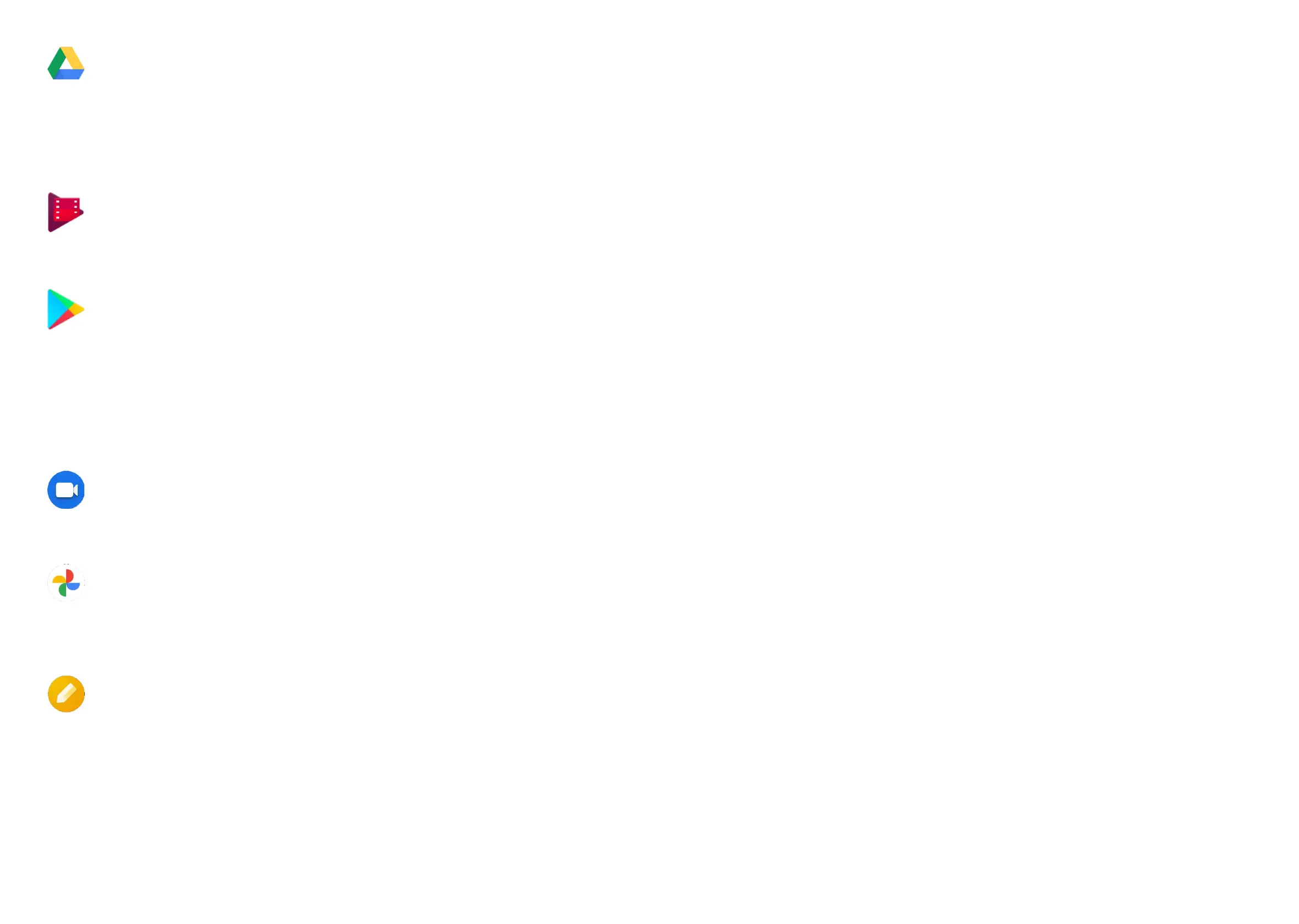35 36
Drive
A file storage and synchronization service created by Google, which allows
users to store files in the cloud, share and edit files. Files in Drive are kept
secure and can be accessed from any device by logging in to your Google
Account. Files or folders can be shared privately with other Google Account
users.
Play Movies & TV
Google Play Movies & TV allows you to watch movies and TV shows
purchased or rented on Google Play.
Play Store
Serves as the official app store for the Android operating system, allowing
users to browse and download applications and games. Applications are
either free of charge or at a cost.
In Play Store, search for the app you need, download it and then follow the
installation guide to install the app. You can also uninstall, update an app,
and manage your downloads.
Duo
This is a video chat mobile app that allows users to make video calls to
people in their contact list once their phone numbers are verified.
Photos
Google Photos stores and backs up your photos and videos. It also
automatically analyzes photos and organizes them into groups, so that you
can quickly find the photos you need.
Notes
You can insert images, lists, and make voice recordings in your notes.
You can also set time or location-based reminders for notes. Google Keep
allows you to categorize notes by labels, and notes are searchable based
on their color, whether they have reminders, audio, images, or lists.
6
Security ...............................................
From the Home screen, touch Settings > Security & biometrics to do following
security settings.
6.1 Screen Lock
Screen lock allows you to set a screen lock option to secure your phone from
being used by others without your permission, activate the following security
options: Pattern, PIN, Password or Fingerprint. Whoever turns on your phone
will be required to unlock the screen in order to access your device. Your device
can be unlocked by anyone if you select None or Swipe.
6.2 Fingerprint
Use your Fingerprint to unlock the screen or take a photo/video.
Access Settings > Security & biometrics > Fingerprint to activate these
functions.
6.3 Face Unlock
Face unlock allows you to unlock your device with your facial data. Set it according
to the on-screen steps.
Ensure that you are facing the phone screen when using face recognition.
NOTE: you need to set a pattern, PIN, or password before using Face unlock.
6.4 Smart Lock
Smart Lock keeps your device unlocked when it's safe with you and locked when
it detects that it's been put down.
6.5 Remote Lock
If your phone is lost, you can lock the phone remotely by sending a text message.
