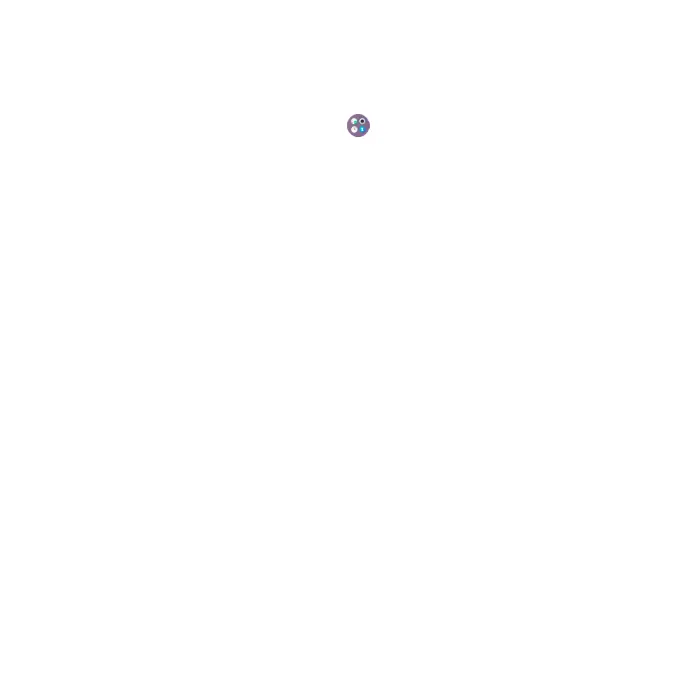21
Secure your phone
Select an unlock method for added security and convenience. Choose your
unlock option: Swipe, Pattern, PIN, Password or Face Unlock.
1. From the home screen, swipe up TCL > Settings > Security & biometrics >
Screen lock.
2. Tap Screen lock, then choose Swipe, Pattern, PIN, or Password.
• Tap None to disable screen lock.
• Tap Swipe to enable screen lock.
Note: you will not need a pattern, PIN, or password to access the phone
• Tap Pattern to create a pattern you must draw to unlock the screen.
• Tap PIN or Password to set a numeric PIN or a password that you must
enter to unlock your screen.
Face unlock
Face Unlock will unlock your phone by using the front camera to register your
face.
1. For the best result, start the setup in a bright, indoor environment away
from direct sunlight.
2. Hold your phone about 20-50 cm from your face.
3. Position your face in the square shown on the screen, then select Continue
when registration is complete.
Face unlock may not be as secure as Pattern, PIN, or Password locks. We
may use Face unlock methods only for the purpose to unlock the phone.
The data collected from you through such methods will be stored in your
device and will not be disclosed to any third-party. You may delete your data
anytime.
