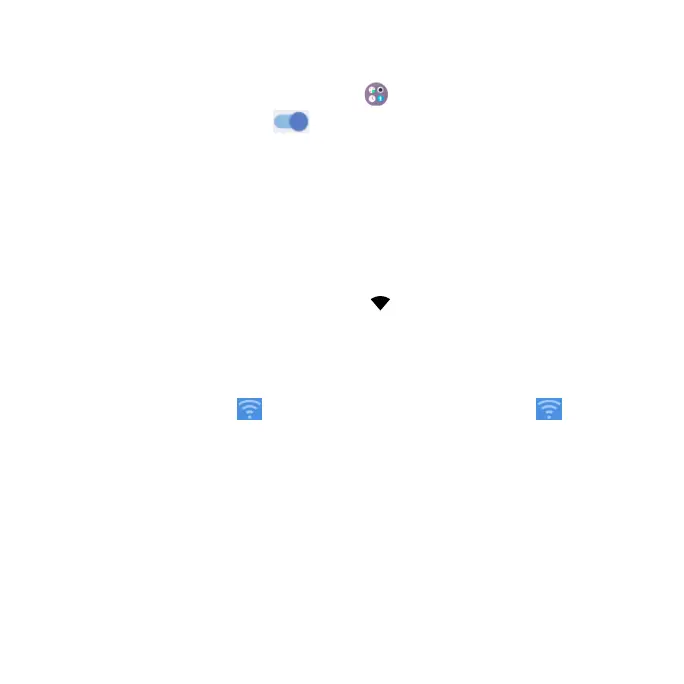41
To connect to a secure network, you first need to get the security details from
the network’s administrator.
1. Swipe up on the home screen, tap TCL > Settings > Wi-Fi.
2. Slide the Wi-Fi switch to the position.
3. Tap Add network.
4. Enter the network SSID (name). If necessary, enter security or other network
configuration details.
5. Tap CONNECT.
Checking the Wi-Fi network status
Check the Wi-Fi network by looking at the icon in the status bar. Or tap
the access point that the phone is currently connected to in the Wi-Fi screen.
You can then check the network status from the pop-up window.
Note: A shortcut to the Wi-Fi status and settings is available in the Quick
Settings Menu. From the home screen, swipe down to access the Quick
Settings menu. Tap to turn Wi-Fi on/off. Press and hold to open
the Wi-Fi menu.
Connecting to virtual private networks
Virtual private networks (VPNs) allow you to connect to the resources inside
a secured local network from outside that network. VPNs are commonly
deployed by corporations, schools, and other institutions so that their users
can access local network resources when not inside that network, or when
connected to a wireless network.
