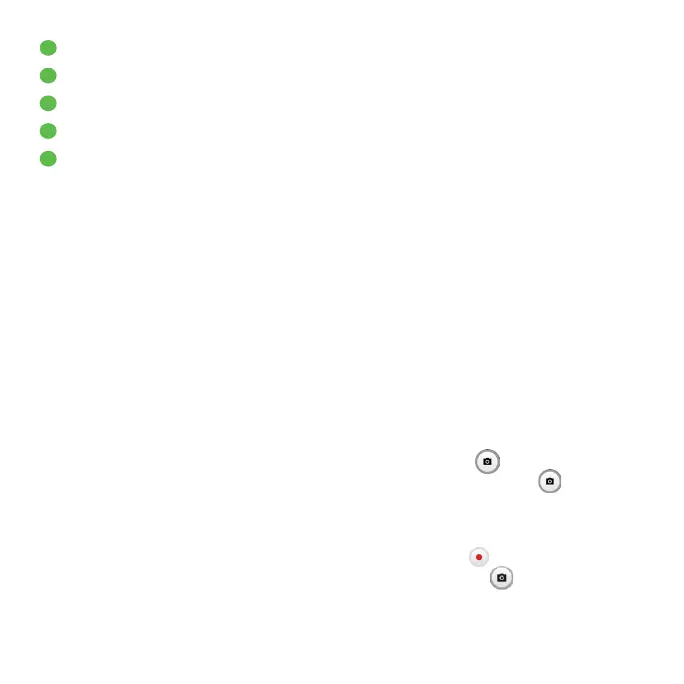53
8
Access camera settings
9
Change image or video size
10
Pinch fingers together to zoom out, or spread fingers apart to zoom in
11
View the photos or videos you have taken
12
Google Lens
Google Lens
*
Google Lens is a free tool that uses Google to help you:
• Copy and translate text
• Search for similar products
• Identity plants and animals
• Discover books & media
• Scan barcodes
Warning: Keep a safe distance when using the flash. Do not point the flash
toward peoples' or animals’ eyes.
To take a photo
The screen acts as the viewfinder. First, position the object or landscape in
the viewfinder, tap the screen to focus if necessary. Tap to capture. The
photo will be automatically saved. You can also press and hold to take
burst shots.
To take a video
Tap VIDEO to change the camera mode to video. Tap to start video
recording. While the recording is in progress, you can tap to save the
frame as a separate photo.
*
Your phone must also be connected to a network.
