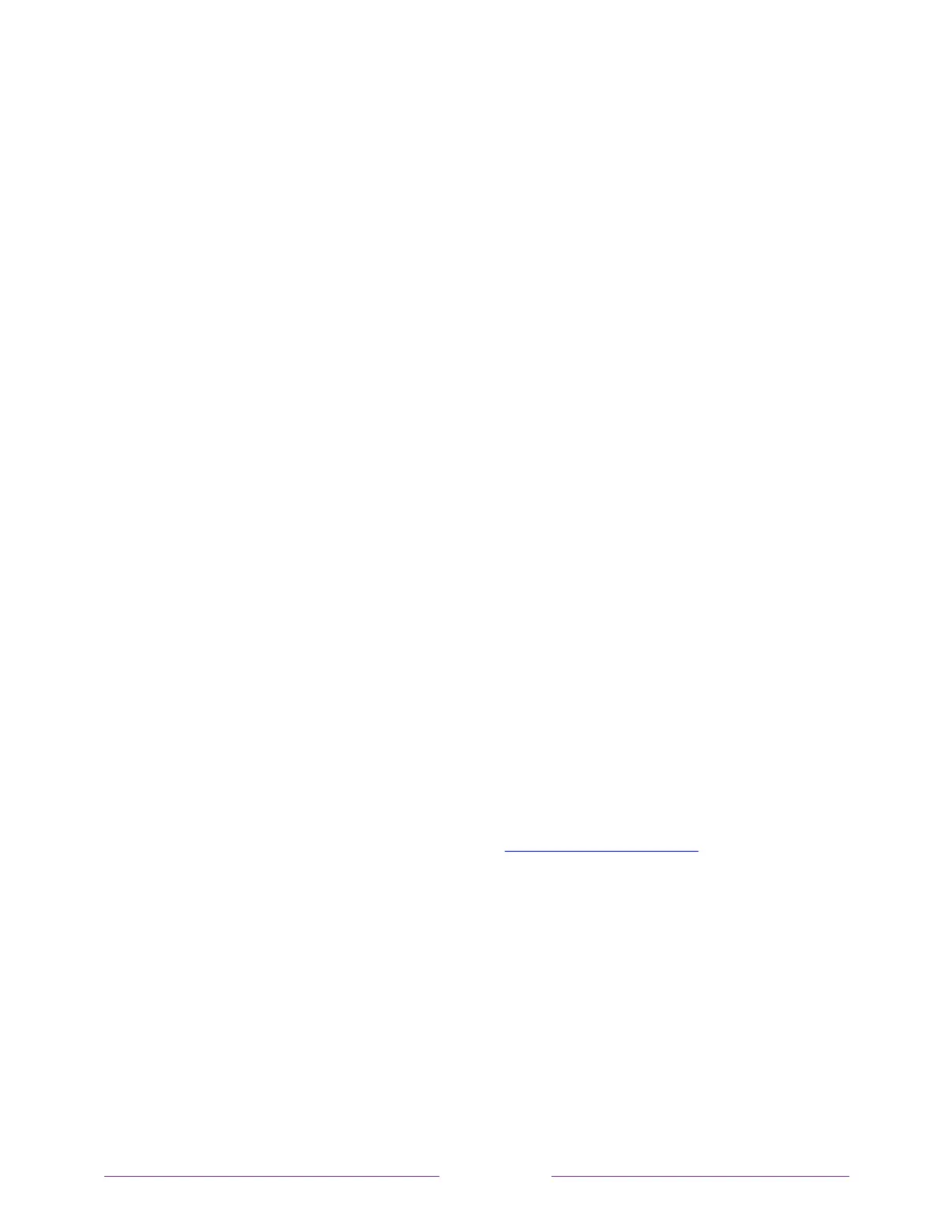6. Repeat these steps to move other tiles until you have arranged your Home
screen to your liking.
Change themes
Only in connected mode
, another way to customize your TV is to change its theme.
The theme establishes the look and feel of the TV through colors, designs, and fonts.
Some themes require payment.
To change the theme, in the Home screen menu navigate to Settings > Themes. In the
Themes screen, choose from the following options:
• My themes – Highlight a theme, and then press OK to switch to that theme.
• Get more themes – Highlight this option at the bottom of the My Themes list, and
then press OK to shop for new themes.
• Custom settings – Turn Featured themes on or off. When Featured themes is on, the
TV automatically switches to featured themes—like certain holiday-inspired
themes —for a limited time whenever Roku makes them available, and then
switches back to your selected theme when the featured theme expires. When
off, the TV uses your selected theme.
Edit Antenna TV channel lineup
When you set up the TV tuner as described in Setting up Antenna TV, the TV adds all
the channels with good signals that it can detect in your area. It’s likely that you now
have more channels than you want in your channel list.
To edit the channel lineup, from the Home screen, navigate to Settings > TV inputs >
Antenna TV > Edit channel lineup. You’ll see a screen listing all of your channels. Adjacent
to the list of channels is a miniature TV screen playing the highlighted channel’s
picture and sound.