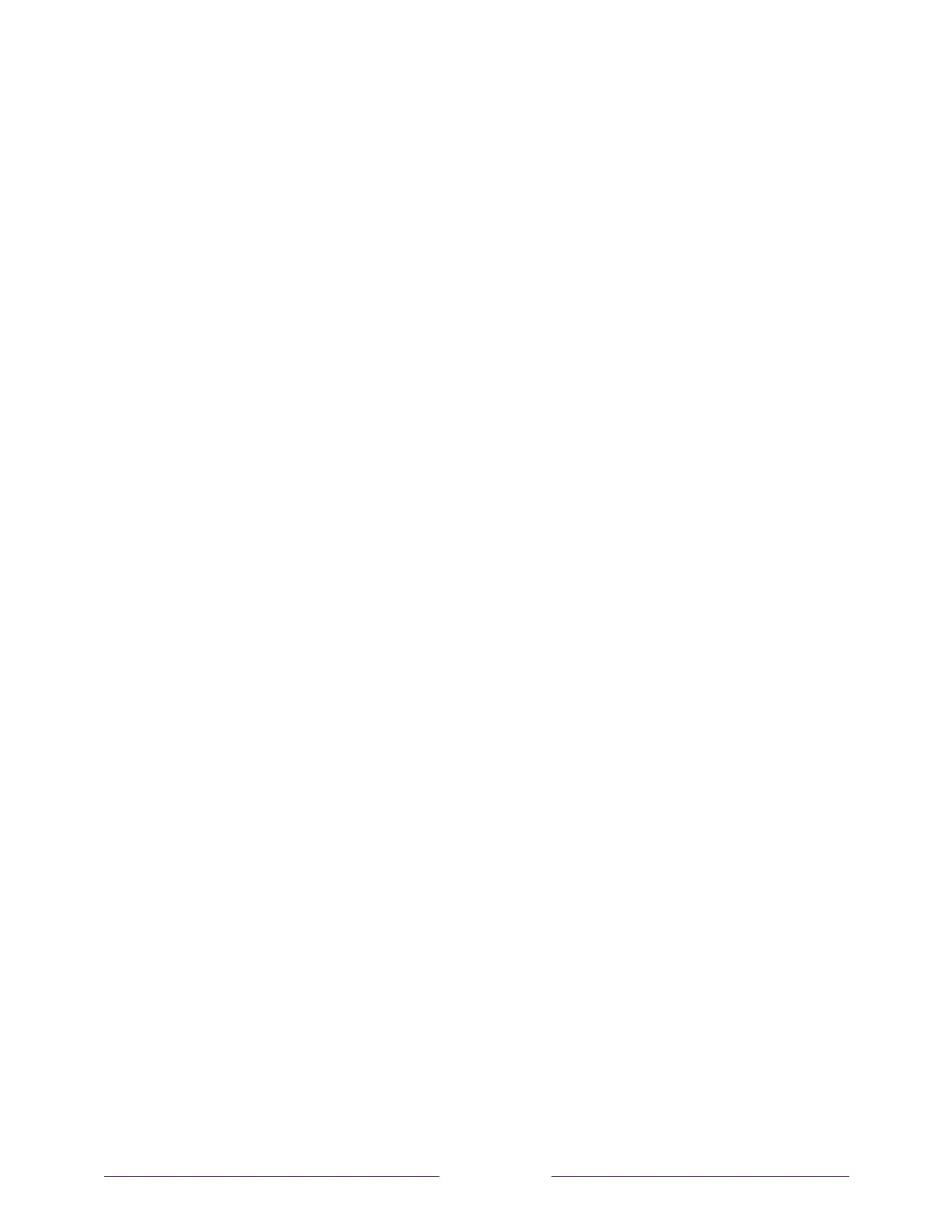Setting the HDMI
®
mode (4K models only)
On 4K (UHD) TVs, you can independently configure each HDMI
®
input to match the
capabilities of the connected device. From the Home screen menu, navigate to
Settings > TV inputs, and then select an enabled HDMI
®
input. Next, select HDMI mode
and then select one of the following settings:
• Auto – Let the TV determine the best setting. Use this option unless your HDMI
®
device does not correctly communicate its HDMI
®
version compatibility.
• HDMI 1.4 – Configure the input for compatibility with HDMI
®
version 1.4, which
supports a maximum refresh rate of 30 Hz at full UHD resolution. Most HDMI
®
devices will work correctly with the TV in this mode.
• HDMI 2.0 – Configure the input for compatibility with HDMI
®
version 2.0, which
supports a maximum refresh rate of 60 Hz at full UHD resolution. You must use
this mode to view HDR content from the device connected to this HDMI
®
input.
However, note that many older HDMI
®
devices do not work correctly when the
TV’s HDMI
®
input is set to this mode.