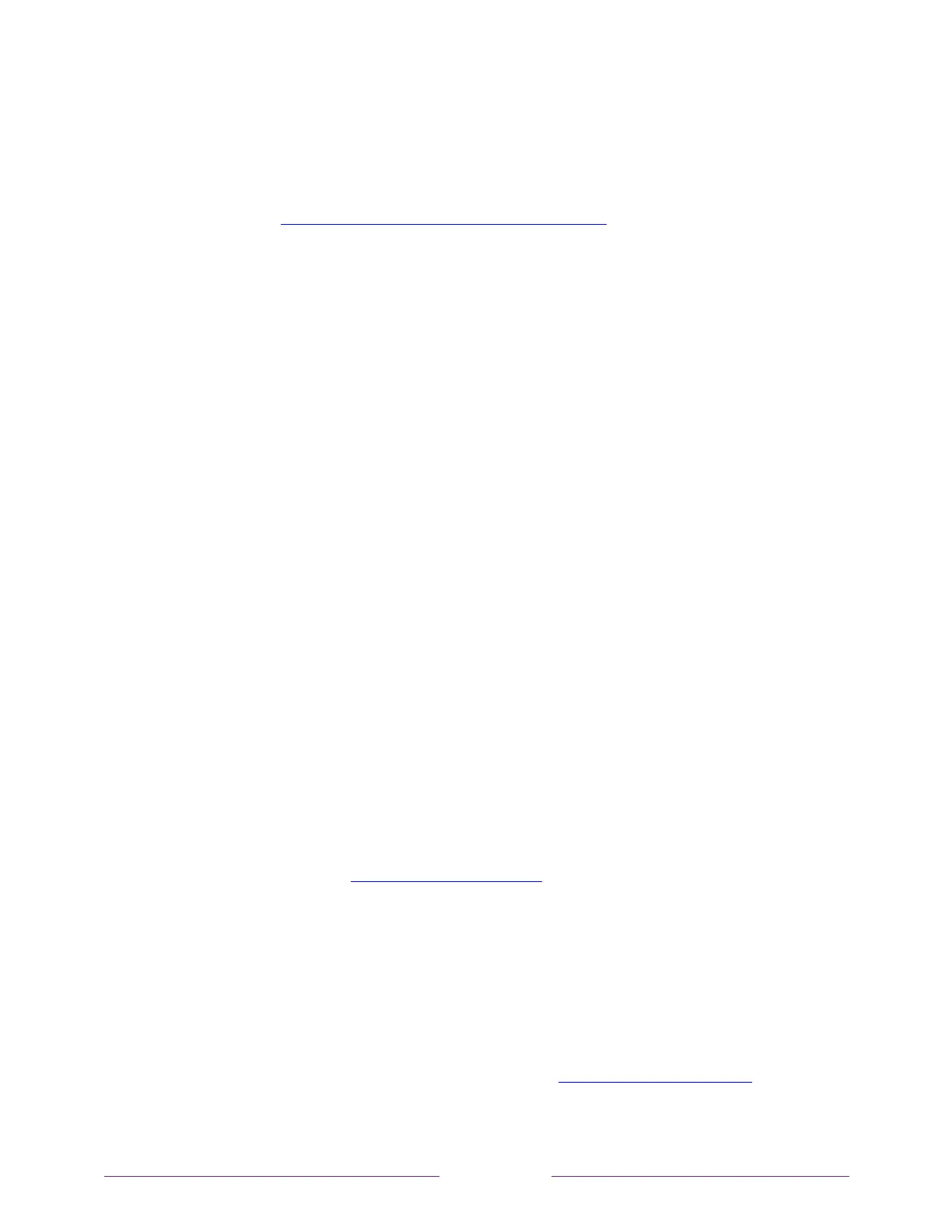Note:
Some networks, such as those found in dorm rooms, hotels, and other public
places, may require you to read and agree to terms, enter a code, or provide
identifying information before letting you connect to the Internet. For more
information, see Using your TV in a hotel or dorm room.
Changing ZIP Code
Only in connected mode
, your TV needs to know your ZIP Code so that it can display
the correct channels and program guide information. It attempts to determine your
ZIP Code by using information from your Internet connection; however, the
information available from this source is not always accurate. To ensure you have the
most accurate program guide information, use the
ZIP Code
option to enter your
correct ZIP Code.
To set your correct ZIP code, from the Home screen menu, navigate to
Settings >
System > ZIP Code
, and then pressing the
RIGHT
arrow. Use the on-screen number
pad to select each of the digits of your ZIP Code, and then select
OK
.
Changing time settings
You can change time settings to suit your preferences. You can find the following
settings by navigating from the Home screen menu to Settings > System > Time:
• Sleep timer – Set a time delay after which the TV will automatically shut off. This
setting reflects the setting you can make in the Options menu from any TV
input, as explained in Options menu settings.
Note that the sleep timer setting
is not input specific.
• Time zone – Select whether to set the time zone automatically or manually, and
if set manually, select your current time zone. Typically, a TV connected to the
Internet can discover its own time zone automatically, and a TV that is not
connected to the Internet must be set manually. Initially, this setting is made
when you set up the TV tuner, as explained in Setting up Antenna TV. Correct
time zone information is needed to correctly display program data.