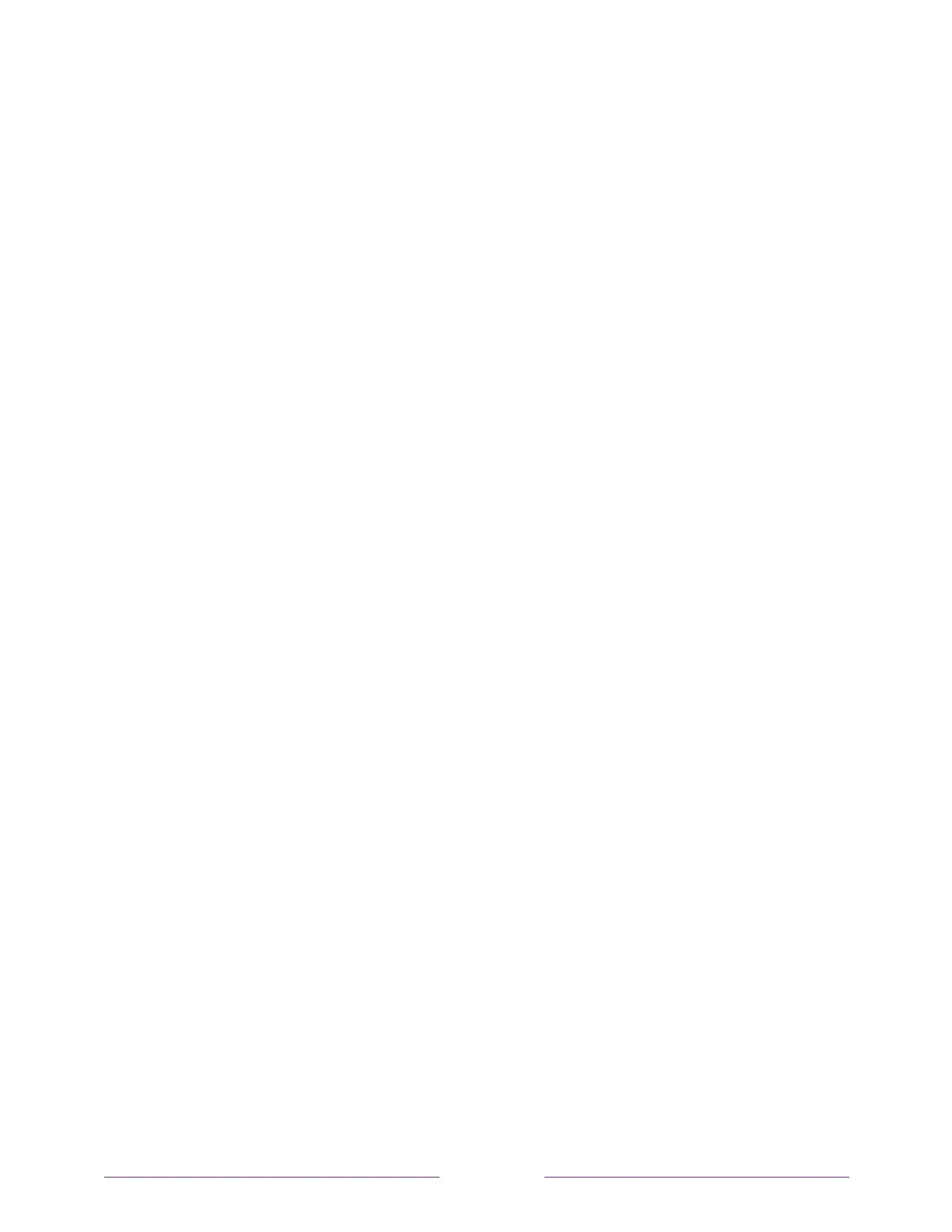Other devices
Screen Mirroring your phone or tablet
Only in connected mode
, your TV has a feature called screen mirroring that lets you
mirror your compatible smartphone or tablet on your TV. Share videos, photos, web
pages, and more from compatible devices.
By default, your TV’s screen mirroring mode is set to Prompt. In this mode, when your
TV receives a screen mirroring request, it prompts you with the following options,
unless you have previously selected Always accept or Always ignore for the device:
• Always accept – Always accept mirrored content from the mobile device without
additional prompting in the future for this device.
• Accept – Accept mirrored content from the mobile device this time only.
Prompt again next time this device attempts to mirror content.
• Ignore – Do not accept mirrored content from the mobile device at this time.
Prompt again next time this device attempts to mirror content.
• Always ignore – Never accept mirrored content from this mobile device.
Note:
You can manage and change the list of devices that are set to
Always accept
or
Always ignore
by navigating from the Home screen to
Settings > System > Screen
mirroring > Screen mirroring devices
.
• If you prefer to always allow all screen mirroring attempts without prompting,
go to Settings > System > Screen mirroring, and then change the Screen mirroring
mode to Always allow.
• If you prefer to never allow screen mirroring from any device, change the
Screen mirroring mode to Never allow.