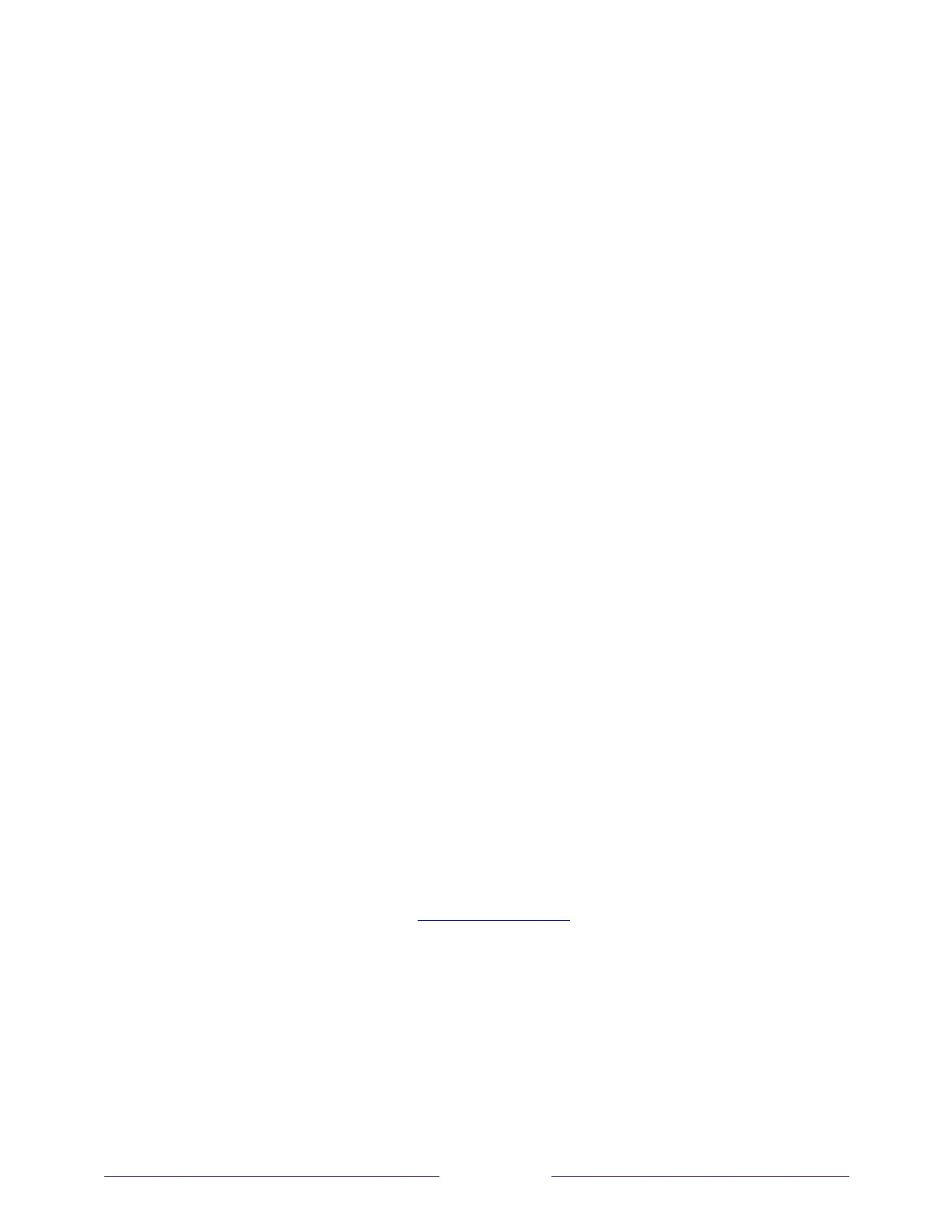Enable 1-touch play
1-touch play enables a device to control which TV input is active. For example,
pressing Play on your Blu-ray™ player switches the TV to the Blu-ray™ input.
1-touch play is disabled by default. To enable 1-touch play, in the Home screen menu,
navigate to Settings > System > Control other devices (CEC) and highlight 1-touch play.
Press OK to enable or disable the feature.
Enable system standby
The system standby feature causes other devices to power off when you power off
your TV. Depending on the CEC System Standby implementation, it also might enable
connected devices to power off your TV when you power off the device.
System standby is disabled by default. To enable system standby, in the Home screen
menu, navigate to Settings > System > Control other devices (CEC) and highlight System
standby. Press OK to enable or disable the feature.
Restarting the TV
You can restart the TV when necessary. Restarting has the same effect as unplugging
the TV power and then plugging it in again.
To restart the TV, navigate to Settings > System > Power, and then select System restart.
Highlight Restart, and then press OK to confirm restart.
While the TV restarts, the screen goes dark for a few seconds, and then displays the
startup screen for a few more seconds. When the restart operation completes, the TV
displays the activity you selected in Power on settings.
Resetting the TV
You can choose to reset only the TV picture and audio settings to their original
values, or perform a full factory reset to return the TV to the state it was in when you
first unpacked and turned it on.