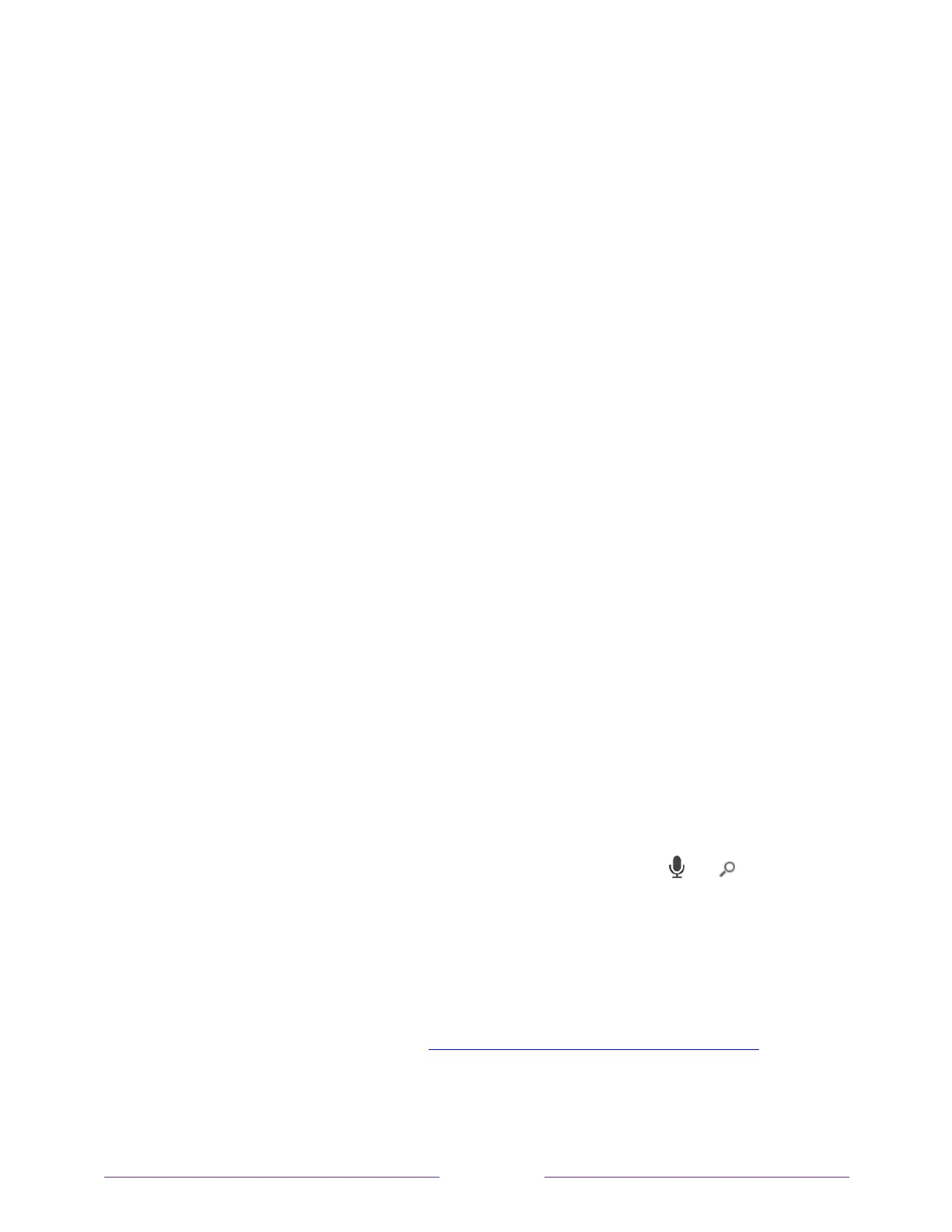want to set up Live TV Pause, or if this option is not available to you, select
Done to start watching Live TV.
Tip:
Repeat the channel scan from time to time to make sure you are receiving all
of the latest channels. Broadcasters add and remove channels, move channels to
different parts of the spectrum, and change the power levels of their channels
periodically. Your antenna reception and picture quality depend on the position of
your antenna and on your location relative to the antennas of broadcasters in your
area.
Note:
You’ll have to repeat the channel scan if you remove and re-add the
Antenna
TV
tile from the Home screen or perform a factory reset. To repeat the channel
scan, go to
Settings > TV inputs > Antenna TV > Scan again for channels > Start finding
channels
.
Now, you’re ready to watch Antenna TV! While you’re watching, try the following tips:
• Press the UP and DOWN arrows to change channels.
• Press the LEFT arrow to display the channel list (non-connected mode) or
Smart Guide (connected mode), and then use the UP and DOWN arrows to
select a channel to watch. Or press REWIND or FAST FORWARD to jump
through the channel list or Smart Guide a page at a time.
• Press OK to display information about the current program.
• Press Þ to see options for picture and sound settings.
•
Only on models that have a Roku voice remote
, hold down or , and then
say the name of a movie, TV show, actor, or director. The TV displays the result
and the streaming channels that offer the requested content.
Only in the
United States
, the results also include shows on Antenna TV channels.
Note:
If you do not have a Roku voice remote, you can use the Roku mobile app to
search. For more information, see Getting and using the Roku mobile app.