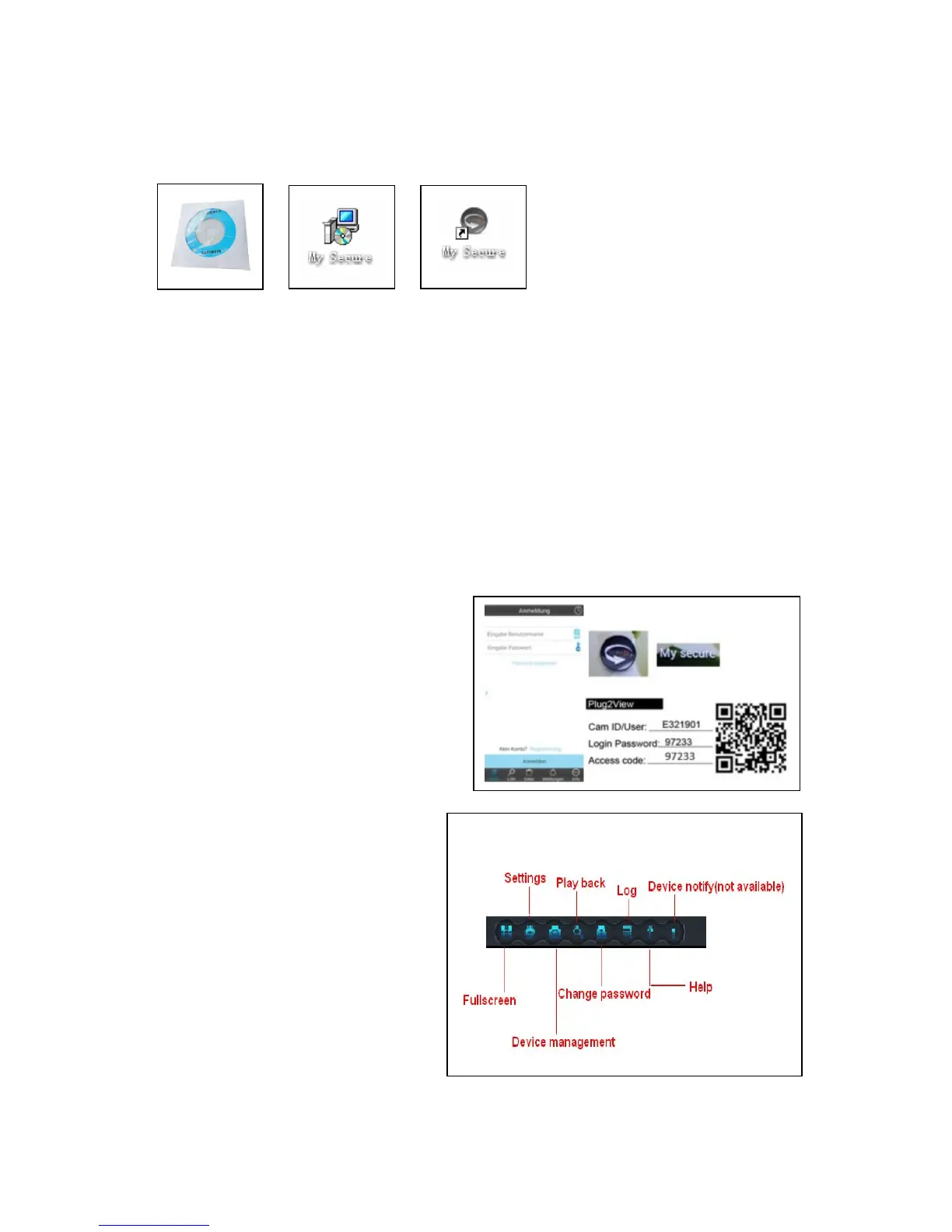27
6.2.5. Installing MY SECURE
There are different kind of software can be used in our IP camera:
(1) MY SECURE: for Windows PC users
(2) My Secure: for Smartphone users like Android and iPhone.
Users can use different software above to see video from one IP camera.
NOTE: modifications on one IP camera through different software are simultaneous.
In order to prevent disorder among modifications on different devices, we suggest
each user should register one account for surveillance management only.
(3) QR-Code:
Except for logging in with the ID number and password on the sticker, users can also
login automatically by scanning the QR-Code on the sticker. After clicking the "Scan
QR Code" on the Smart Phone the scanning of the ID number and password starts
automatically. Once the scanning is correct and finished, the live video will come out
automatically via the mobile phone.
7. Settings on the Main Menu
Settings
Play back
Log
Device notify (not available)
Fullscreen
Device Management
Change password
Help
