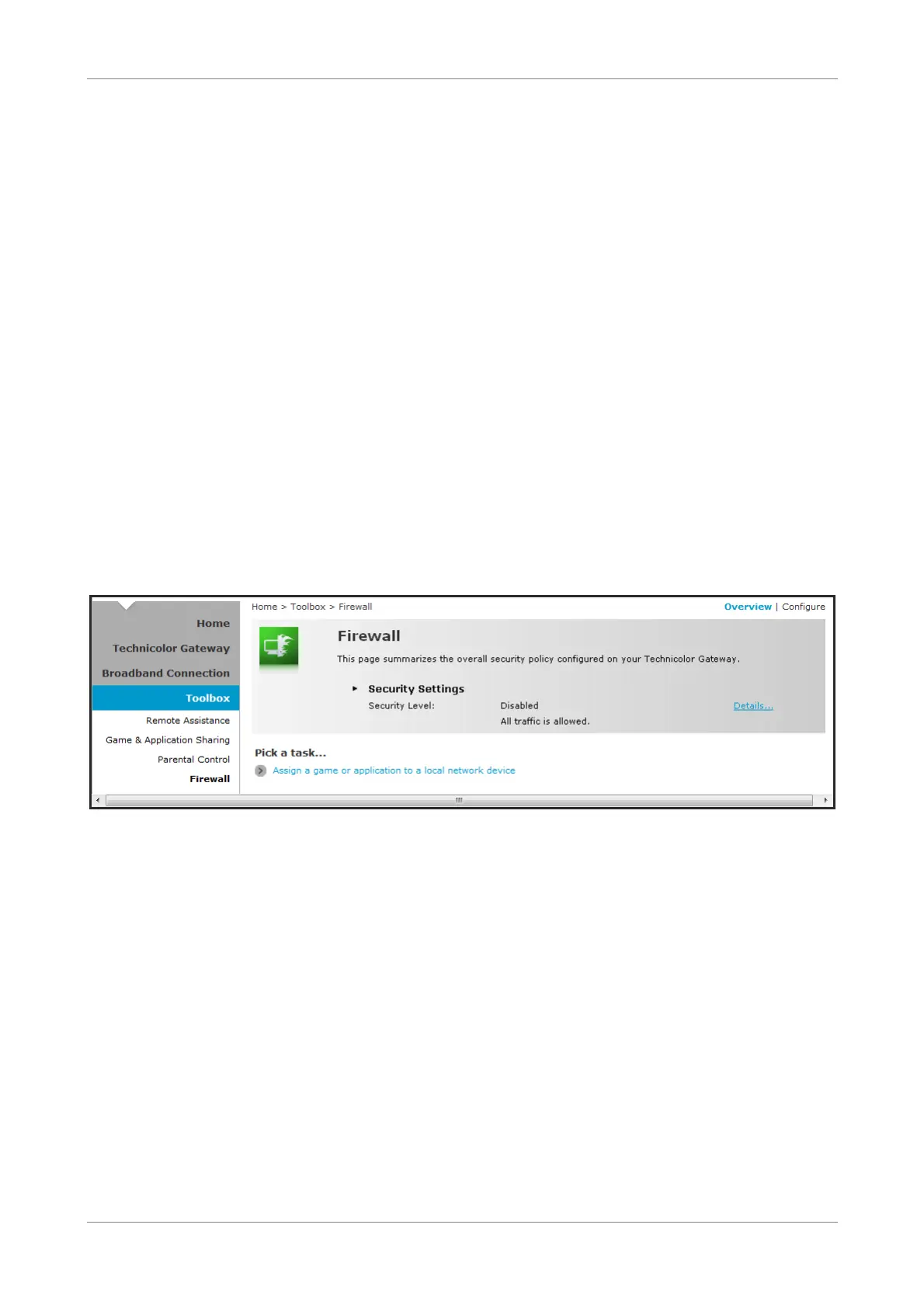Toolbox
•
Web Site — Enter the URL of the web site to block or allow.
• Action — Select one of the following options:
• Block: To block the web site.
• Allow: To allow access to the web site.
• Redirect: To redirect to another web site if the web site defined on the
Web Site field is being accessed.
• Redirect — If Redirect is selected in Action, enter the URL address to where
you want to redirect the site.
Click Add to save the changes to the table.
7.4 Firewall
The Firewall page allows you to set the firewall security of your Wireless Gateway.
To view the Firewall page, do one of the following:
• From the Home screen, click Firewall under Toolbox.
• On the main menu, click Toolbox > Firewall.
7.4.1 Change Firewall Security Level
1. On the Firewall page, click Configure on the upper-right corner of the screen.
2. Select the desired security level:
• Block All — Block all traffic from and to the Internet.
• Standard — Block all incoming traffic but allow outgoing traffic.
• Disabled — Disable firewall security, all traffic is allowed.
3. Click Apply to save changes.
Wireless ADSL2+ Gateway 35