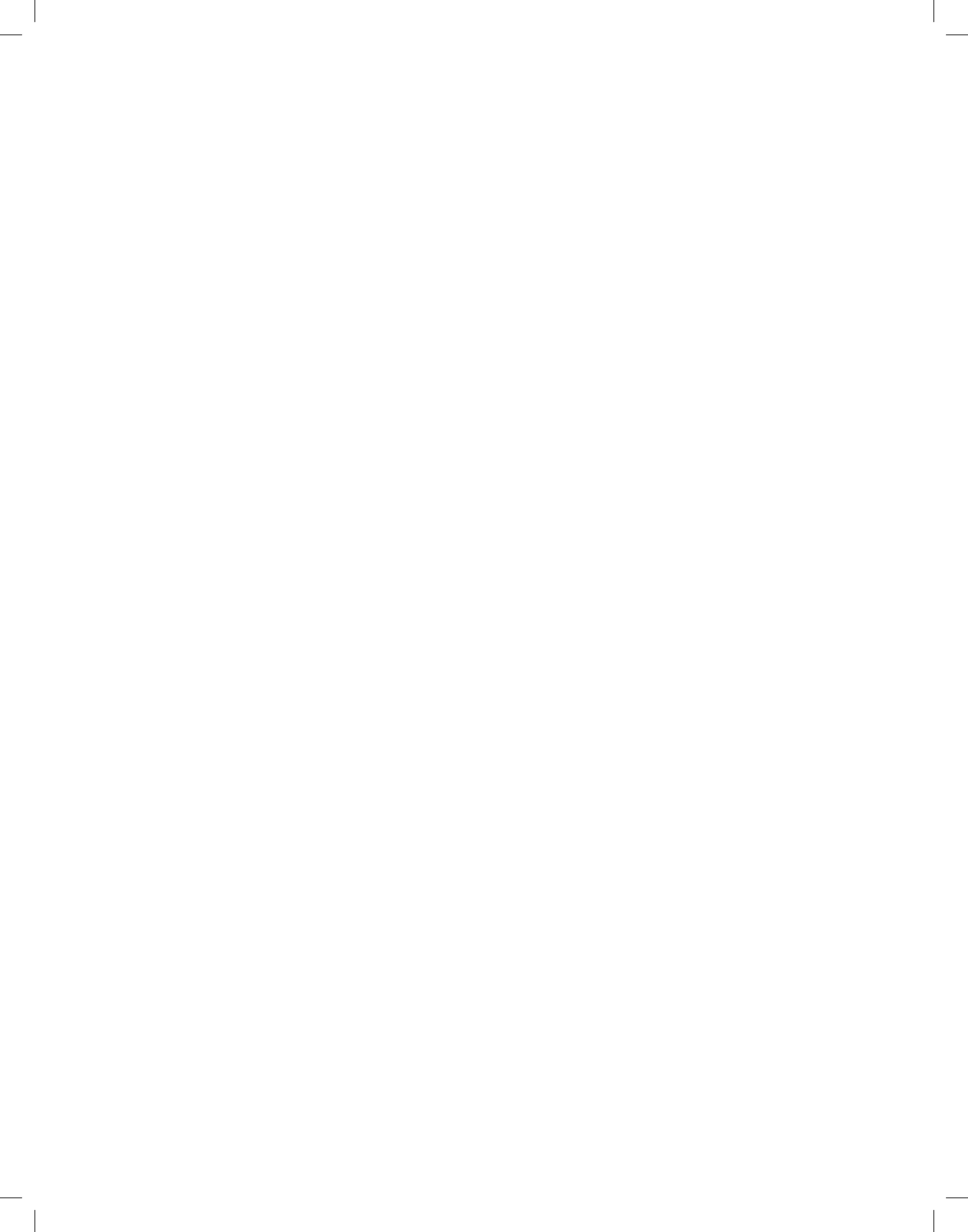18
Move
The Move function allows you to move the highlighted le or folder from the source medium (e.g. a USB
device) to the target medium (e.g. the hard disk). The moved le or folder will subsequently only be found
on the target medium.
> Use the red function key set-top box or the green function key USB device to select the source, in which
the le or folder to be moved is contained.
> With the help of the arrow keys up/down, highlight the le or folder that you wish to move.
> By pressing the blue function key Functions, the function window opens.
> Use the arrow keys up/down to highlight the line Move and conrm by pressing OK.
> To move the highlighted le or folder, now press the yellow function key Move.
> To move multiple les at the same time, highlight them and then press the yellow function key Move.
Delete
To delete les or folders, proceed as follows:
> Use the red function key set-top box or the green function key USB device to select the source, in which
the le or folder to be deleted is contained.
> With the help of the arrow keys up/down, highlight the le or folder that you wish to delete.
> Press the blue function key Functions to open a window showing the functions available.
> Use the arrow keys up/down to highlight the line Delete and conrm by pressing OK.
> To delete the highlighted le or folder, now press the yellow function key Delete. An selection window
appears, to conrm whether you really wish to delete the selected les.
> Use the arrow keys left/right to highlight the eld Yes and conrm by pressing OK. Highlight No and
conrm by pressing OK in order to abort the procedure. The les will now be deleted.
Hard disk information
> By pressing the OK button, information concerning the integrated hard disk is displayed.
Hard disk properties
> Press the OK button, to get an overview of the lled capacity of the hard disk and a list of the record-
ings contained on the dsik.
Checking hard disk
> To carry out a check of the hard disk, use the arrow keys right/left to highlight the eld Check.
> Press the OK button and conrm by using the arrow keys right/left to highlight the eld OK and conrm-
ing with OK, to start the checking process. The hard disk will now be checked. The result will subse-
quently be displayed.
Formatting the hard disk
By formatting the hard disk, the le system is renewed. This may be necessary when checks of the hard
disk reveal any errors.
Note!
Formatting will completely erase the hard disk. This means that all the recordings and multimedia les
there (e.g. MP3s) will be permanently deleted.
> To format the hard disk, use the arrow keys right/left to highlight the eld Format.
> Press the OK button and conrm by using the arrow keys right/left to highlight the eld OK and conrm-
ing with OK, to start the formatting.
Please note!
The device may only be operated with the originally integrated hard disk. Otherwise, this could lead to
damage to the device. Never open the device and attempt to exchange the hard disk, since this will ren-
der all warranties null and void.
