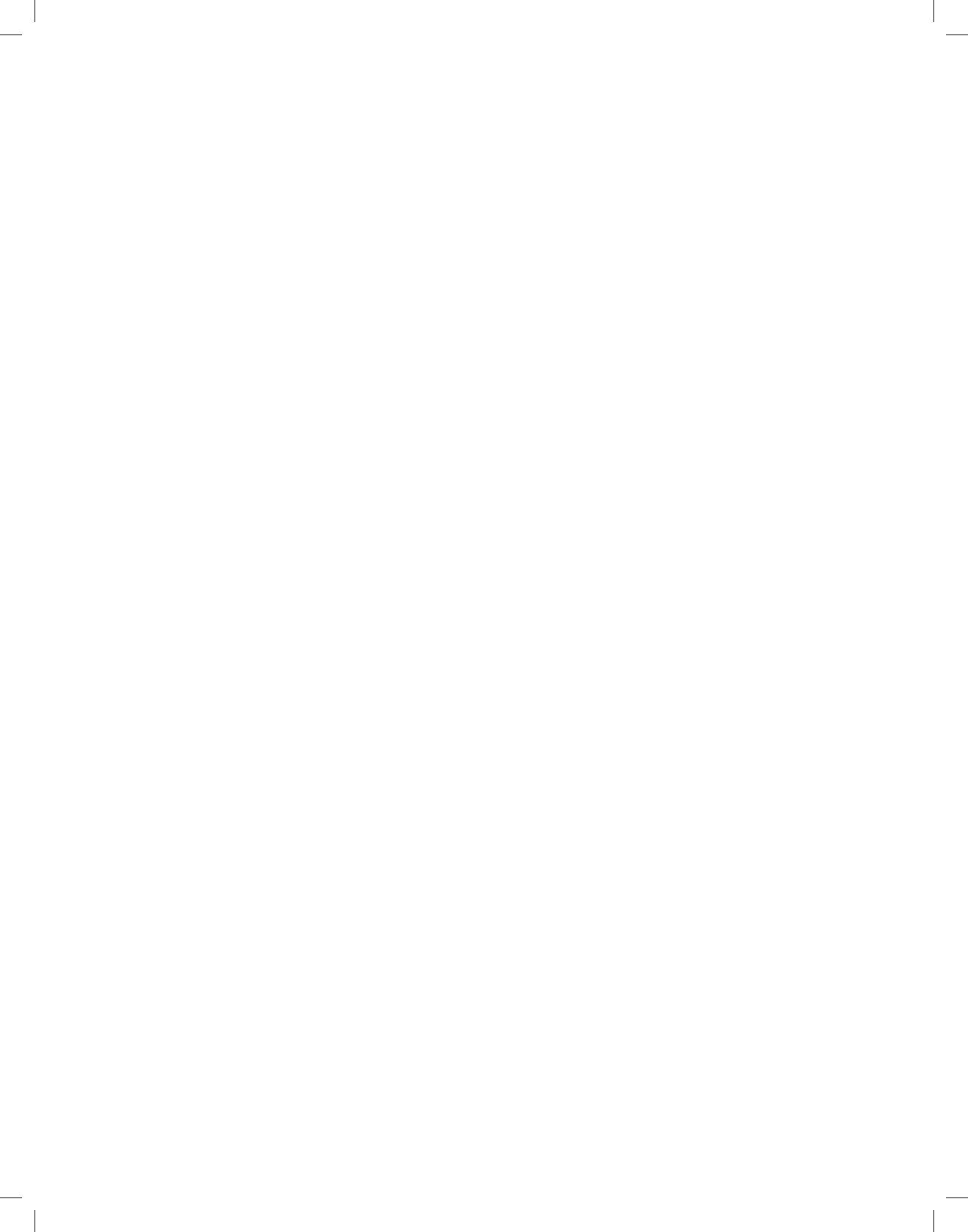17
Enlarge video
To facilitate the viewing of a desired section, you can enlarge the video image of the recording.
> Press the green function key Menu to do so and use the arrow keys up/down to highlight the line En-
large video.
> By conrming with OK, the video image is displayed in enlarged form.
> To reduce the size of the video image again, proceed likewise, highlighting the line Shrink video.
Managing music/pictures
You can use your receiver to play back musical tracks in MP3 format and images in JPG format. To copy
the relevant data onto the hard disk, connect a USB device, on which MP3s or JPGs are contained, to the
USB socket of the receiver.
Please be careful to note, that only MP3 les can be copied from the Music menu, and only JPG les
from the Images menu.
> Access the menu Manage hard disk.
> Use the arrow keys up/down to highlight the line Copy music or Copy images, in order to manage the
relevant les.
> Conrm by pressing OK.
In the subdivided menu, the left half (set-top box) shows the les and folders present on the hard disk.
The right side (USB device) shows the les and folders, which are contained on the connected USB de-
vice.
> Use the green function key to switch from one USB device to another or the red function key set-top box
to do the same for the hard disk. The rst le or the rst folder of the list is highlighted.
Copy
The Copy function allows you to make a copy of the highlighted le or highlighted folder onto the hard disk
or the USB device. The original le or folder also remains in place.
> With the help of the arrow keys up/down, highlight the le or folder, which you would like to copy.
> Press the blue function key Functions to open a window showing the functions available.
> Use the arrow keys up/down to highlight the line Copy and conrm by pressing OK.
> To copy the highlighted le or folder, now press the yellow function key Copy. The highlighted le or
folder is now copied and subsequently also appears in the left or right half of the menu.
Highlighting blocks of channels
To highlight several les simultaneously, proceed as follows:
> Press the OK key to go to the selection mode. The highlighted le will be indicated with a cross on the
left side.
> You may now use the arrow keys up/down to highlight the previous or following les as well.
> After you have highlighted the desired les in this way, press the yellow function key Copy, to copy
these les.
Please be careful to note, that collective copying of folders is not possible!
