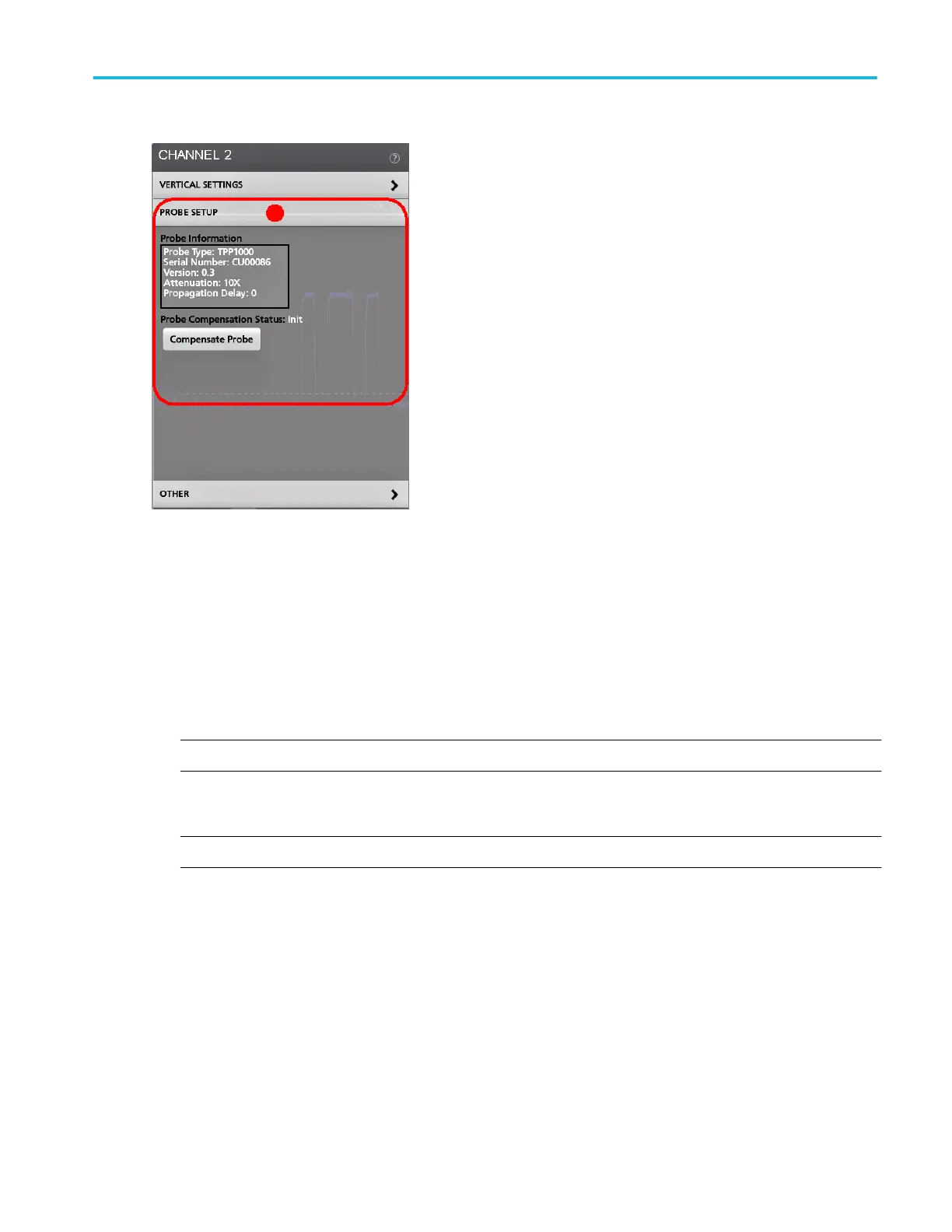Tap anywhere outside a configuration menu to close it.
To open Help content for a configuration menu, tap the question mark icon in the upper right corner of the menu.
The Zoom user interface elements
Use the zoom tools to magnify waveforms to view signal details.
1. The Zoom Overview shows the entire waveform record. All waveforms are shown in Overlay mode in the Zoom Overview
area.
NOTE. Using pinch and expand gestures on the Zoom Overview waveforms changes the horizontal time base settings.
2. The Zoom Box shows the area of the Zoom Overview to display in the Zoom View (see 5). You can touch and drag the box
to move the area to view. You can also use the zoom Pan knob to move the Zoom Box left or right.
NOTE. Moving the Zoom Box, or changing its position, does not change the horizontal time base settings.
3. The Zoom icon (in the upper right corner of the Waveform View) switches zoom mode on and off.
4. The Draw-a-Box button toggles between drawing a zoom box (default mode) and drawing areas for the Visual Trigger
function. The button is located at the bottom of the Results Bar.
A zoom box lets you quickly draw a box around an area of interest in the Waveform or Zoom Overview. Drawing a box
immediately puts the oscilloscope into zoom mode. To draw a zoom box, tap the Draw-a-Box button (while in Zoom mode),
then touch and drag on the waveform to draw a box waveform. You can continue to draw zoom boxes until you single tap
anywhere on the screen or open a menu.
To toggle between zoom mode and Visual Trigger mode, double-tap the Draw-a-Box button and select Visual Trigger.
Search for the Visual Trigger topics in the oscilloscope embedded Help for more information on Visual Trigger.
Getting acquainted with your instrument
MSO44, MSO46 Installation and Safety Manual 27
ООО "Техэнком" Контрольно-измерительные приборы и оборудование www.tehencom.com