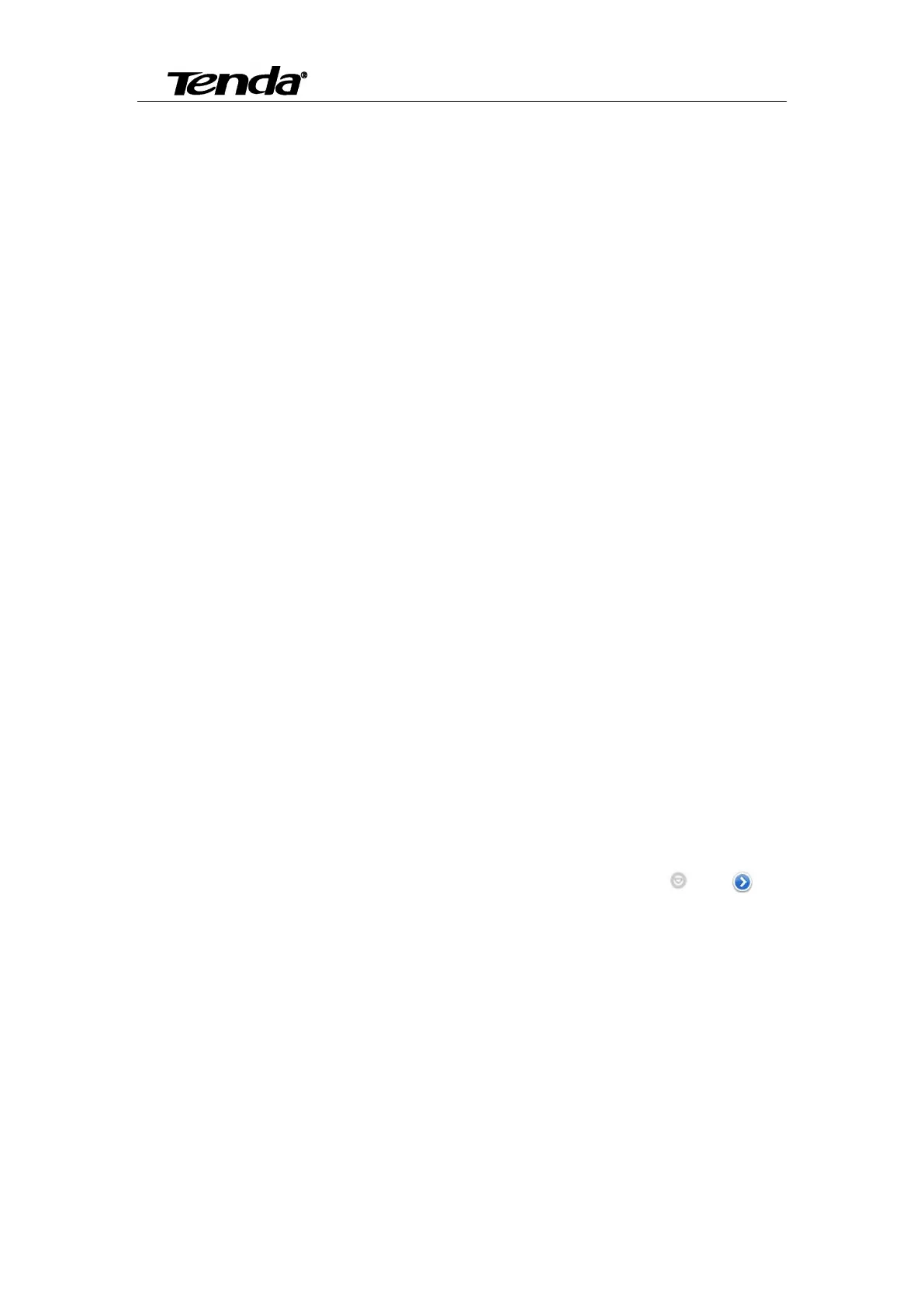Super easy IP Camera
58
Addendum 1: FAQ
1. After I connect the camera according to guide of Setup Wizard, and add camera by smartphone
scanning UID QR code, it shows “Unknown device”, why ?
When run “CloudNeteye” for the first time, pls make sure your smartphone and camera connect to
the same Wi-Fi router.
(1) Check the camera’s power connection is normal or not. Check the camera’s LED is on or not,
if not bright, then check the camera’s power connection.
(2) Check the camera connect to Internet correctly or not. Camera must connect to the
Router’s LAN port, and check the Router’s LAN port LED is on or not. If no light, replace the
Ethernet cable and try again.
Note: The camera is unable to connect to the port of DSL MODEM, Cable MODEM, PON
MODEM that cascade to the Router.
(3) If still can’t view camera, pls enter Router configuration page to check if the DHCP function is
ON. (need DHCP function ON, because our IP Camera’ IP default to obtain from DHCP server).
2. When view with smartphone, camera shows “On Line”, but the picture is black screen, and
need wait for a moment, then the image display correctly. Why?
Because the video quality level is setted too high, and the network is not good enough, so the
camera response delayed. Pls change setting according to the next steps: Click “ ” or “ ”
click “Edit Camera” or “Advanced setting” “Video quality” , reduce a level (quality levels
are Max/High/Medium/Low/Min).
3. Run "CloudNeteye" APP on smartphones, why can't search camera?
Before running "CloudNeteye" APP , please according to the quick installation guide instruction,
run setup wizard, complete the camera configuration.
