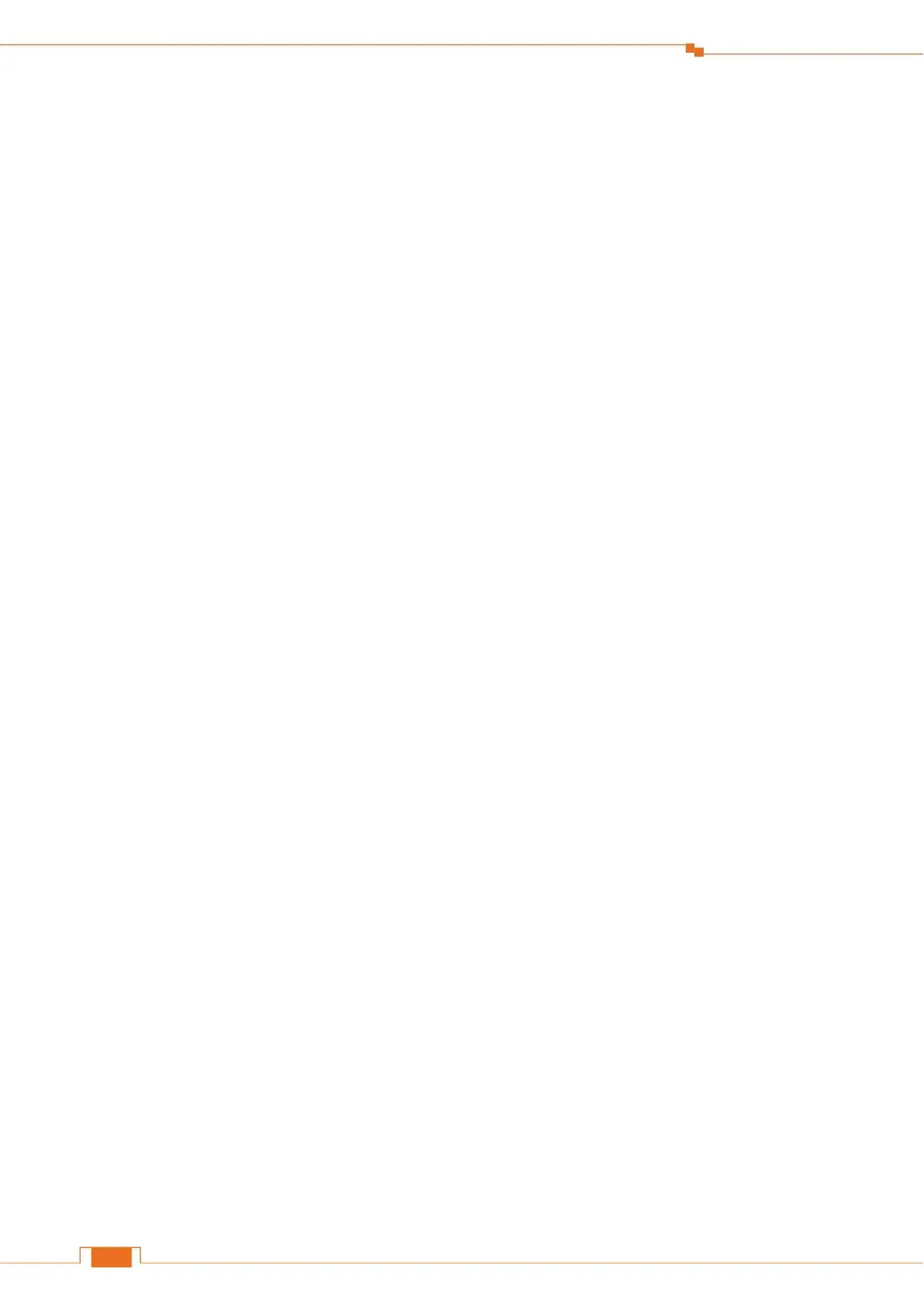Contents
I Get to Know Your Router ............................................................................................................... 1
1 Package Contents ........................................................................................................................... 1
2 LED Indicators .............................................................................................................................. 2
3 Buttons & Interfaces ...................................................................................................................... 3
4 Product Label ................................................................................................................................. 4
II Access the Internet ......................................................................................................................... 5
1 Position Your Router ..................................................................................................................... 5
2 Connect Your Router ..................................................................................................................... 7
Connect your Router to the Internet .............................................................................................. 7
Connect a computer to the Router................................................................................................. 8
3 Log in to the Router’s User Interface ............................................................................................ 9
4 Specify the Internet Settings ........................................................................................................ 10
Dynamic IP ................................................................................................................................. 11
PPPoE.......................................................................................................................................... 14
Static IP ....................................................................................................................................... 17
5 Join Your WiFi ............................................................................................................................. 20
Windows 8 .................................................................................................................................. 20
Windows 7 .................................................................................................................................. 21
iPad/iPhone ................................................................................................................................. 22
Android ....................................................................................................................................... 22
III Specify Additional Settings ........................................................................................................ 25
1 Status ........................................................................................................................................... 25
Internet Connection Status .......................................................................................................... 25
Attached Devices and Real-time Statistics ................................................................................. 27
System Info ................................................................................................................................. 27
2 Internet ......................................................................................................................................... 28
Select your connection type ........................................................................................................ 28
3 Wireless ....................................................................................................................................... 33
WiFi ON/OFF Button ................................................................................................................. 33
Change your WiFi name/password ............................................................................................. 33
WiFi Signal Strength ................................................................................................................... 34
WiFi Schedule ............................................................................................................................. 34
WPS ............................................................................................................................................ 35
Wireless Parameters .................................................................................................................... 37
4 Bandwidth Control ...................................................................................................................... 39
To prevent unknown device from assessing the Router .............................................................. 40
5 Wireless Repeating ...................................................................................................................... 41
To set up a WISP bridge .............................................................................................................. 43
To set up a Universal Repeater bridge ........................................................................................ 46
6 Parental Controls ......................................................................................................................... 48
To control access to the Internet: ................................................................................................ 48
