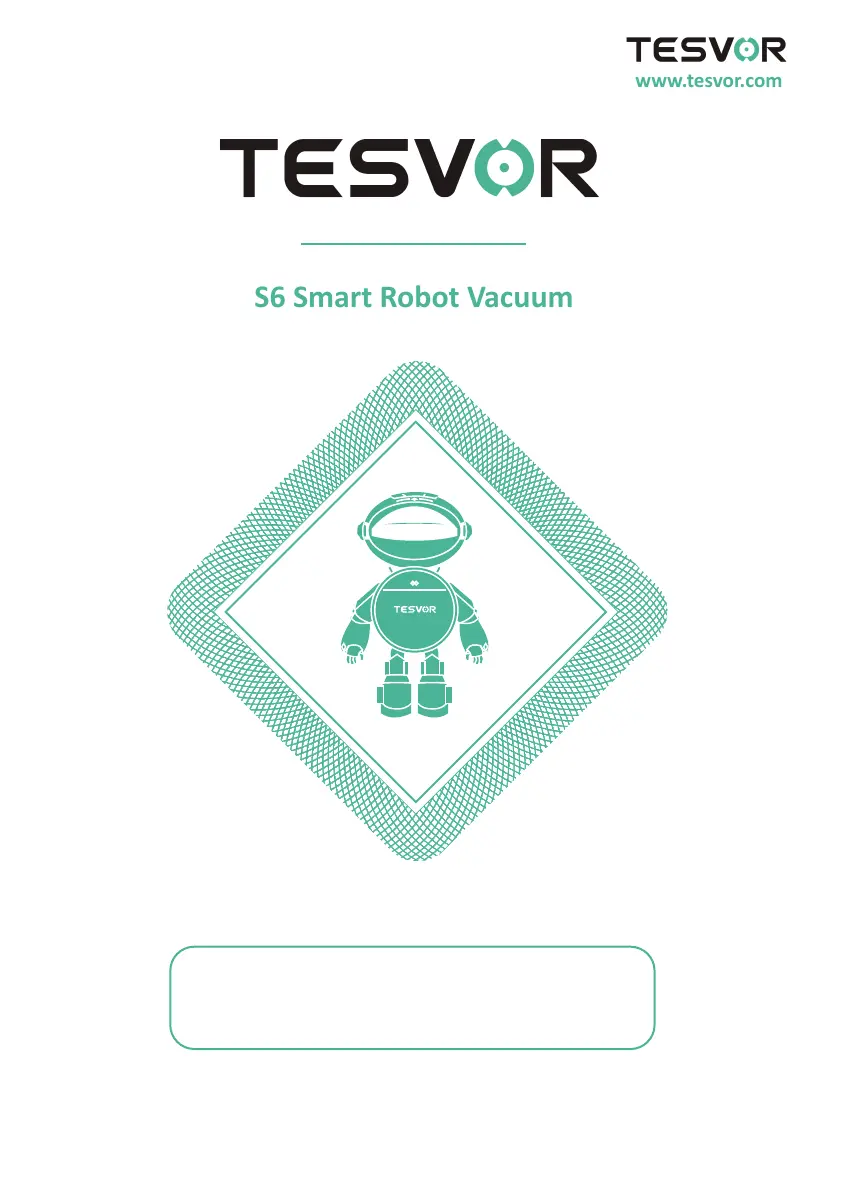Why does my Tesvor Vacuum Cleaner S6 suddenly make noise?
- LLindsay LynnJul 28, 2025
If your Tesvor Vacuum Cleaner S6 suddenly makes noise, the side brushes or rolling brush might be deformed. To identify the source of the noise, remove the side brushes and the rolling brush separately to see if the noise persists. If it does, you've found the problematic accessory and should replace it.