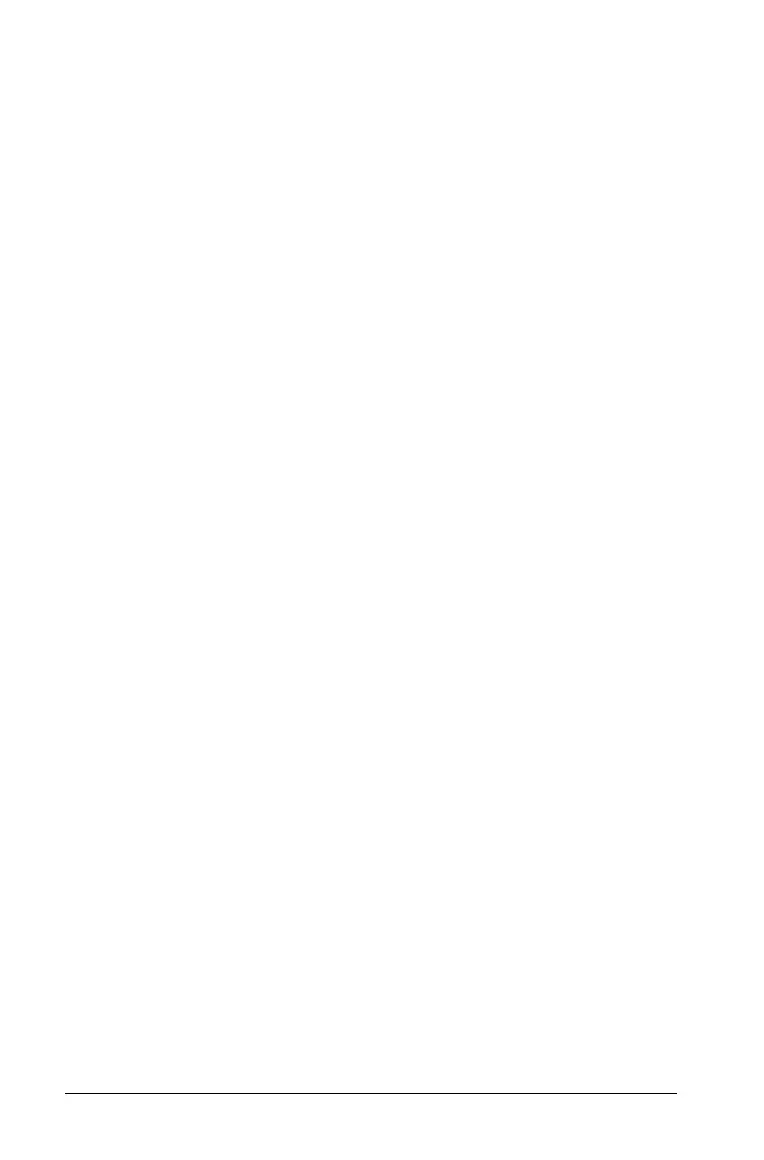18 Overview of Calculator Operations
When you display a compute-only variable, the COMPUTE indicator
reminds you to press % to compute its value. After you press %, the
indicator confirms that the displayed value has been computed.
Automatic-Compute Variables
When you press # or " to display an automatic-compute variable (for
example, the Amortization worksheet
INT variable), the calculator
computes and displays the value automatically without you having to
press %.
Enter-or-Compute Variables in the TVM Worksheet
You can either enter or compute values for the TVM worksheet variables
(N, I/Y, PV, PMT, and FV).
Note: Although you do not have to be in the standard-calculator mode
to assign values to these variables, you must be in the standard-calculator
mode to compute their values.
• To assign the value of a TVM variable, key in a number and press a
variable key.
• To compute the value of a TVM variable, press %, and then press the
variable key. The calculator computes and displays the value based
on the values of other variables.
Enter-or-Compute Variables in Prompted Worksheets
You can either enter or compute values for some prompted worksheet
variables (for example, the Bond worksheet YLD and PRI variables).
When you select an enter-or-compute variable, the calculator displays
the variable label with the
ENTER and COMPUTE indicators.
•The
ENTER indicator prompts you to press ! to assign the keyed-
in value to the displayed variable.
•The COMPUTE indicator prompts you to press % to compute a
value for the variable.
Selecting Worksheet Settings
Many prompted worksheets contain variables consisting of two or more
options, or settings (for example, the Date worksheet ACT/360 variable).
When you select variables with settings, the calculator displays the
SET
indicator and the current setting.
To scroll through the settings of a variable, press & V once for each
setting.
