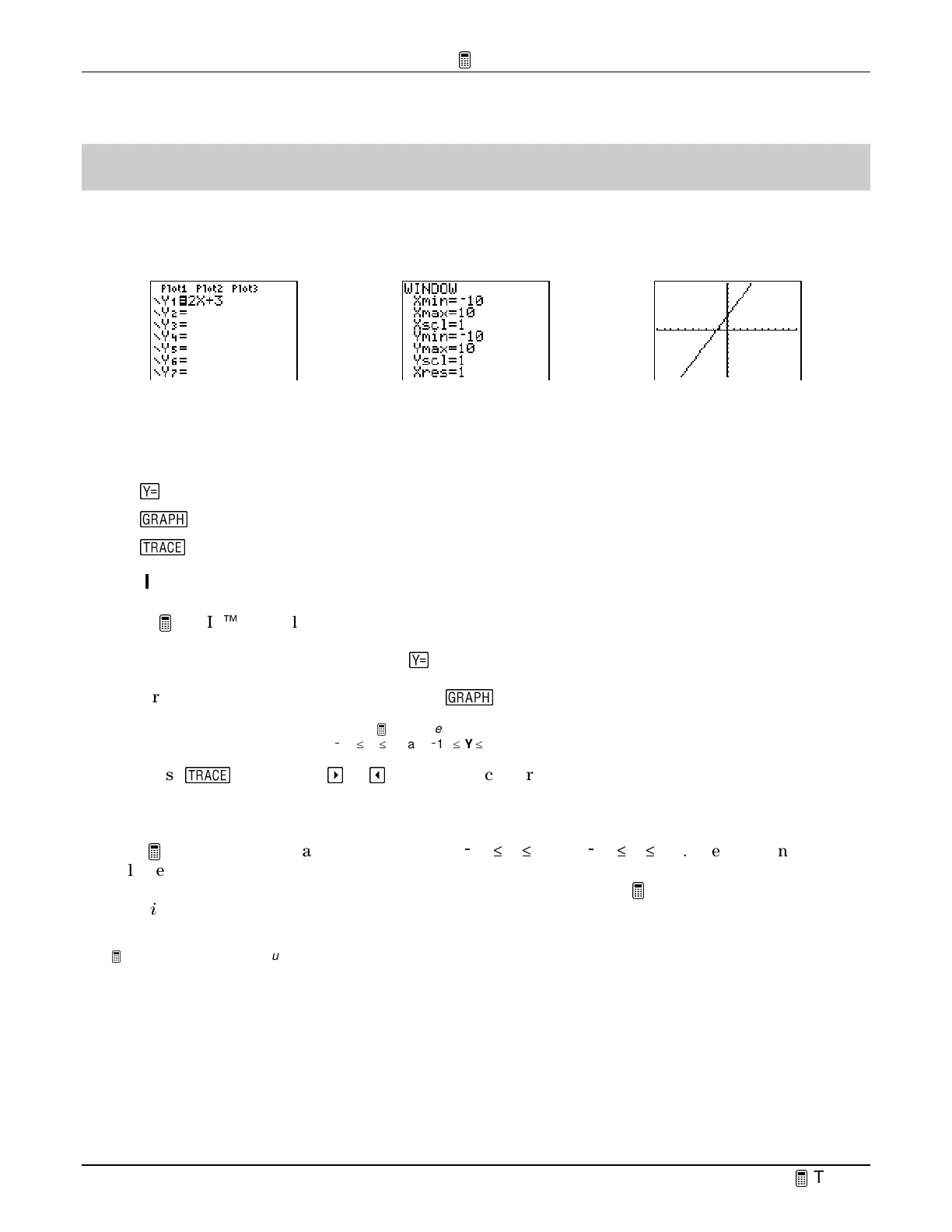TIp 3: Graphing a Function in the Standard Window
Fundamental Topics in Science © 2001 Texas Instruments
TIp 3-1
TIpË 3: Graphing a Function in the Standard Window
You can graph a function on the graph screen. First, enter the function in the Y= editor, and then
you can graph the function in the standard graphing window.
Calculator Keys Used in This
TIp
•
&
•
*
•
)
TIp Highlights
In the
Try-It!
Ë
example, you will graph a function following these main steps.
1. Enter the function in the Y= editor (
&
).
2. Graph the function on the graph screen (
*
).
Note:
If you reset your calculator defaults (
TIp 1:
Resetting Your Calculator
), the graphing window sets up the following
boundaries for the
X
and
Y
values:
/
10
^
X
^
10 and
/
10
^
Y
^
10.
3. Press
)
. Then press
"
or
!
to move the cursor from one plotted point to another.
Tracing the graph displays the (
X,Y
) values at the bottom of the screen.
For some functions, the graphing window has to be adjusted so that you can see your graph.
This
TIp uses the standard window settings (
/
10
^
X
^
10 and
/
10
^
Y
^
10). The function
selected for the example on the next page displays the graph in this window. For more
information on adjusting window settings on the
WINDOW
menu, see
TIp 5:
Adjusting the
Viewing Window
.
Note:
The examples in the next section assume that the calculator has been reset to the default settings as described in
TIp 1:
Resetting Your Calculator.
Y
1
=2x+3
in the Y= editor Standard Graphing Window Graph of
Y
1
=2x+3
