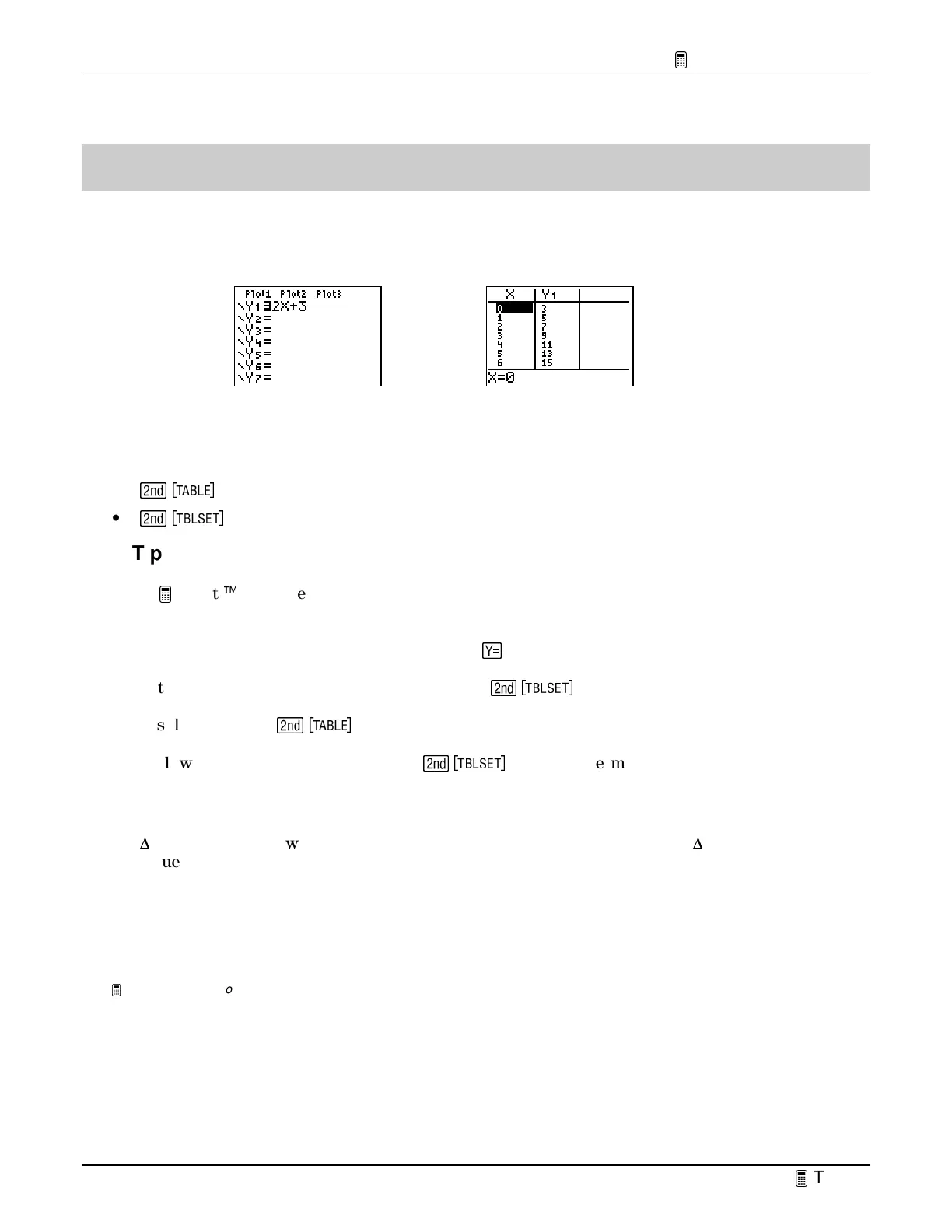TIp 4: Creating a Table
Fundamental Topics in Science © 2001 Texas Instruments
TIp 4-1
TIpË 4: Creating a Table
You can automatically create a table of values (
X
,
Y
) based on functions in the Y= editor. For
example, if
Y=2X+3
is defined in the Y= editor, a corresponding table of (
X
,
Y
) values could look
like this:
Calculator Keys Used in This
TIp
•
-
i
•
-
f
TIp Highlights
In the
Try-It!
Ë
example, you will display the table values (
X
,
Y
) for a function defined in the
Y= editor following these main steps.
1. Define a function (
Y
1
=2X+3
)
in the Y= editor (
&
).
2. Set up your table in the
TABLE SETUP
screen (
\
).
3. Display the table (
-
i
).
The following settings in the table setup (
\
) screen determine how the table is
displayed.
•
TblStart
— First
X
value.
•
#
#
Tbl
— Amount by which
X
values increase and decrease (for example, if
#
#
Tbl=5
, then
X
values increase or decrease by 5).
•
Auto
or
Ask
— Allows you to choose whether or not to display automatically the
independent (X) or dependent (Y) variable values.
For more information about table settings, see the calculator guidebook.
Note:
The examples in the next section assume that the calculator has been reset to the default settings as described in
TIp 1:
Resetting Your Calculator.
Y
1
=2x+3
in the Y= editor Table for
Y
1
=2x+3
