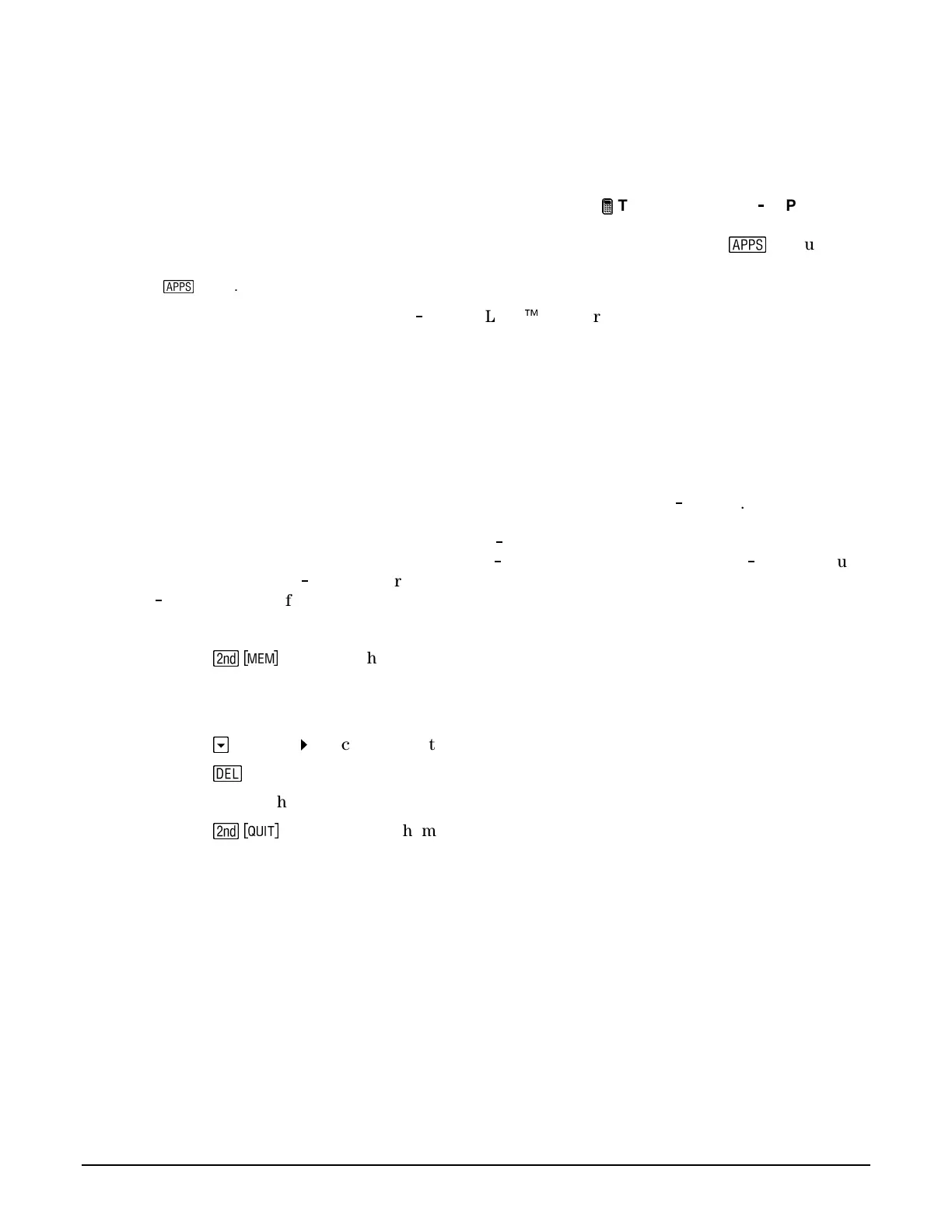Fundamental Topics in Science © 2001 Texas Instruments Introduction vii
Installing this Application
When students install
FUNDAMENTAL TOPICS
, they probably should install the free application
SCIENCE TOOLS
at the same time. These tools are used in the
Try-It!™ on Your TI
83 Plus
student activity sheets. When the
SCIENCE TOOLS
application is installed, it is accessible from
the
SCIENCE CHAPTERS
table of contents (it is also available directly from the
n
menu).
Note:
The international version of
SCIENCE TOOLS
is not accessible from the
SCIENCE CHAPTERS
menu; use
the
n
menu.
Installing this application requires TI
GRAPH LINK
Ë
software and link cable. A link cable can
be purchased from TI's online store:
http://epsstore.ti.com
If you receive an
Archive Full
error message while installing the
FUNDAMENTAL TOPICS
or
SCIENCE TOOLS
applications, the calculator does not have sufficient memory for the application.
You must delete applications and/or archived variables (see below).
Deleting an Application
Deleting an application completely removes the application from the TI
83 Plus . The space then
becomes available for a different application. The deleted application may be reloaded at a later
date. Before deleting an application from the TI
83 Plus , it can be backed up to a PC using the
Link > Receive Flash Application
menu in the TI
GRAPH LINK software for the TI
83 Plus. You
can reload it to the TI
83 Plus later using the
Link > Send Flash Software
menu in the
TI
GRAPH LINK software.
To delete an application or archived variable:
1. Press
\
/
to display the
MEMORY
menu.
2. Select
2:Mem Mgmt/Del
.
3. Select
A:Apps
or
B:AppVars
.
4. Press
h
until the
indicator is next to the item you wish to delete.
5. Press
^
.
6. Select
2:Yes
when asked
Are You Sure?
7. Press
\
to return to the home screen.
