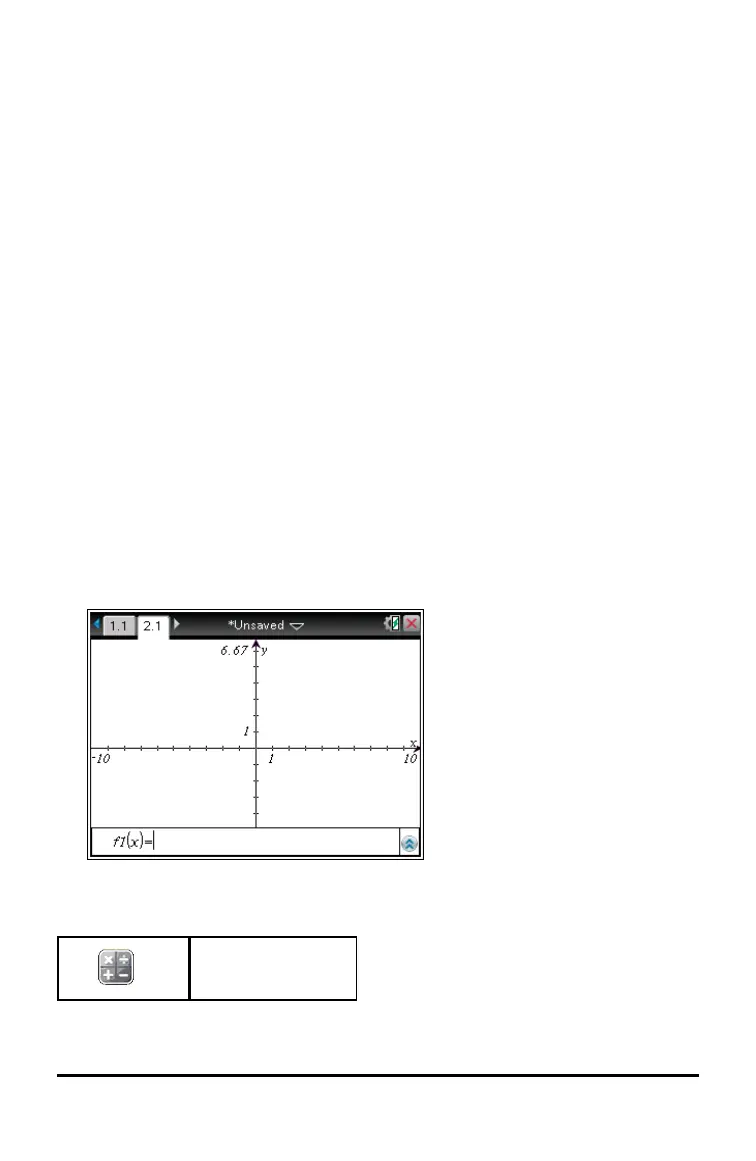38 Working with Documents on TI-Nspire™ Handhelds
3. Type a name for the new folder, and then press · to save.
4. Press · again to open the folder.
The File Name field becomes active.
5. Type a name for the document.
6. Click Save to save the document in the new folder.
Working with Applications
Options for working with applications include:
• Creating a new document and selecting an application
• Adding a new page and application to an open document
• Adding multiple applications to a page in a document
Adding an Application
There are multiple ways to add an application to a page:
• When creating a new document, use the Touchpad or corresponding numbers to
select an application from the list of applications.
• To add a new page and application to an open document, press / ~ and then
select an application from the list.
For example, press 2 to add the Graph application to the page. The application
opens in the work area.
You can also pressc, and then select an application from the Home screen by
clicking one of the following application icons:
Calculator