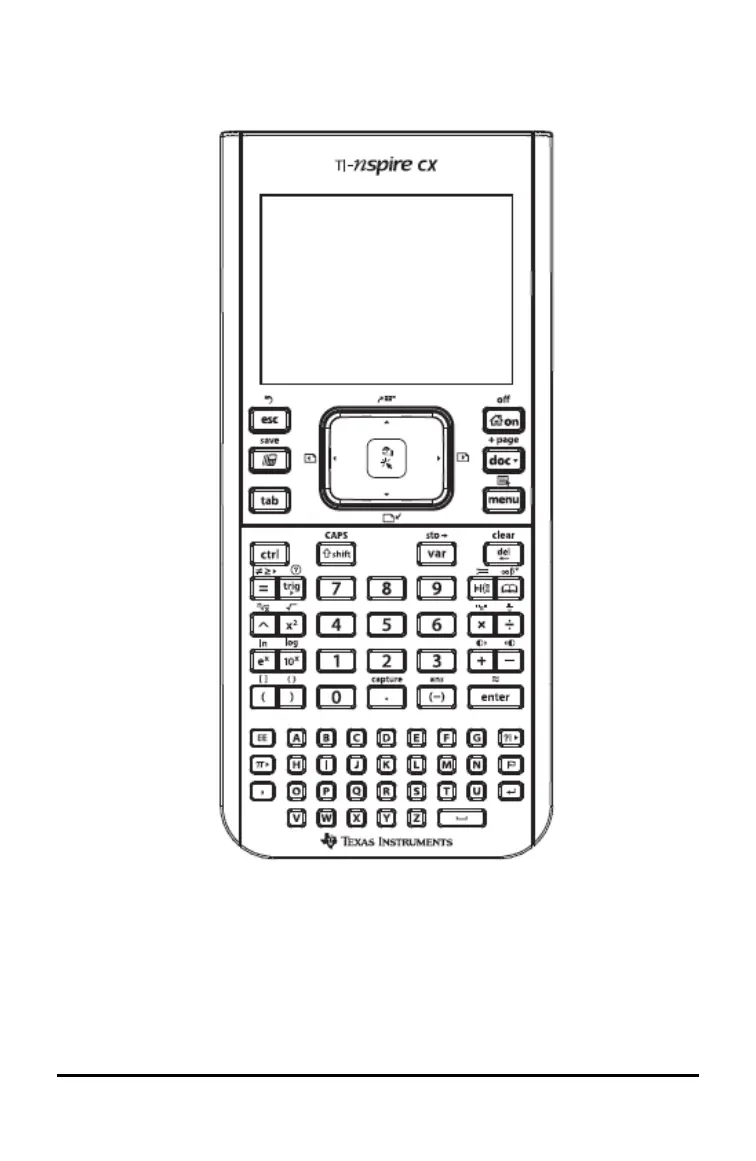8 Getting Started with the TI-Nspire™ CX Handheld
TI-Nspire™ CX Handheld Keys
Use the TI-Nspire™ Touchpad as you would a laptop touchpad. You can also press the outer edges to
move right, left, up, and down.
d Removes menus
or dialog boxes from
the screen. Also stops a
calculation in progress.
» Opens the
Scratchpad for
performing quick
calculations and
graphing.
e Moves to the next
entry field.
g Makes the next
character typed upper-
case.
/ Provides access to
the function or
character shown above
each key. Also enables
shortcuts in
combination with other
keys.
cTurns on the
handheld. If the
handheld is on, this
key displays the
home screen.
~ Opens the
Document menu.
bDisplays the
application or
context menu.
. Deletes the
previous character.
hDisplays stored
variables.
· Evaluates an
expression, executes
an instruction, or
selects a menu item.
Note: A ¢ symbol on a key indicates access to multiple options. To access an option, press º
repeatedly or use the arrow keys on the Touchpad. Press · or click to select the option.
Preparing the TI-Nspire™ CX Handheld for Use
The TI-Nspire™ CX handheld comes equipped with a Li-ion rechargeable battery. The
handheld also comes with the following accessories:
