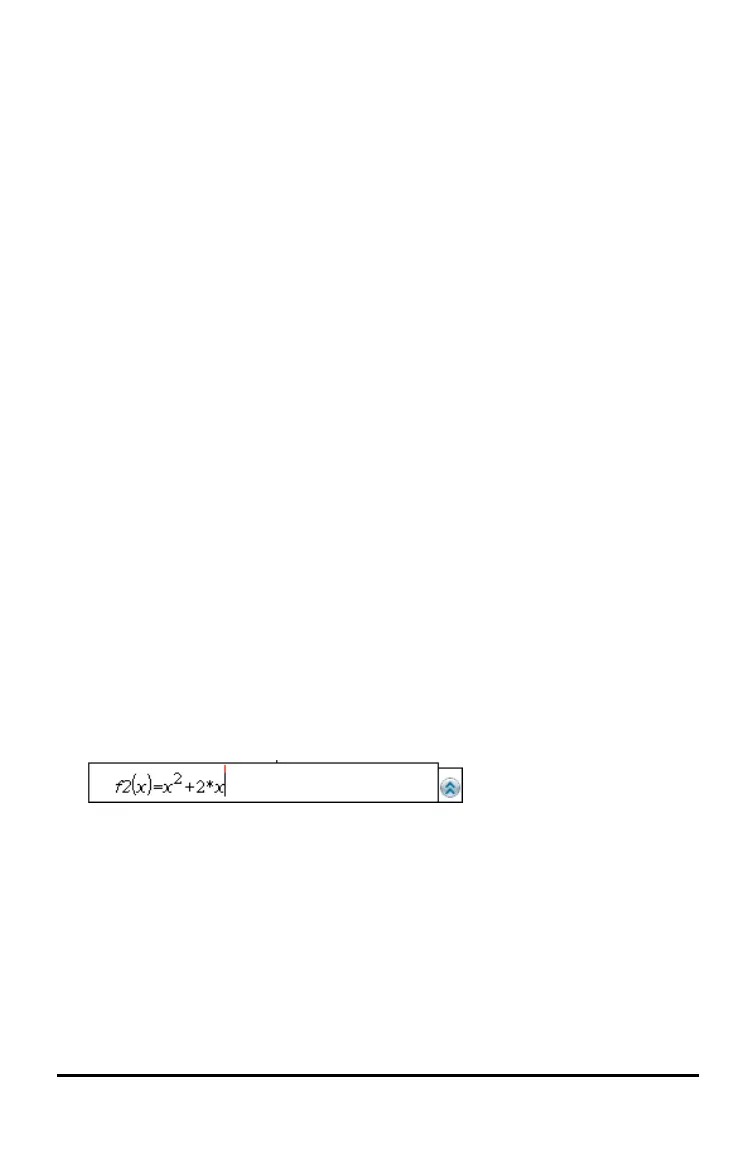28 Using the Scratchpad
1. Press ¡, ¢, £, or ¤ to move the cursor to a starting point in the expression.
2. Press and hold g and press ¡, ¢, £, or ¤ to select.
- To delete the selection, press ..
- To cut the selection to the Clipboard, press / X.
- To copy the selection to the Clipboard, press / C.
- To paste the selection to a new entry line in Scratchpad, press / V.
Graphing with the Scratchpad
1. Press » to open the ScratchpadGraph page if it is not already open.
By default, the entry line is displayed. The entry line displays the required format
for typing a relation. The default graph type is Function, so the form f1(x)= is
displayed.
If the entry line is not shown, press Ctrl + G or press b 2 3 to display the
entry line and type an expression to graph.
2. Press b > Graph Entry/Edit and select a graph type.
For example:
• To graph an equation for a circle, press b > Graph Entry/Edit > Equation >
Circle > (x-h)
2
+ (y-k)
2
= r
2
or press b 3 2 3 1. Fill in the equation and
press · to draw the circle.
• To graph a function, press b > Graph Entry/Edit > Function or press
b 3 1.
The entry line changes to display the expression format for the specified graph
type. You can specify multiple relations of each graph type.
3. Type an expression and any other parameters required for the graph type.
4. Press · to graph the relation, or press ¤ to add another relation. If necessary,
you can use press b 4 to choose a tool on the Window/Zoom menu and adjust
the viewing area.
When you graph the relation, the entry line disappears to show an uncluttered view
of the graph. If you select or trace a plot, the relation that defines the plot is
displayed on the entry line. You can modify a plot by defining a relation or by
selecting and changing the graph.