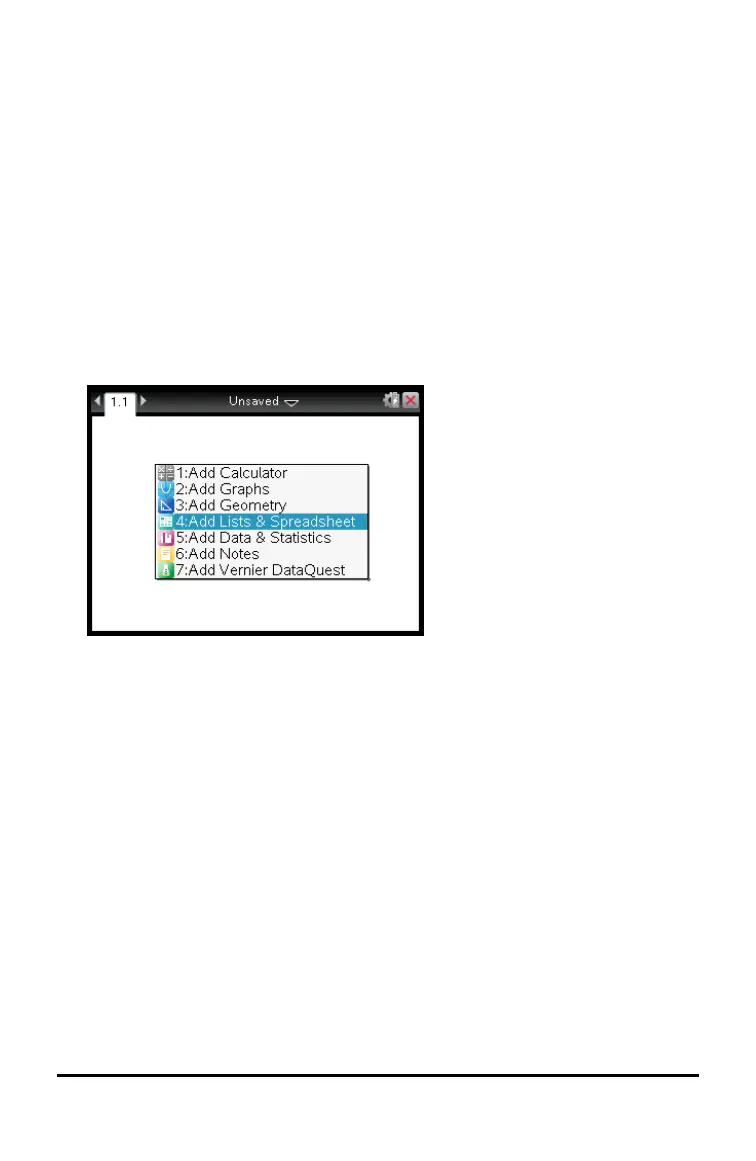—or—
Press ~ 5 5.
The selected application is deleted.
If you want to undo the delete, press Ctrl-Z.
Using the Application Menu
The Application menu enables you to select tools for working with a specific
application. Each application has a unique menu.
Using the Application Menu
1. From a blank page, press bto display the Application menu.
The menu displays applications that you can add to the page.
2. Press the number of the application you want to add to the page. For example,
press 4to add the Lists & Spreadsheet application.
3. Press bto display the Application menu, which lists the options for working
with the current application.
The example below displays the Application menu for the Lists & Spreadsheet
application.
Working with Documents on TI-Nspire™ Handhelds 43