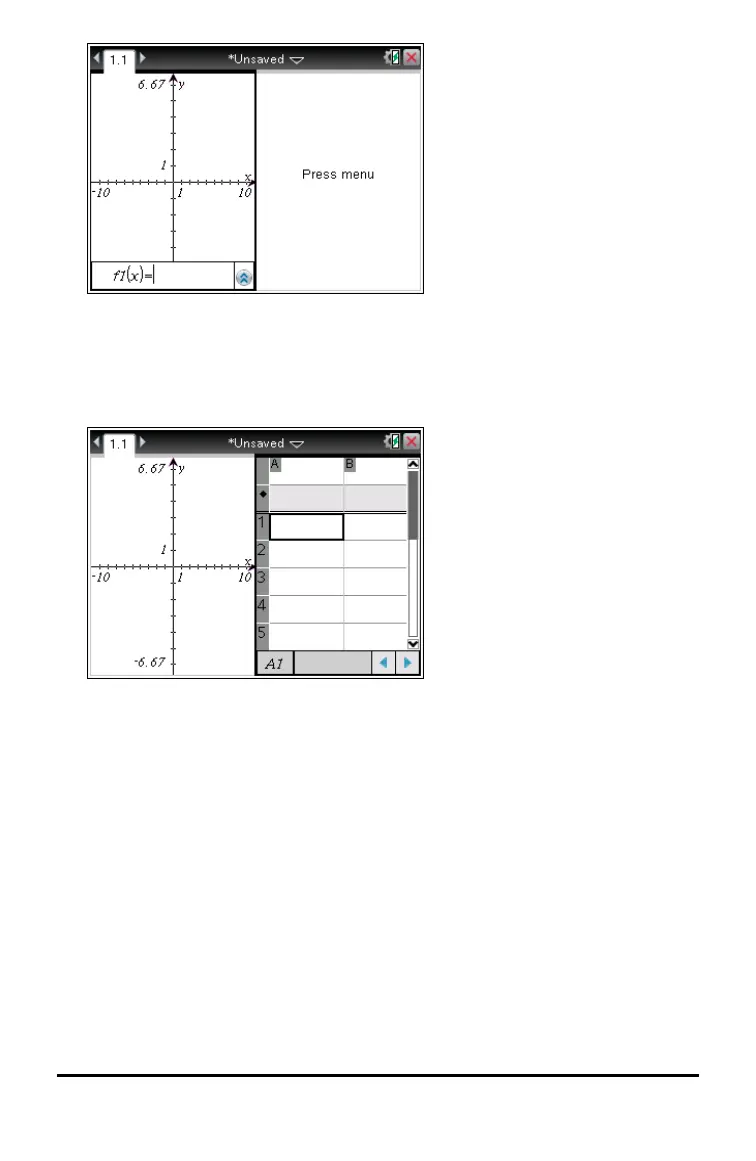40 Working with Documents on TI-Nspire™ Handhelds
3. Press / e to move between panes. Bold lines around the pane indicate that
the pane is active.
4. Press b, and then press the number of the application you want to add the new
pane. For example, press 4 to add the Lists & Spreadsheet application.
Note: If you need to change the layout of the page to add or delete applications,
you can do so at any time. When deleting an application, select the application to
be deleted first.
Creating a Custom Page Layout
If the standard layouts do not meet your needs, you can customize the space allotted
to applications on a page.
1. Press ~ 5 to display layout options.