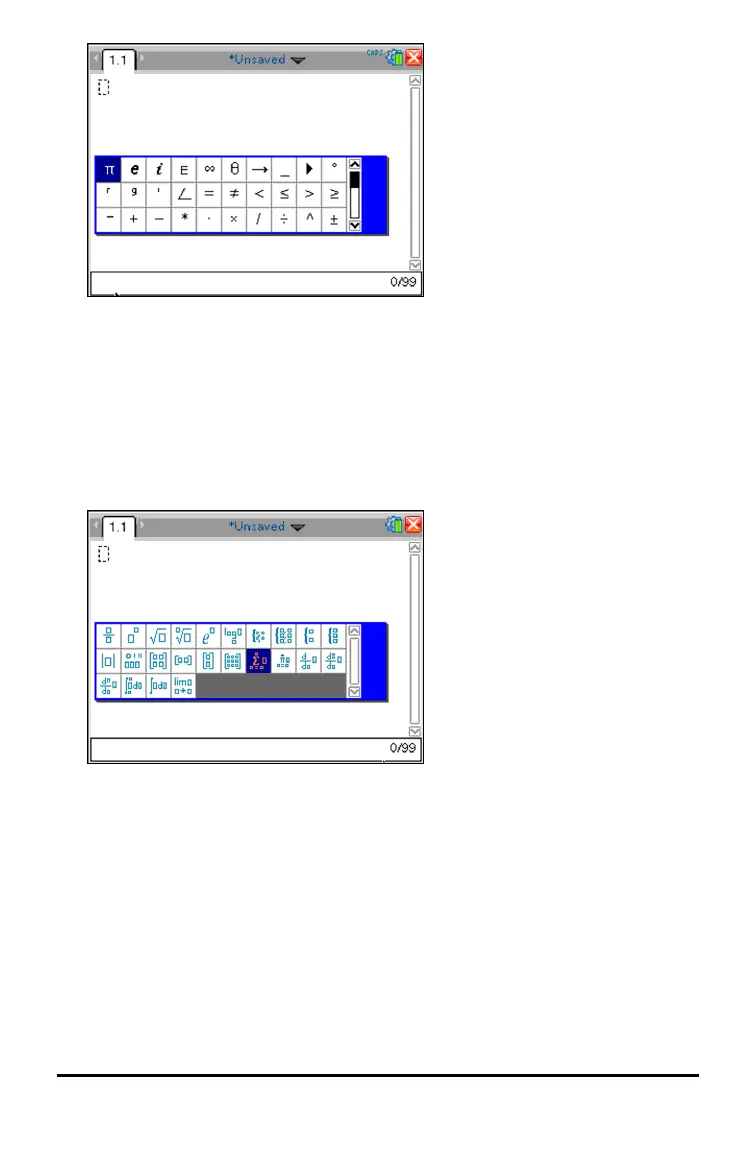2. Press ¡, ¢, £, or ¤ to select a symbol.
3. Press · to insert the symbol.
Entering Math Expressions
Use math expression templates to create two-dimensional objects such as summation,
integral, derivative, and square root. To open the math expressions palette:
1. In an open document, press t.
2. Press ¡, ¢, £, or ¤ to select an expression.
3. Press xor· to insert the expression.
Entering International Language Characters
Use the ; key to enter specially accented or punctuated characters in applications
such as Notes that allow text input.
1. Open an application such as Notes that allows text input.
2. Type the desired text.
Working with Documents on TI-Nspire™ Handhelds 57