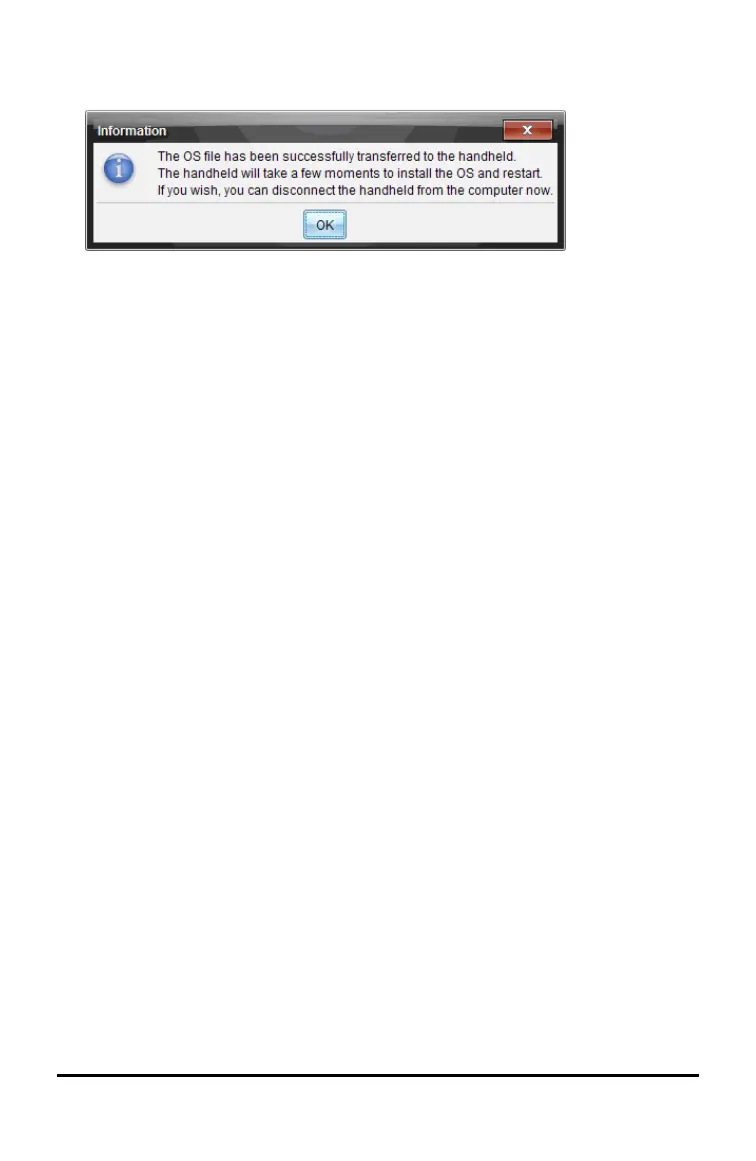4. When the download is complete, the Information dialog box opens indicating that
the OS file has been successfully transferred to the handheld. You can disconnect
the handheld.
5. Click OK.
The updated operating system is installed on the handheld. When the update is
complete, the handheld reboots.
6. On the handheld, follow the prompts to:
• Choose a preferred language.
• Select a preferred font size.
7. When the Welcome screen opens, click OK.
The Home screen opens.
Transferring the Operating System From Another Handheld
Note: You cannot transfer the OS on a TI-Nspire™ handheld to a TI-Nspire™ CX
handheld and you cannot transfer the OS on a CAS handheld to a non-CAS handheld.
The operating systems are not the same and are not interchangeable.
To transfer the OS from one handheld to another:
1. Ensure any open documents on the receiving handheld are closed.
2. Connect the two handhelds using a USB mini-A to mini-B USB cable.
3. On the sending handheld, select My Documents from the Home screen.
4. Press b, and then select Send OS.
On a TI-Nspire™ handheld, press b.
Updating the Handheld Operating System 99