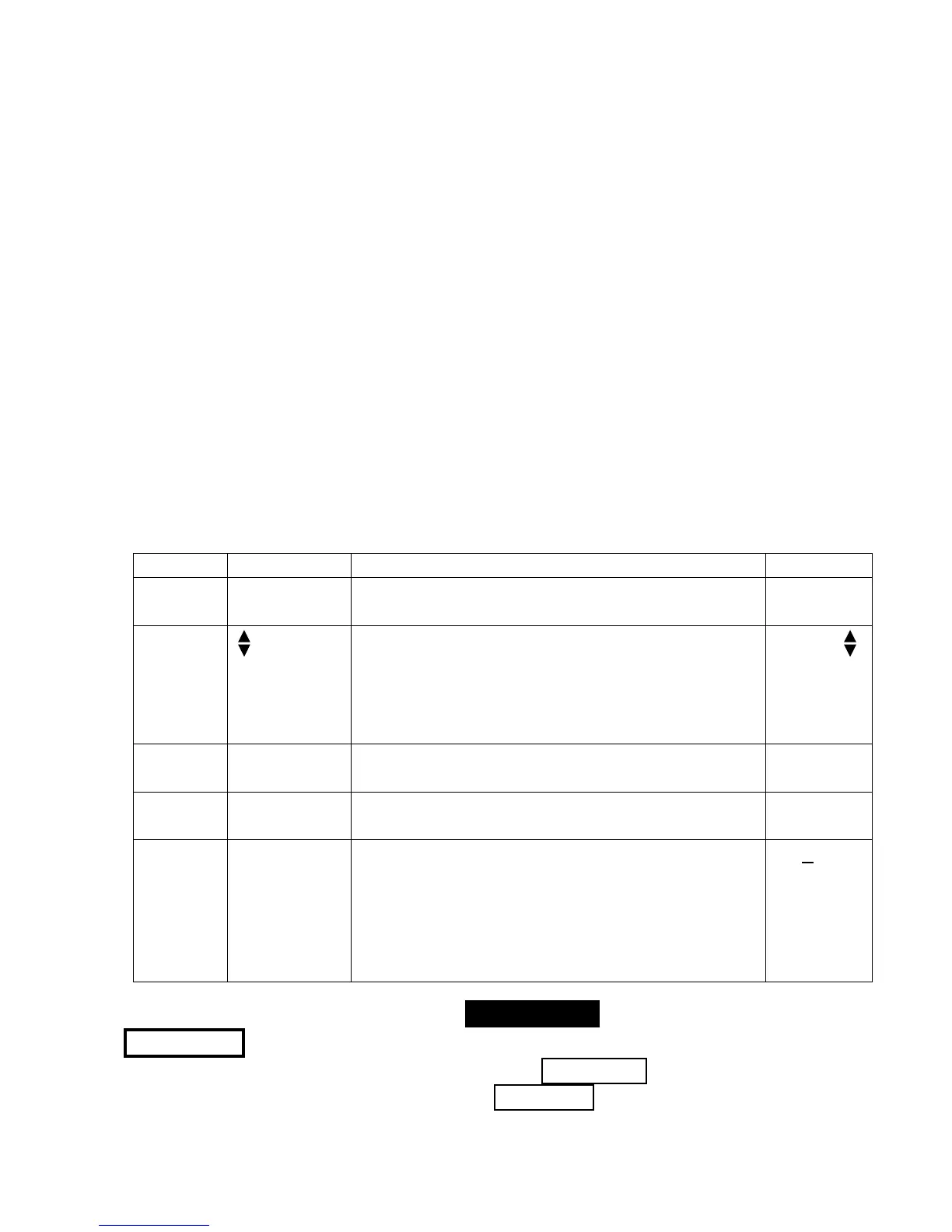8 PM100D
© 2017 Thorlabs
3.3 Connecting a Power or Energy Sensor
The PM100D supports all Thorlabs ‘C-Series’ photodiode, thermal and pyroe-
lectric sensors. These can easily identified against older versions of Thorlabs
power or energy sensors by their red connector housing. The console will not
recognize sensors from the ‘A’ and ‘B’ series. Please contact Thorlabs for up-
grading of old sensors with ‘C-Series’ connectors.
To plug or remove a sensor slightly press the two bolts in the connector hous-
ing. Sensors can be ‘hot-swapped’ to the console, after recognizing a new
valid sensor the type and calibration data will be downloaded to the console
in approximately 2 seconds and the unit is ready to operate with the new sen-
sor.
3.4 Controlling the PM100D
3.4.1 Navigating the Menus
Each measurement screen contains eight soft buttons that are arranged in 2
rows in the bottom of the graphics display. These can be controlled by the
four navigation (), and the enter/edit (OK) key. An interactive help
text above describes shortly the function of each selected button.
The soft buttons may be configured with the following functions:
Type Indicator Function when pressing ‘OK’ Example
Menu
Shows a sub menu, by rearranging the soft
button labels
Meas
Config
Ring
Control
Scrolls up and down the ring with the up
and down navigation buttons. The changes
are valid immediately. A blinking button
frame indicates that the control is active.
Confirm with ‘OK’
Range
Function
key
Label in
capitals
Proceeds the described function RESET
Radio
button
Selects the function of the pressed key. The
active key gets the ‘checked’ mark ()
W
Numeric Key label
contains a
number
The button goes in the ‘edit’ mode. This is
indicated by a blinking frame and one digit
with a blinking underline. With the but-
tons navigate the digit to change; with the
keys increment or decrement the digit.
Confirm with ‘OK’
1.550µm
Button Appearance: Focus on Button Text Negative . Edit Mode
Blinking frame.
All sub menus can be left by navigating to the EXIT button at the down-
right soft button location or to any empty … e … button, and pressing the
OK key.
