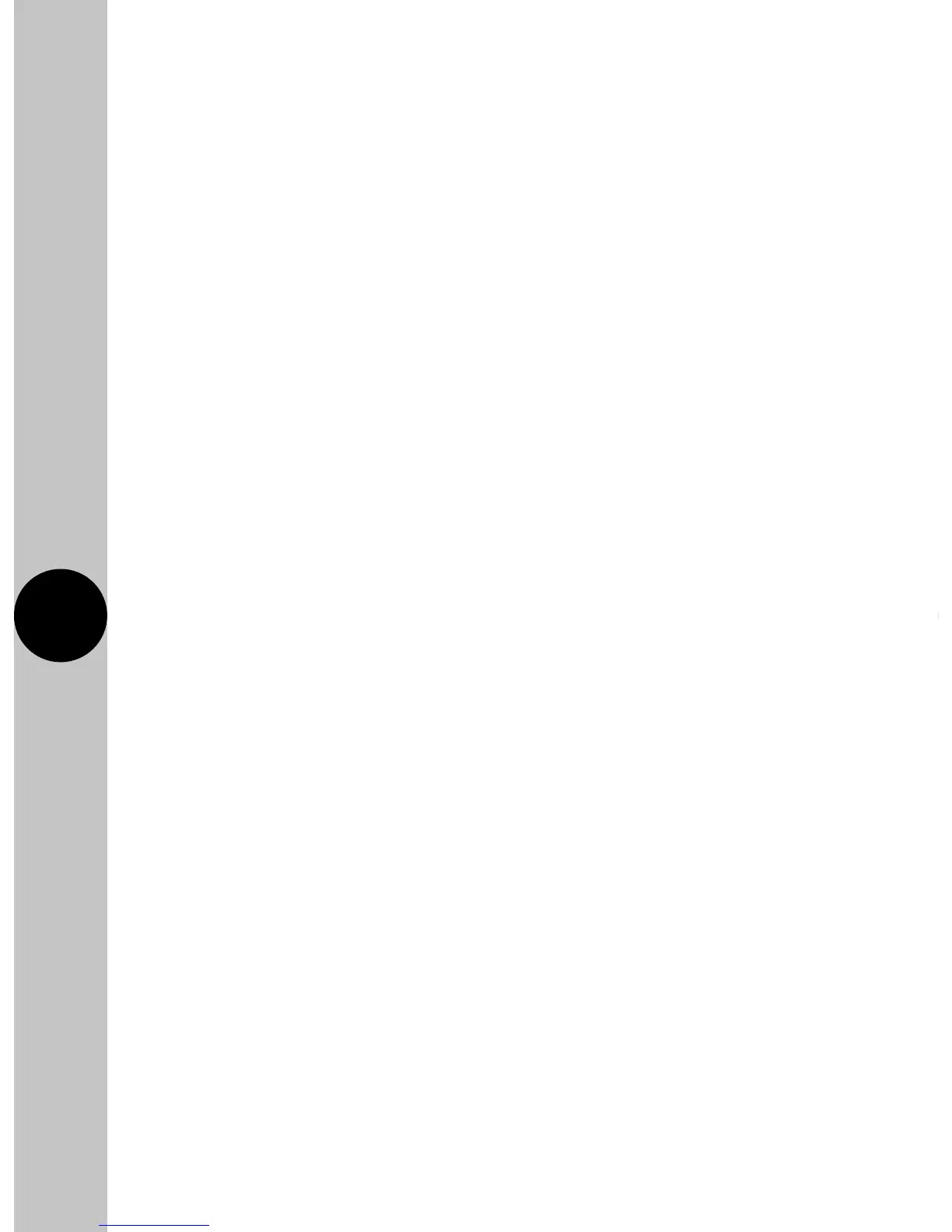7.3 Install the App, and open it to the registration page.
7.4 Users must first register, and then log in to use the app.
First time users must use the main account log in.
Note: Usernames and passwords cannot contain any
spaces or special characters, and must use letters
and numbers only.
7.5 Then, press the + button (bottom right on the phone’s screen
to open the add devices menu).
7.6 The network the mobile or tablet is connected to will be shown
on the App, enter the password for the network SSID.
Important – DO NOT PRESS START AS OF YET.
7.7 After entering the password for your Wi-Fi network, name
the device you want to add to your account.
Note: Device names cannot contain any spaces
or special characters
7.8 On the FSTWiFi/FSTWiFiTGV, hold down the override button,
until the blue LED light starts to flash.
7.9 Once the blue LED is flashing press start in the App.
The App will search for an available device.
7.10 Once the App has found and configured the FSTWiFi/FSTWiFiTGV
to the network and your account your device will show up in the
devices menu. The blue LED will become solid when there has
been a successful connection to your Wi-Fi network.
Note: If the device is to be sold, it must be deleted
from the App by the main account holder. The device
can only be registered to one account at a time.
