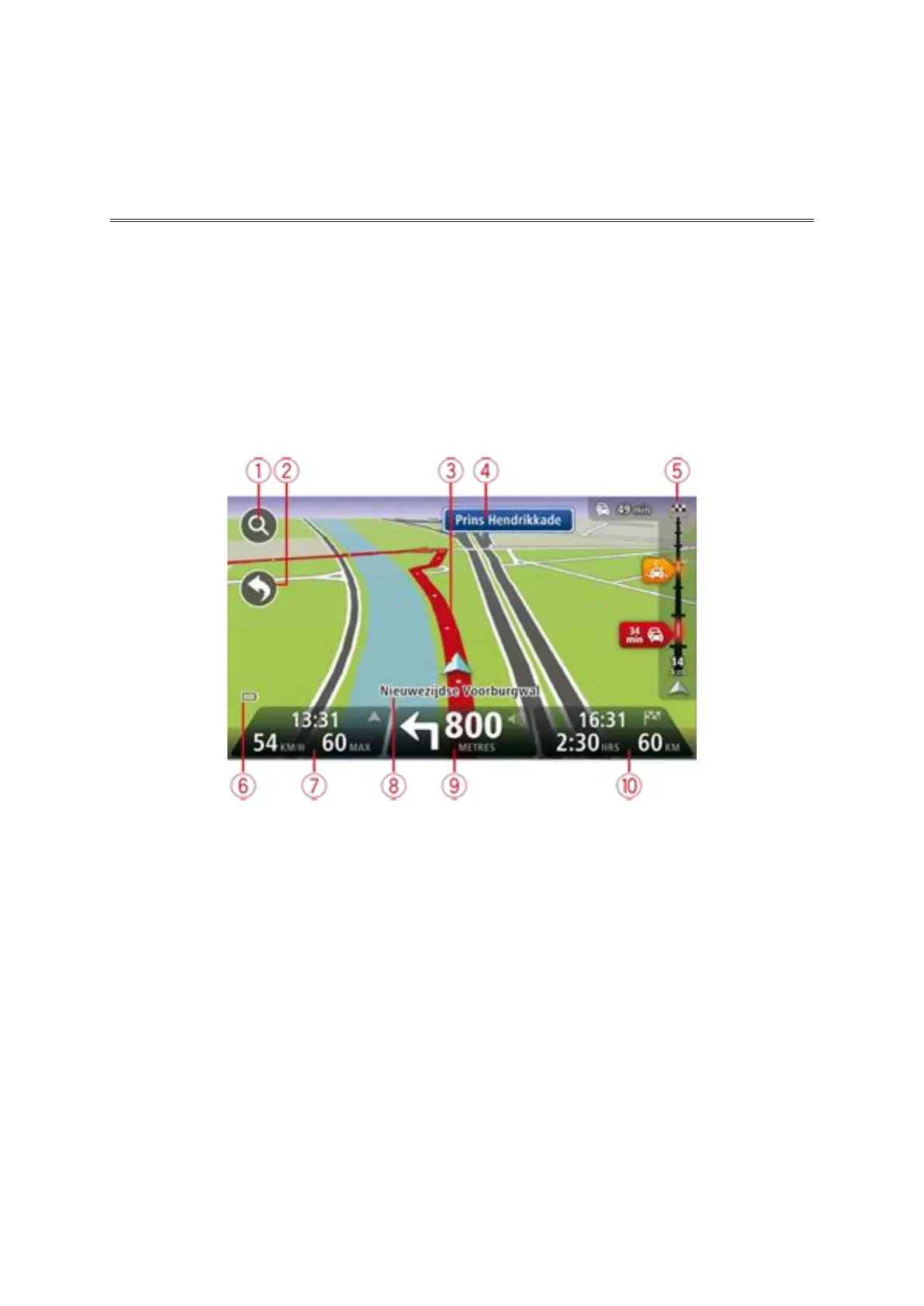19
About the Driving View
When your TomTom navigation device starts for the first time, you are shown the Driving View along
with detailed information about your current position.
Tap the centre of the screen at any time to open the Main Menu.
You can choose the screen shown when you switch on your device by tapping Settings in the Main
Menu, then tapping Start up.
The Driving View
1. Zoom button - tap the magnifying glass to show buttons for zooming in and out.
2. Quick menu - to enable the quick menu, tap Make your own menu in the Settings menu.
3. Your current position.
4. Road sign information or the next street name.
5. Traffic sidebar. Tap the sidebar to open the Traffic menu.
The traffic sidebar is only shown if your device has either a traffic subscription or an RDS-TMC
Receiver connected. Traffic information is not available in all countries or regions.
6. Battery level indicator.
7. The time, your current speed and the speed limit, if known. To see the difference between your
preferred arrival time and your estimated arrival time, check the Leeway checkbox in the
Status bar settings.
Tap this part of the status bar to switch between a 3D map and a 2D map.
8. The name of the street you are on.
9. Navigation instruction for the road ahead and the distance to next instruction. If the second
instruction is less that 150m after the first instruction, you see it shown immediately instead of
the distance.