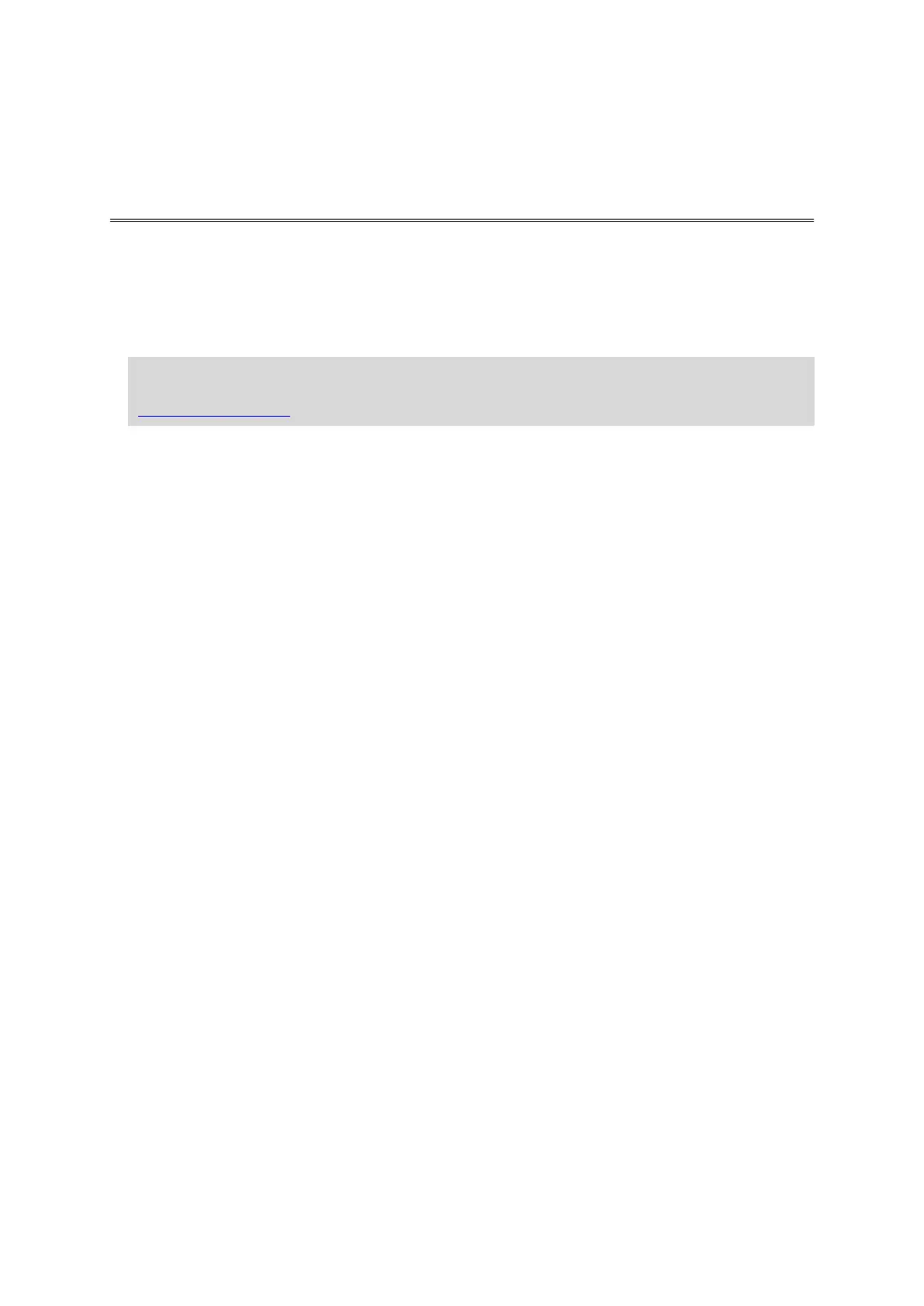31
About sounds and voices
Your TomTom device uses sound for some or all of the following:
Driving directions and other route instructions
Traffic information
Note: To use a TomTom traffic information service, you may need a subscription or a receiver.
Traffic services are not supported in all countries or regions. For more information, visit
tomtom.com/services.
Warnings that you set
There are two types of voice available for your device:
Computer voices
Computer voices are generated by your device. They provide route instructions and read aloud
city and street names, traffic and other useful information.
Human voices
These are recorded by an actor and only provide route instructions.
About computer voices
Your TomTom device uses text-to-speech technology and computer voices to read the street names
on your map as it guides you on your route.
The computer voice analyses the whole phrase or sentence before speaking, to ensure that the
sentence sounds as close as possible to natural speech.
Computer voices can recognise and pronounce foreign towns and street names. For example, the
English computer voice can read and pronounce French street names but pronunciation may not be
completely accurate.
Selecting a voice
To select a different voice on your TomTom device, either tap Change voice in the Settings menu
or tap Voices, then tap Change voice and select the required voice.
Changing the volume level
You can change the volume on your TomTom device in several ways.
In the Driving view.
Tap the central panel on the status bar and move the slider to adjust the volume. The last route
instruction is played so you can hear the new volume level.
In the Settings menu.
Tap Settings in the Main menu, then tap Volume and move the slider to adjust the volume. Tap
Test to listen to the new volume level.
Automatic volume control
To set your TomTom device to automatically adjust the volume, do the following: