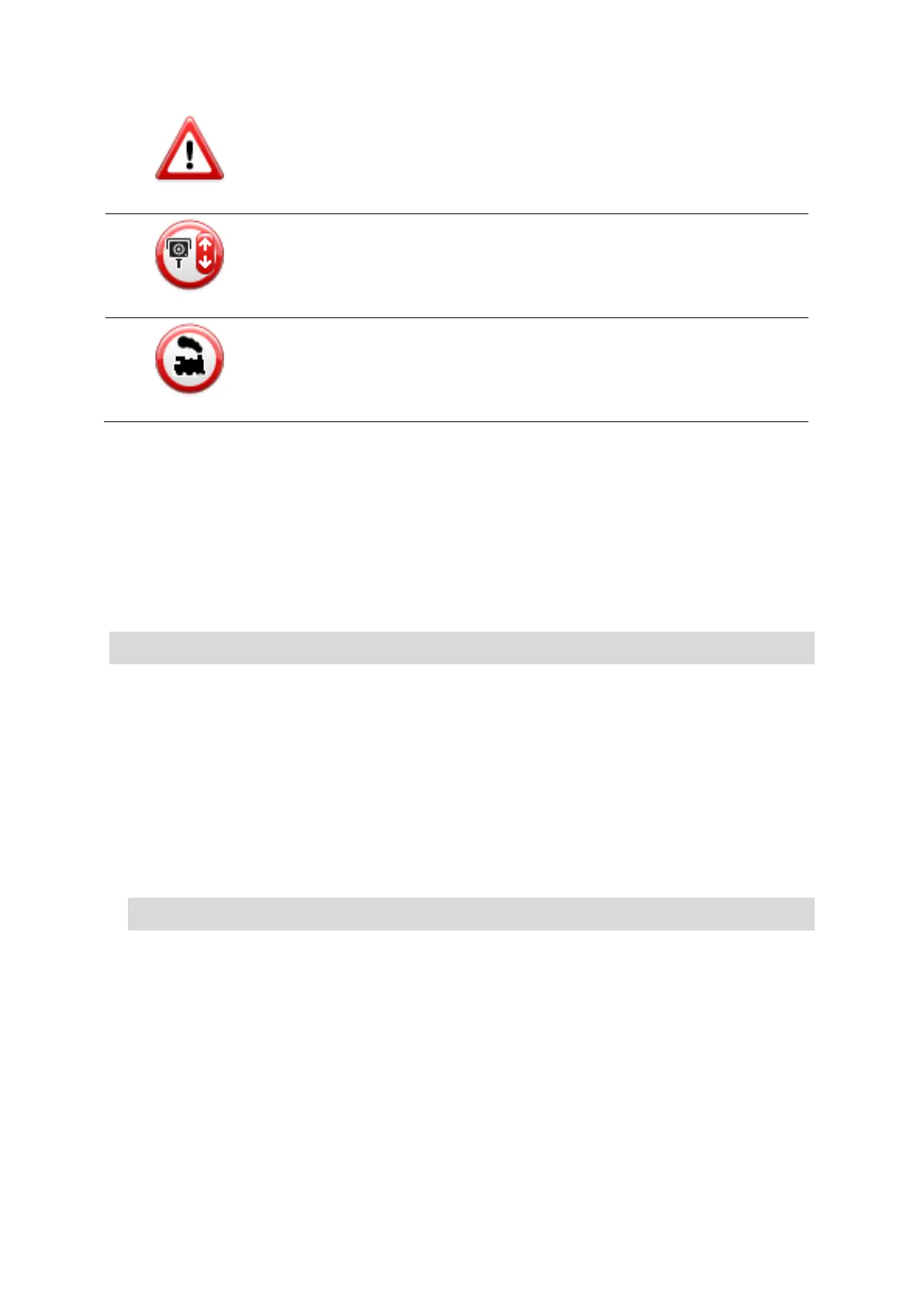59
Bi-directional speed camera
Report button
To show the report button in the Driving View, do the following:
1. Tap Services in the Main Menu.
2. Tap Speed Cameras.
3. Tap Show report button.
4. Tap Back.
The report button is shown on left-hand side of the Driving View or if you are already using the
quick menu, it's added to the buttons available in the quick menu.
Tip: To hide the report button, tap Hide report button in the Speed Cameras menu.
Reporting a new speed camera while on the move
To report a speed camera on the move, do the following:
1. Tap the report button shown in the Driving View or in the quick menu to record the location of
the camera.
If you tap the report button within 20 seconds of receiving a speed camera warning, you get the
option to add a camera or remove a camera. Tap Add camera.
2. Tap Fixed camera or Mobile camera, depending on the type of camera you are reporting.
3. Select the camera location on the map and confirm that it is correct.
4. Tap the type of fixed camera you want to report, for example, a traffic light camera.
Note: If the type of camera you choose has a speed restriction, you can also enter the speed.
You see a message confirming that a report has been created.
Reporting a new speed camera while at home
You do not need to be at the location of a speed camera to report the new location. To report a
new speed camera location while you are at home, do the following:
1. Tap Services in the Main Menu on your navigation device.
2. Tap Speed Cameras.
3. Tap Report safety camera.
4. Tap Fixed camera or Mobile camera depending upon the type of speed camera.
5. Use the cursor to mark the exact location of the camera on the map, then tap Done.