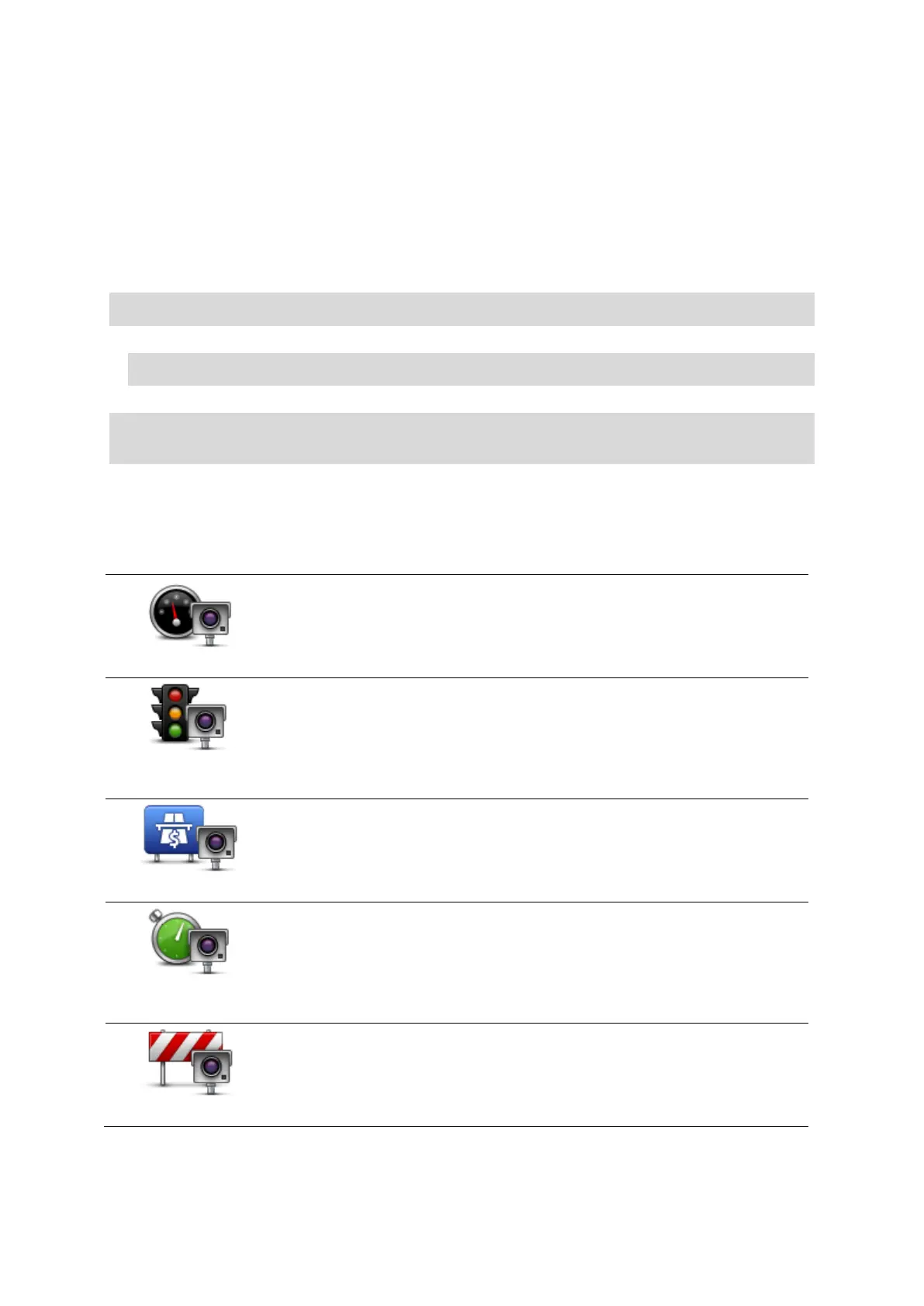60
6. Tap Yes to confirm the location of the camera.
7. Tap on the type of camera you want to report and if necessary, choose the speed restriction for
the camera.
You see a message confirming that a report has been created.
Reporting incorrect camera alerts
You may receive an alert for a camera that is no longer there. To report an incorrect camera alert,
do the following:
Note: You can only report an incorrect camera alert while you are at the location.
1. While you are at the location of the missing camera, tap Report in the Driving View.
Note: This must be done within 20 seconds of receiving the camera alert.
2. Tap No when asked if the camera still exists.
Note: It's possible to report or confirm the location of danger zones, but it's not possible to
remove them.
Types of fixed speed camera you can report
When you report a fixed speed camera, you can select the type of fixed camera you are reporting.
These are the different types of fixed speed camera:
This type of speed camera checks the speed of passing vehicles.
This type of camera checks for vehicles breaking traffic rules at traffic
lights.
This type of camera monitors traffic at toll road barriers.
This type of speed camera checks the average speed of vehicles between
two fixed points.
This type of camera checks traffic on roads where access is restricted.