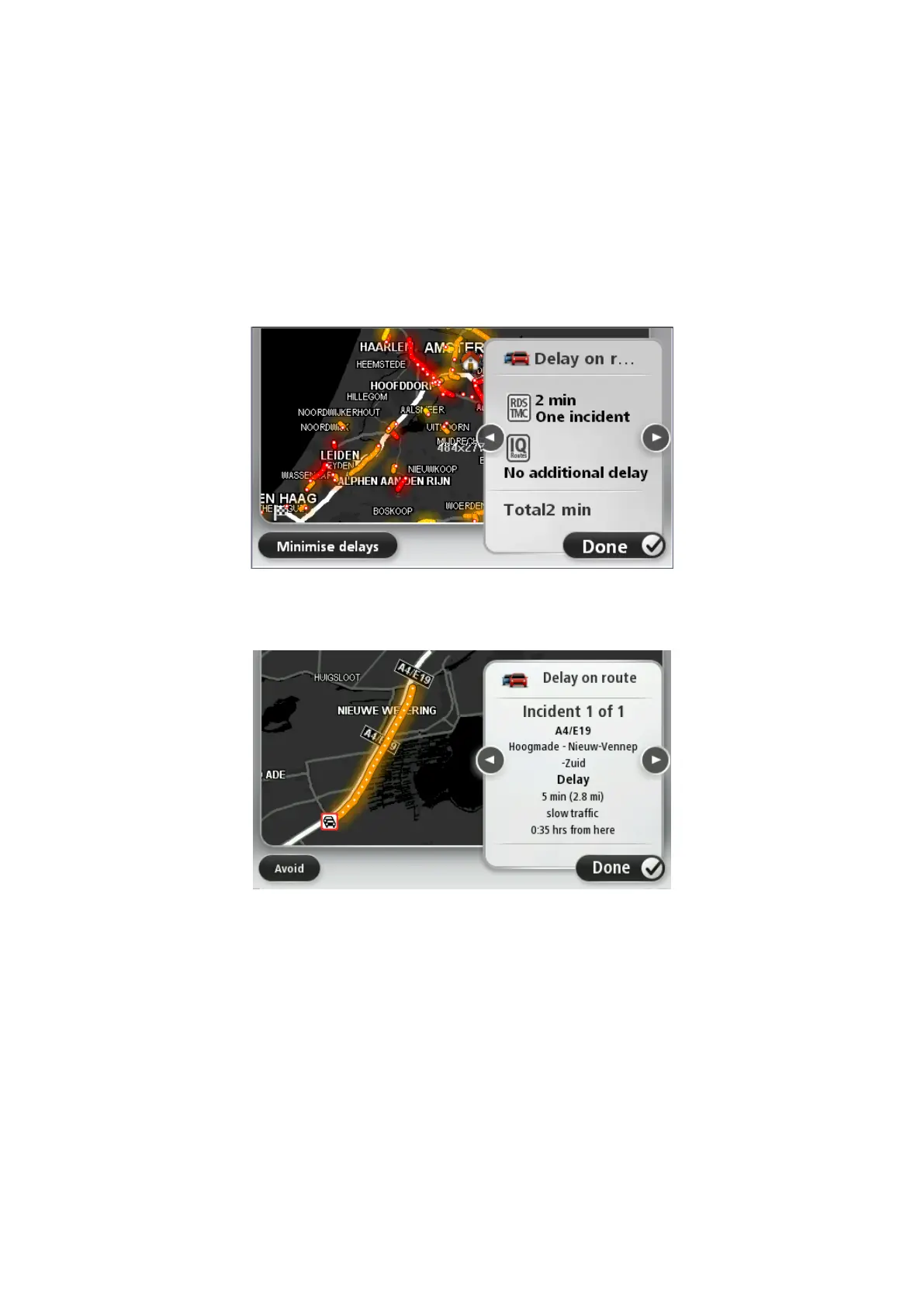53
The Driving View is shown and a message is displayed telling you about traffic incidents on this
route. The Traffic sidebar also shows any delays.
Getting more information about an incident
To check for delays on your route, tap Show traffic on route in the Traffic menu. Your navigation
device shows a summary of the traffic delays on your route.
The total includes any delays due to traffic incidents and those due to busy roads, with information
provided by IQ Routes.
Tap Minimise delays to check if you can reduce the delay.
Tap the left and right arrow buttons to move through each incident in turn, viewing the details of
each one. This includes the type of incident, for example road works, and the length of delay
caused by this incident.
You can also access the details about individual incidents by tapping View map in the Main Menu
and then tapping on the traffic incident symbol.
When shown on the map, a traffic incident starts with an icon. In the case of a traffic queue, the
direction of the incident is from the icon towards the other end.
Checking traffic incidents in your area
Get an overview of the traffic situation in your area, using the map. To find local incidents and
their details, do the following:
1. Tap the traffic sidebar then tap Options to open the Traffic menu.
2. Tap View map.
The map overview screen is shown.