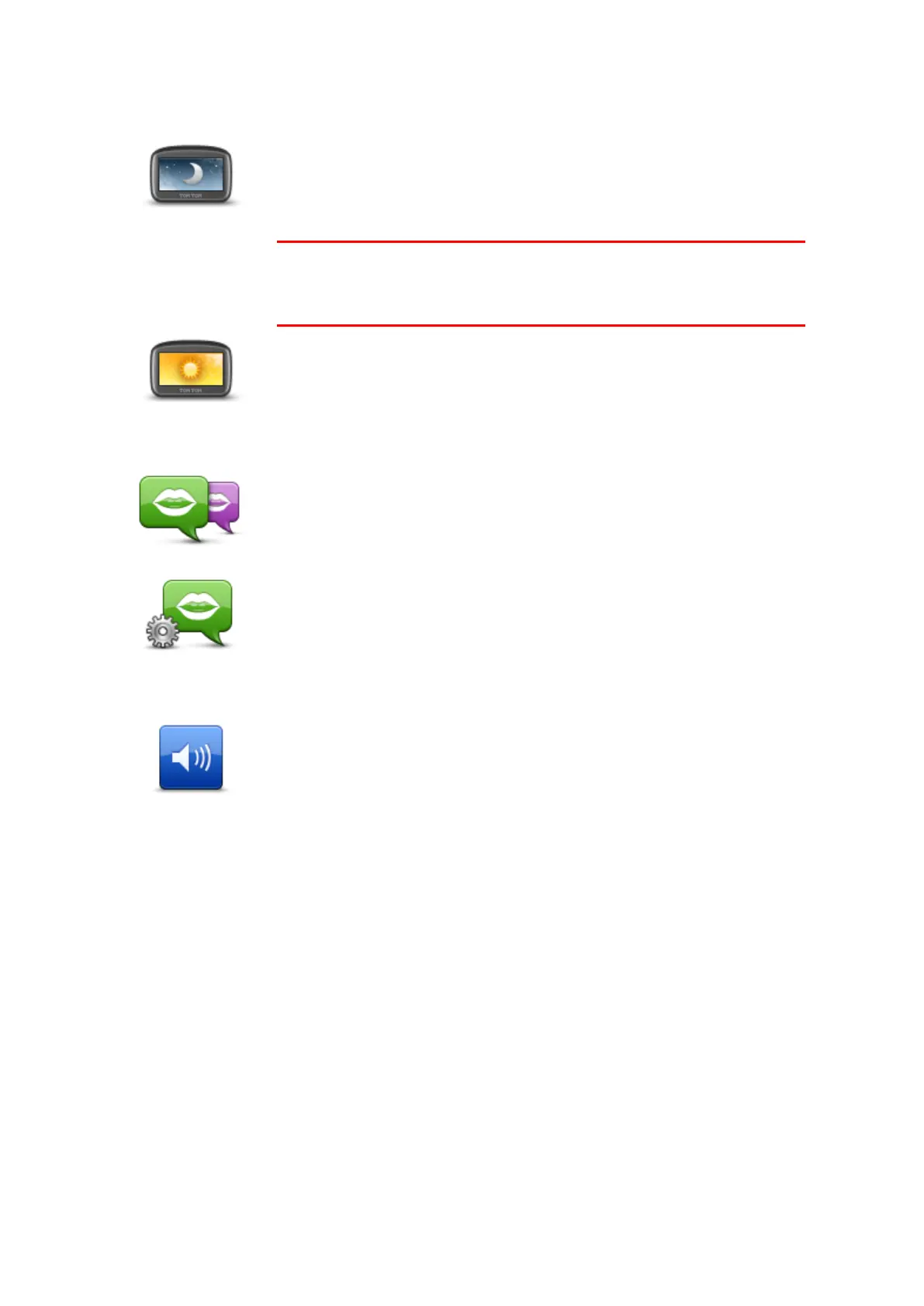40
Use night colours / Use day colours
Tap this button to reduce the brightness of the screen and display the map
in darker colours.
When driving at night or when driving through a dark tunnel, it is easier to
view the screen and less distracting for the driver if the brightness of the
screen is dimmed.
Tip: Your device can switch between day and night colours depending on
the time of day. To automatically switch between night and day colours,
tap Brightness in the Settings menu and select Switch to night colours
when dark.
Tap this button to increase the brightness of the screen and display the
map in brighter colours.
Voices
Tap this button to change the voice that gives spoken directions and other
route instructions.
A wide range of voices are available. There are computer voices which can
read street names and other information directly from the map and there
are human voices which have been recorded by actors.
Tap this button to set the type of spoken directions and other route
instructions your device will read aloud.
Volume
Tap this button to set the volume level for your device. Move the slider to
change the volume.