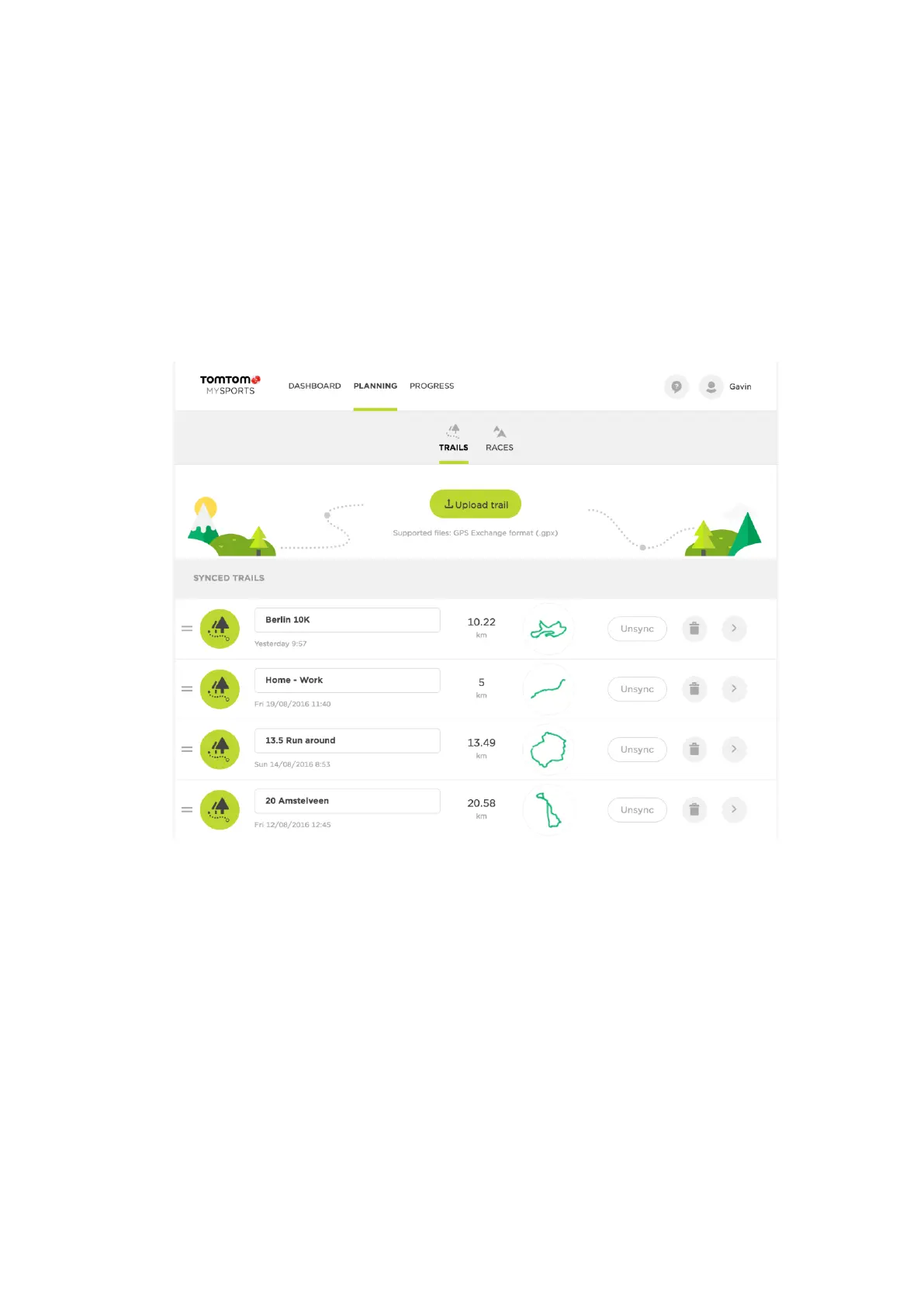23
Upload trails from MySports to your watch
15 trails can be stored on your watch. Any changes are automatically synced using the MySports
Mobile app or the MySports website.
Uploading a trail from a GPX file
To upload a trail to your watch from a .GPX file do the following:
1. Download a GPX file from a third party website such as Strava.com, RidewithGPS.com,
Mapmyrun.com etc.
2. Log in to the MySports website.
3. Click on the Planning tab.
4. Click Upload trail.
5. Double-click a GPX file on your computer.
MySports uploads the trail.
6. Click the name if you want to change it.
7. Connect your watch to your computer. Your trail is automatically uploaded to your watch when
a synchronisation is done.
Converting an activity to a trail
To convert a previous GPS activity to a trail on your watch, do the following:
1. Log in to the MySports website.
2. Open one of your previous GPS activities.
