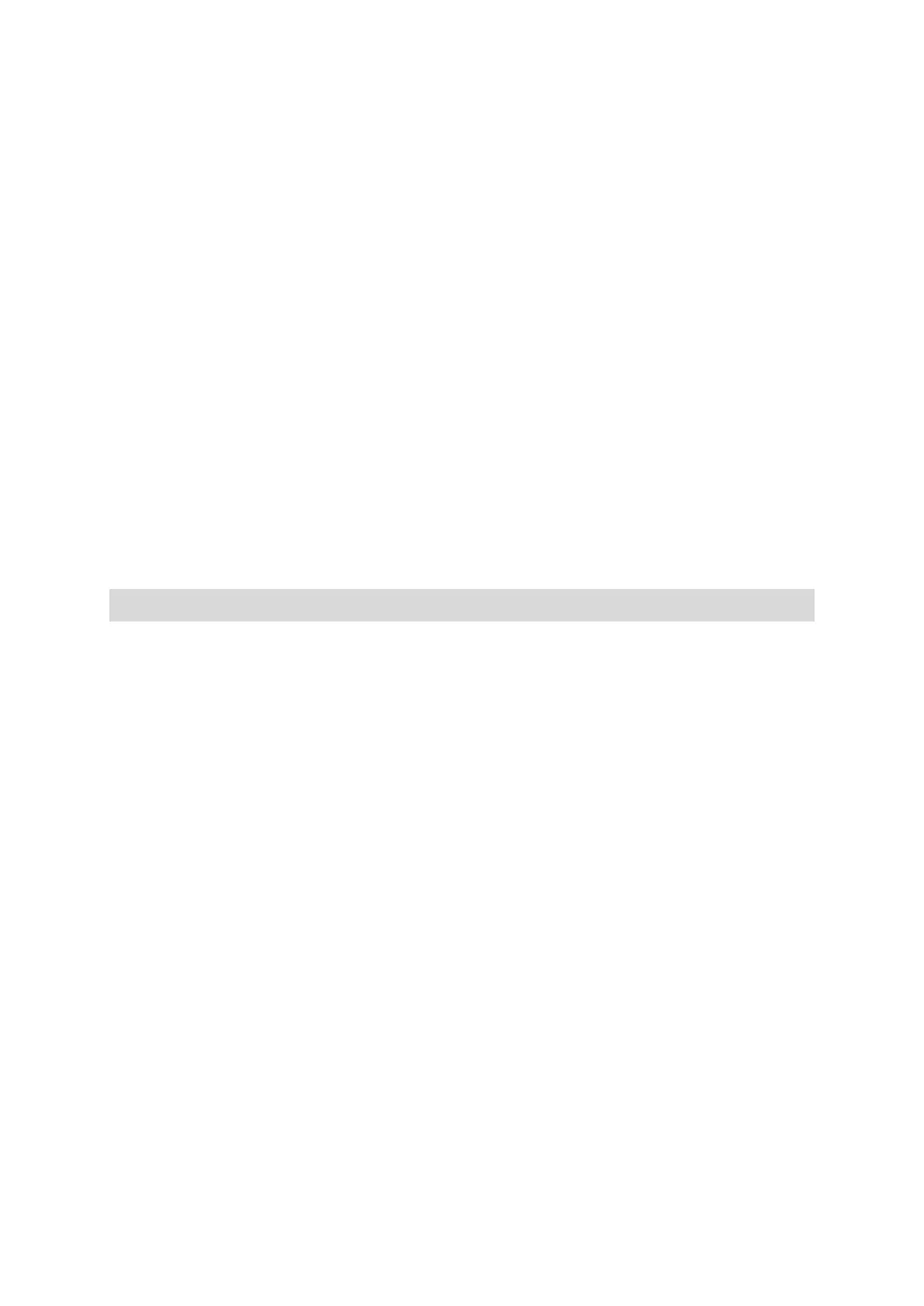37
Putting music on your watch
You can store and play music on your TomTom GPS Watch and listen to it during your activities.
Your watch supports the following music file types:
MP3
Sample rate: 16KHz to 48KHz
Bit rate: 8 kbps to 320 kbps
Mono/stereo channels and joint stereo.
Artist, track title and length are displayed for the following languages: English, Czech, Danish,
German, Spanish, French, Italian, Dutch, Norwegian, Polish, Portuguese, Finnish and Swedish.
Other languages display correctly if the characters used are available in a supported language.
AAC
MPEG2 and MPEG4 AAC-LC and HE-AACv2 are supported.
Sample rate: up to 48KHz
Bit rate: up to 320 kbps
Mono/stereo/dual mono are supported.
Artist, track title and length for AAC is not supported.
The watch does not support files with DRM of any type.
Uploading and syncing music
You can upload complete playlists of music from ITunes and Windows Media Player on your
computer to your watch.
Note: You cannot sync playlists using the MySports mobile app.
To sync music playlists with your watch, follow these steps:
1. Connect your music watch to your computer.
MySports Connect opens and checks for updates.
2. In MySports Connect, select the MUSIC tab.
MySports Connect scans your computer for music playlists and lists them on the left hand side. If
you don’t see all of the playlists on your computer in the list, click SCAN.
3. Click the + next to a playlist to copy the playlist to your watch.
You can now play the playlists on your watch.
How much music fits on the watch?
There is around 3 GB of space for music on your watch. Depending on the size of the tracks, this is
enough space for 500 songs.
Playing music
You can store and play music on your TomTom GPS Watch and listen to it during your activities.
Switching the headphones on and off
1. Press the middle button for 2 seconds to switch on the headphones - the blue light flashes
twice.
