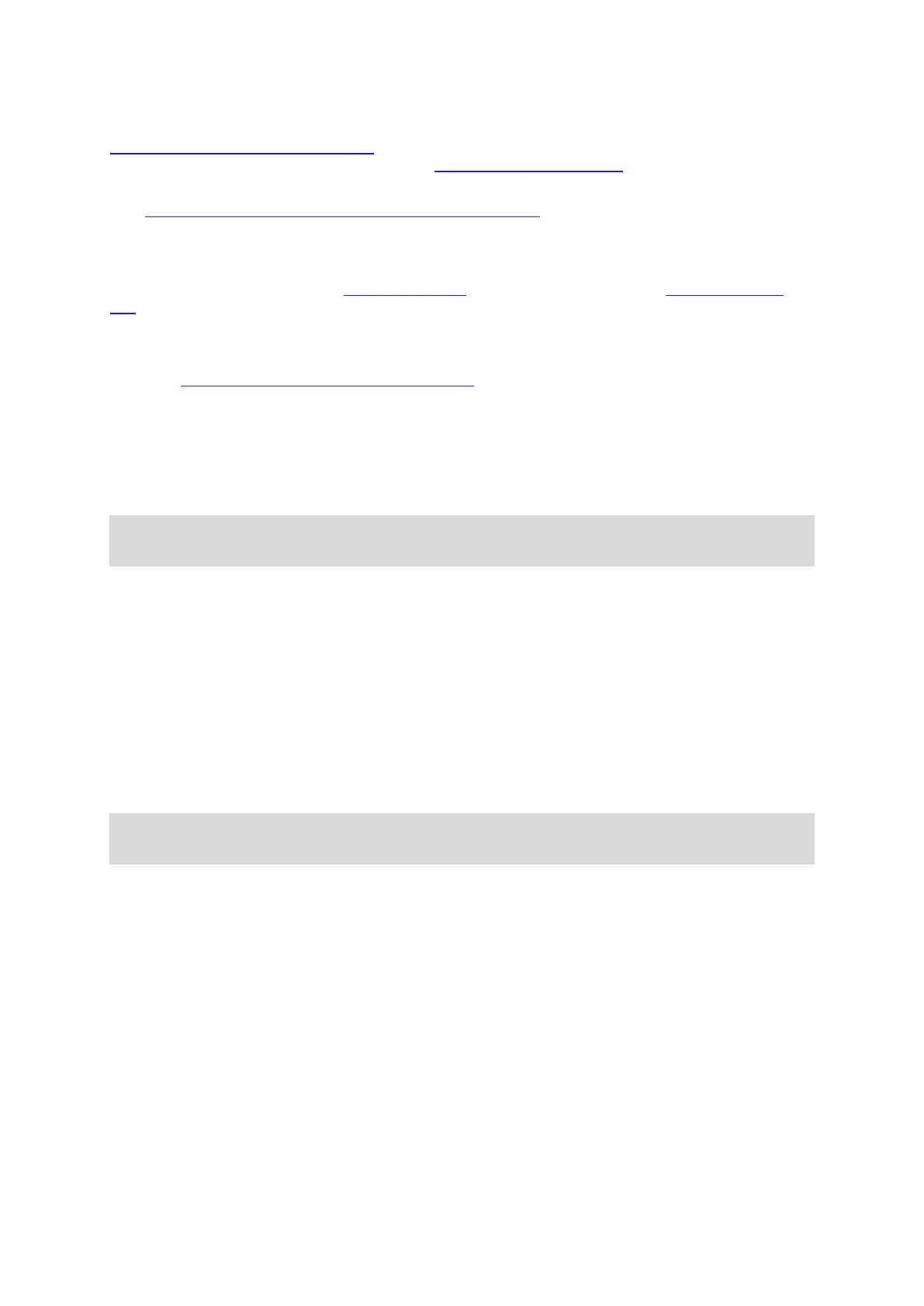58
Transferring your activities to TomTom MySports
Connect your watch to your computer to transfer details of your activities to TomTom MySports or
another sports website that you choose, using TomTom MySports Connect. You can also transfer
details about the activity to your computer in several different file formats.
See: Exporting your activities to other websites and file types
Exporting your activities to other websites and file types
When you connect your watch to MySports Connect on your computer or to the MySports mobile
app, your new activities are automatically uploaded to MySports. You can also choose to automati-
cally upload your activities to various other websites or file types.
To add more websites or file types in MySports, follow these steps:
1. Go to mysports.tomtom.com/settings/exporters.
2. Click the + next to the exporter you wish to add.
3. To add an exporter for a website, click Log in and log into the website.
To add a file type, select a type.
Once a new sports website or file type is added, all new activities are also transferred to that
website or file type.
Note: Files cannot be generated using the MySports mobile app. You can only generate files by
connecting to MySports Connect on your computer.
Websites
Endomondo
Jawbone
MapMyFitness
NikePlus
Runkeeper
Strava
TaiwanMySports
TrainingPeaks
File types
Tip: To get the best results we recommend that you use .FIT files. If this format does not give
you the desired results, try .TCX, and then try .GPX.
GPX – GPS Exchange format. This is an open standard for location data that stores the track and
time stamps of your workout. Only locations, elevation and time are stored, no heart rate,
cadence or other information can be stored in this file format.
KML – Google Earth’s native file format. Stores location (track) with elevation and time. Heart
rate and other sensor information are stored as additional information and are shown as ‘labels’
in Google Earth
TCX – Garmin Training Centre file format. This is a file format dedicated to sports and fitness
and captures location/elevation, time and all of the sensor data.
FIT – ANT+/Garmin format, smaller and more advanced than TCX.
PWX - dedicated format for TrainingPeaks.
