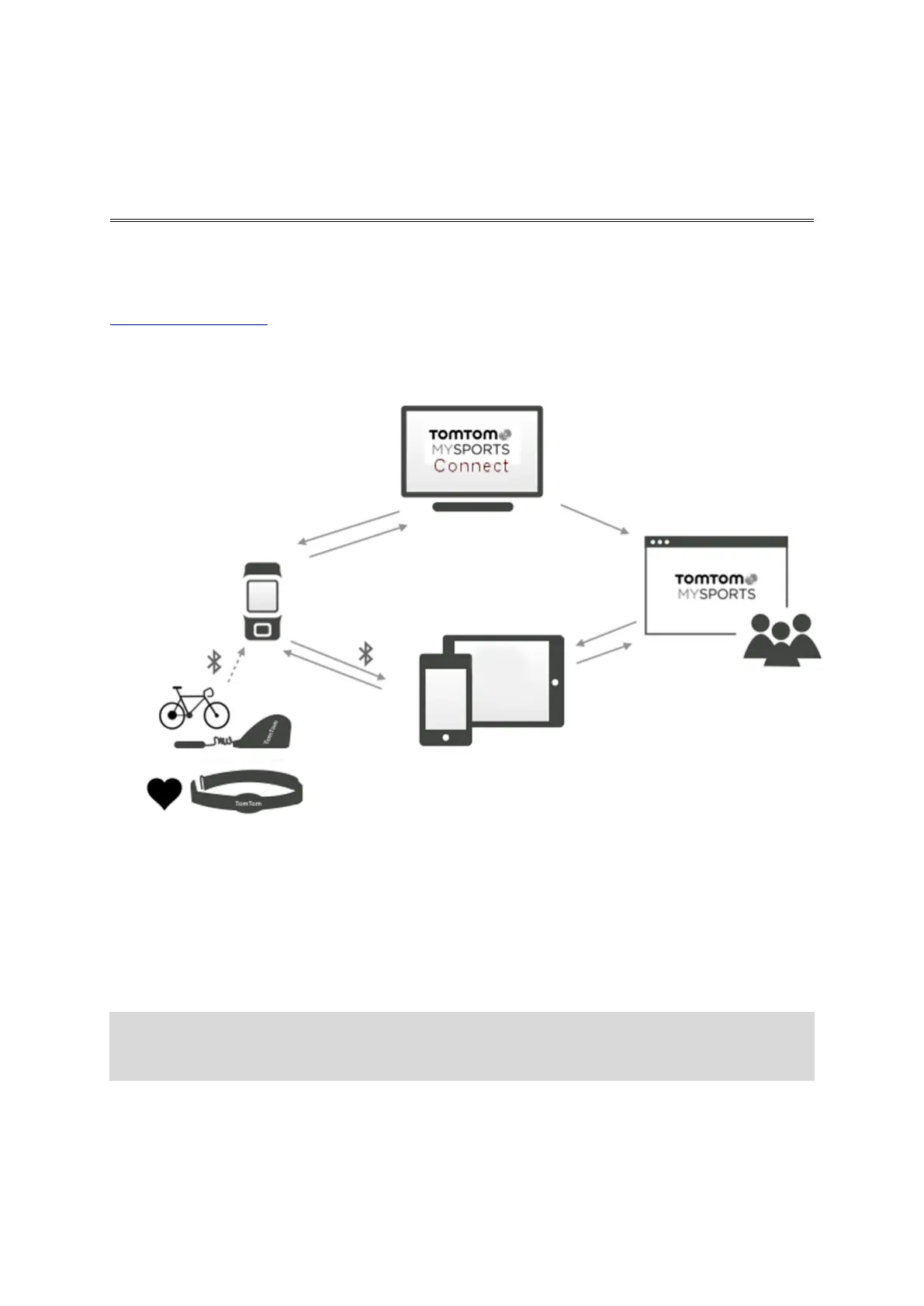69
Your TomTom MySports account is a central storage location for all your training and fitness
information.
To create an account, click the button in TomTom MySports Connect, or go directly to the website:
mysports.tomtom.com
As you can see from the diagram below, you can transfer your activities to your MySports account
using either TomTom MySports Connect or the TomTom MySports app.
If you transfer your activities to your TomTom MySports account, you can store, analyse and view
your previous activities. You can view the routes you have taken and all the metrics associated with
your activities.
Using TomTom MySports Connect on your computer, you can also choose to transfer your activities
to your account on other sports websites.
Note: If you use an export file format such as CSV, FIT or TCX files, you should not use the
TomTom MySports mobile app to transfer activities to other sports websites. However, any
automatic uploads using, for example RunKeeper, will work.
