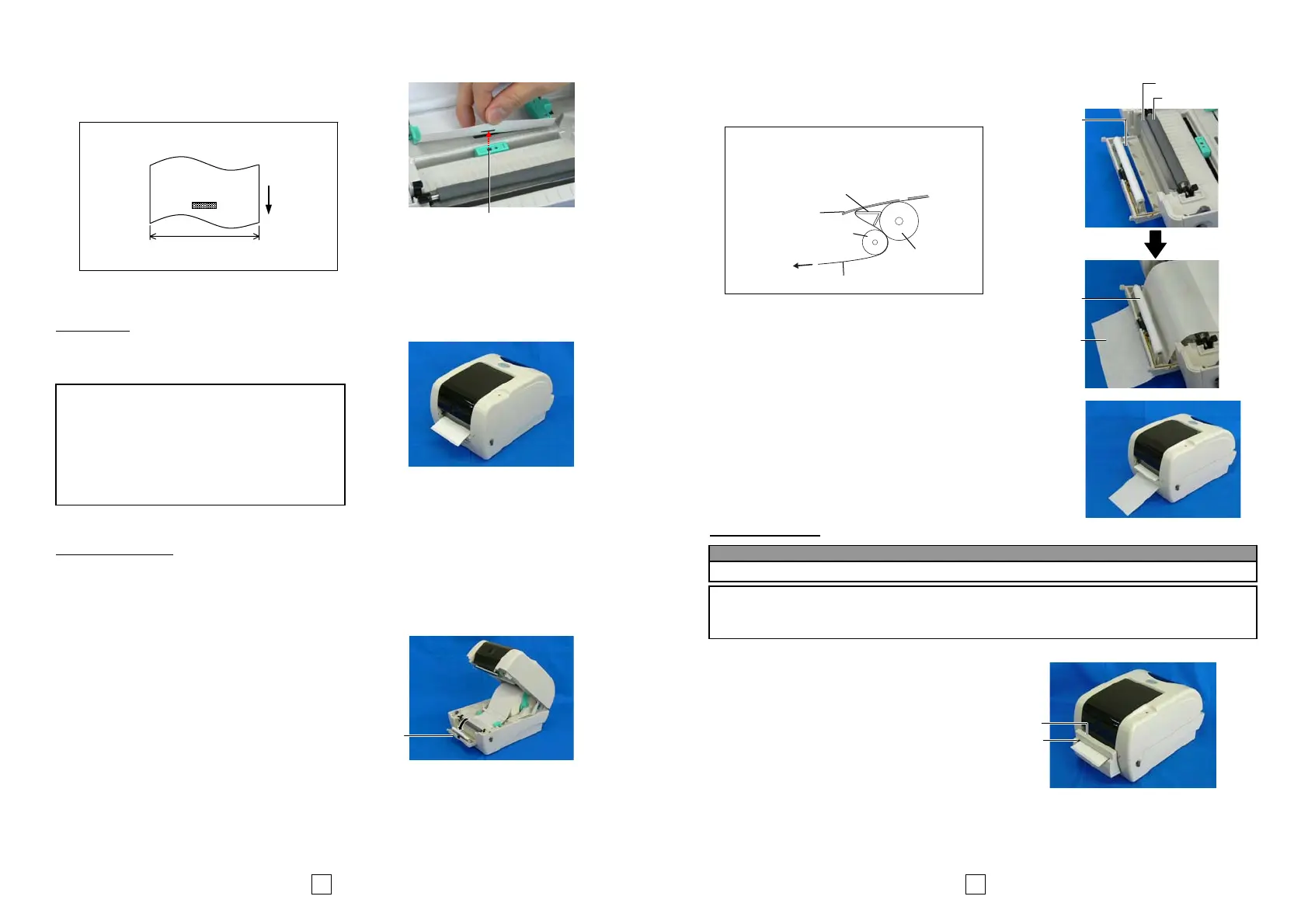3
NOTE:
The Black Mark Sensor is movable in a range of media
width.
When using the Black Mark Sensor, it should be
positioned in line with the centre of the black
marks on the reverse side of the media.
There are three issue modes available for this printer.
Batch mode:
In the batch mode, the media is continuously printed and
fed until the number of media specified in the issue
command has been printed.
Strip mode (Option):
When issued in the strip mode, labels are automatically
removed from the backing paper each time a label is
printed.
• How to set the media
When issuing labels in the strip mode, set the label in the
following procedure:
1. Load the media as described on the previous pages.
2. Open the Strip Block by pulling it out.
3. Feed the paper through the Media Guide until it
extends past the platen.
4. Remove enough labels from the leading edge of the
media to leave about 200 mm of backing paper free.
CAUTION!
To separate the printed media from the media roll in
batch mode, be sure to tear off the media at the
Media Outlet or cut the media past the Strip Plate. If
you tear off the media at the Print Head by mistake,
be sure to feed one label (10 mm or more) with the
FEED/PAUSE Button prior to a next issue. Failure to
do this may cause a paper jam.
Black Mark Sensor is movable
in the full range.
Black Mark Sensor
Strip Block
4
5. Pass the backing paper over the Platen and the Strip
Plate, and insert the leading edge of the backing paper
into the Backing Paper Slot.
6. Close the Strip Block and Top Cover.
Cut mode (Option):
When the Cutter is installed, the media is automatically
cut.
After loading the media as described on the previous
pages, insert the leading edge of the media through the
Media Outlet of the Cutter Cover.
NOTE
:
When the media is correctly set, the backing paper is
supposed to be pinched by the Platen and the Strip Feed
oller as shown below.
Strip Plate
Platen
Label
Backing Paper
Strip Feed Roller
CAUTION!
1. Be sure to cut the backing paper of the label. Cutting labels will cause the glue to stick to the cutter which
may affect the cutter quality and shorten the cutter life.
2. Use of tag paper of which thickness exceeds the specified value may affect the cutter life.
The cutter is sharp, so care must be taken not to injure yourself when handling the cutter.
WARNING
Media Outlet
Cutter Cover
Strip Plate
Platen
Backing Pape
Slot
Strip Feed Roller
Backing Paper
